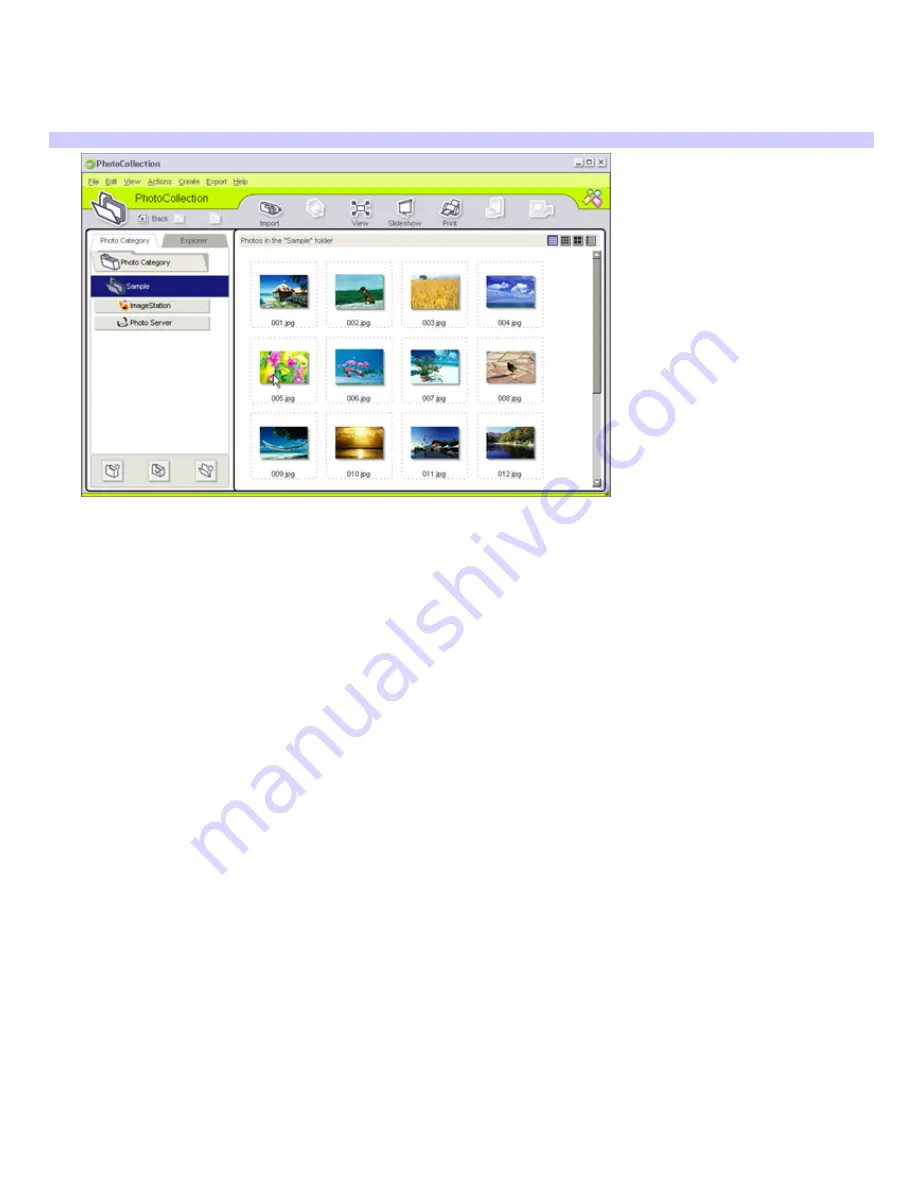
Using the PhotoCollection feature
You can organize and manage your imported pictures on your computer's hard drive or from your ImageStation
SM
account.
1.
Click
PhotoCollection
. A list of available photo sources is displayed on the left, with the selected source's
contents displayed as thumbnail pictures on the right.
PhotoCollection window
2.
From the thumbnail view, click to select pictures. Hold down the
Ctrl
key while clicking, to select several pictures.
Use
Ctrl+A
to select all of the photos in a folder.
3.
Manage your pictures with these additional tools and features:
Rotate
to change the picture's position.
View
to enlarge a thumbnail view.
Slideshow
to place the selected pictures into an organized slideshow, customizing the slideshow
settings with the icon toolbar at the top of the slideshow screen.
to set up your photos and select paper to make prints.
Page 213
Summary of Contents for PCG-GRX690K
Page 40: ...4 Lift the disc from the drive 5 Push the drive tray gently to close it Page 40 ...
Page 53: ...Printer Connections Printing With Your Computer Page 53 ...
Page 73: ...Locating the Jog Dial Control Jog Dial Control Page 73 ...
Page 87: ...Connecting Mice and Keyboards Using External Mice and Keyboards Page 87 ...
Page 93: ...Connecting a Port Replicator Locating Ports and Connectors Using the Port Replicator Page 93 ...
Page 98: ...Floppy Disk Drives and PC Cards Using Floppy Disk Drives Using PC Cards Page 98 ...
Page 230: ...Memory Upgrades Upgrading Your Computer s Memory Page 230 ...
Page 237: ...Using the Recovery CDs Application and System Recovery CDs Using Your Recovery CDs Page 237 ...






























