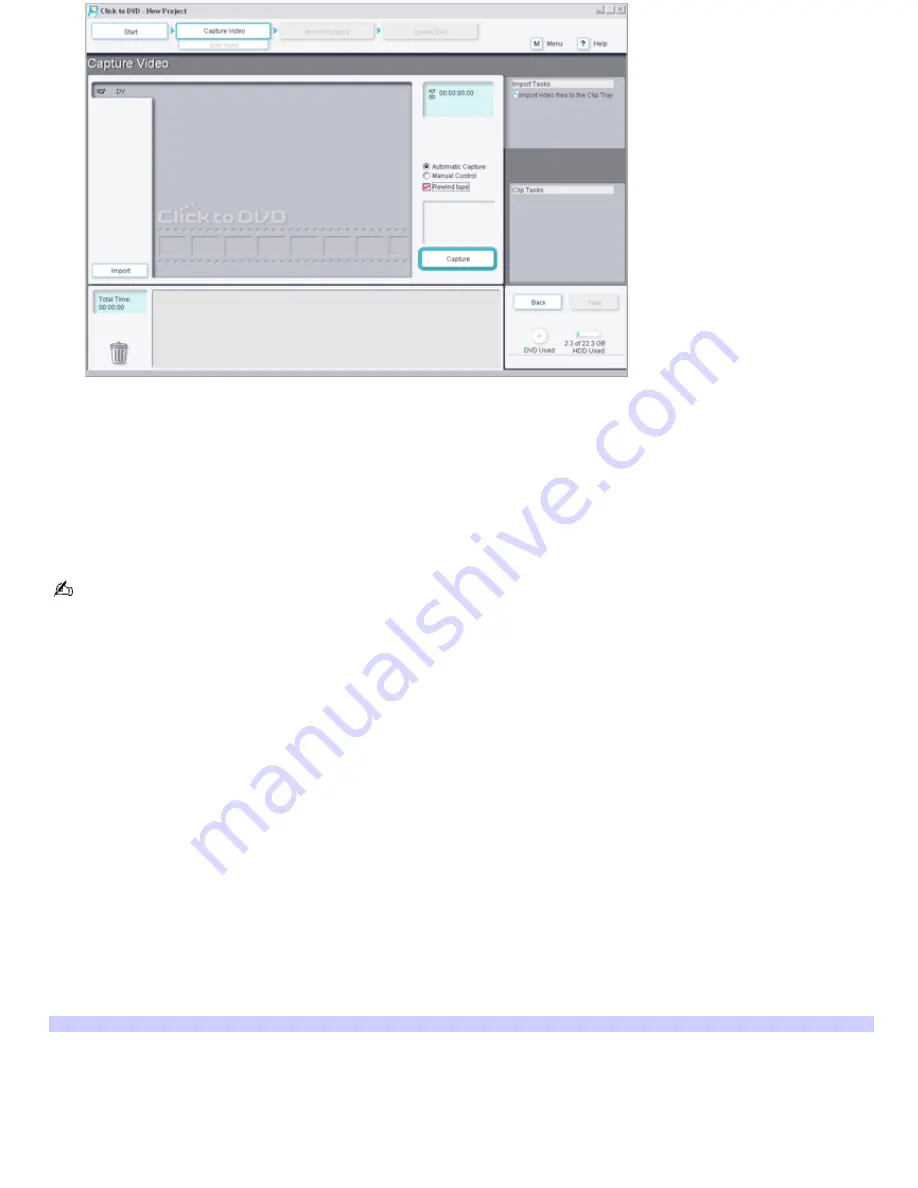
9.
Make sure the
Automatic Capture
option and the
Rewind tape
check box are selected.
With these settings, the Click to DVD program will rewind the tape and then capture all the video clips on the
tape. For details about manually capturing individual clips and about importing video clip files stored on your
computer, refer to the online Help for Click to DVD.
10.
Click
Capture
.
The Click to DVD program rewinds the tape in your DV device and begins capturing all the video clips on the tape.
After all the clips are captured, they appear in the clip tray at the bottom of the window.
For best results when capturing video clips, configure your computer so capturing is not interrupted:
Exit all other open applications, and disable screen savers.
On VAIO computers with Giga Pocket installed, cancel any scheduled Giga Pocket recording sessions.
While Click to DVD software is capturing clips:
Do not connect or disconnect i.LINK
®
or USB cables.
Do not turn on or turn off i.LINKor USB devices that are connected to your computer.
Do not attempt to access the Internet or other network services.
Do not start additional applications.
Each captured clip becomes a chapter on your finished DVD, although you can select which chapters appear in
the chapter menu screens.
Capturing continues until the end of the tape or a blank segment of tape is reached. To stop capturing at any
time, click
Stop Capture
.
11.
To edit your captured clips, click
Edit Video
in the step guide at the top of the window.
The
Edit Video
screen appears.
Edit Video screen
Page 181
Summary of Contents for PCG-GRX690K
Page 40: ...4 Lift the disc from the drive 5 Push the drive tray gently to close it Page 40 ...
Page 53: ...Printer Connections Printing With Your Computer Page 53 ...
Page 73: ...Locating the Jog Dial Control Jog Dial Control Page 73 ...
Page 87: ...Connecting Mice and Keyboards Using External Mice and Keyboards Page 87 ...
Page 93: ...Connecting a Port Replicator Locating Ports and Connectors Using the Port Replicator Page 93 ...
Page 98: ...Floppy Disk Drives and PC Cards Using Floppy Disk Drives Using PC Cards Page 98 ...
Page 230: ...Memory Upgrades Upgrading Your Computer s Memory Page 230 ...
Page 237: ...Using the Recovery CDs Application and System Recovery CDs Using Your Recovery CDs Page 237 ...






























