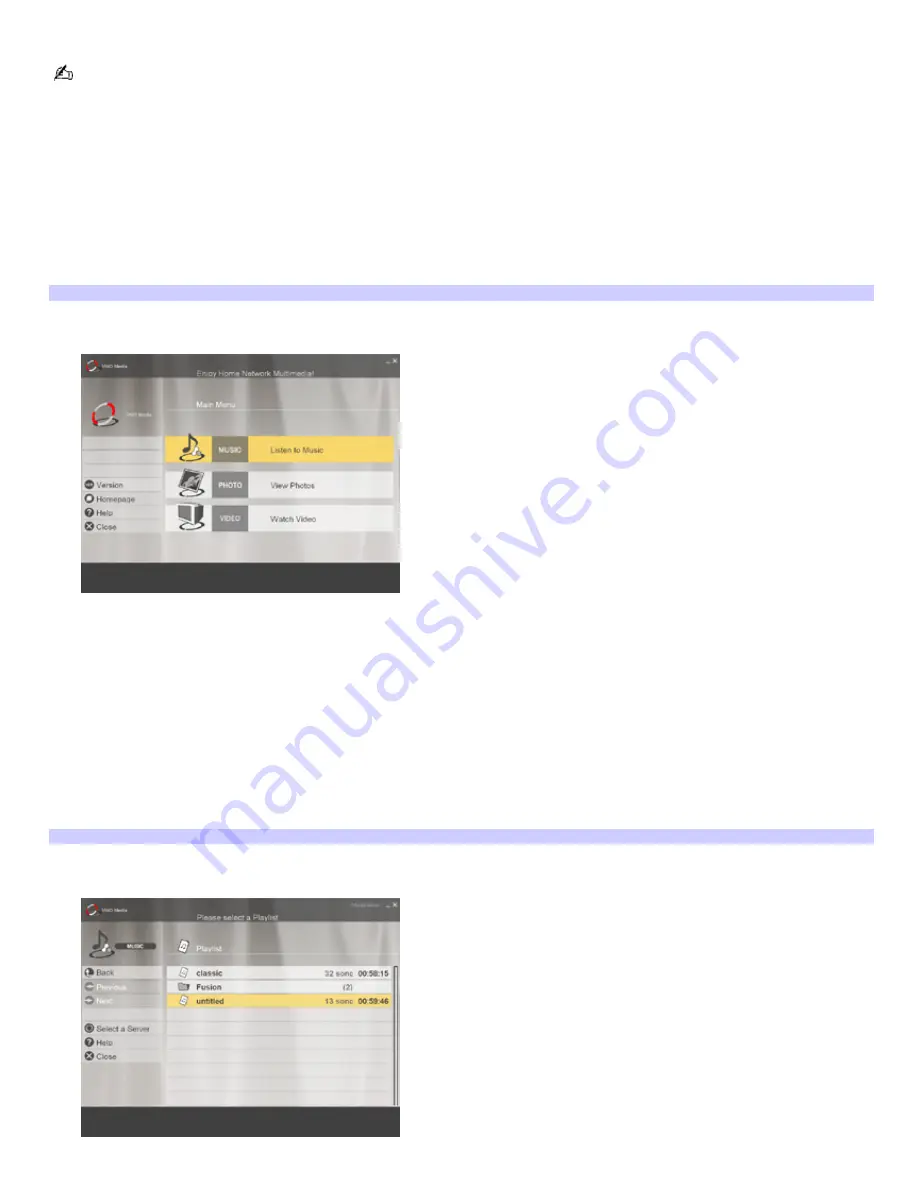
Using VAIO Media
For detailed instructions about using the VAIO Media client software, refer to the online Help for VAIO Media.
Starting the VAIO Media client software
Click
Start
, click
All Programs
, point to
VAIO Media
, and click
VAIO Media
.
Viewing or listening to images, video, and music with VAIO Media
1.
Start the VAIO Media client software.
The VAIO Media main screen is displayed.
VAIO Media client m ain screen
2.
Click the type of content you want to view or listen to (MUSIC, PHOTO, or VIDEO).
VAIO Media searches for an available VAIO Media server computer on your network.
If more than one VAIO Media server is found, the
Please select a server screen
appears. Select your
desired VAIO Media server computer from the list.
If only one VAIO Media server is found on your network, the
Playlists
screen (music), the
Folders
screen
(images), or the
Video Cabinets
screen (video) appears, depending upon the type of content you
selected.
These screens display lists of playlists, image folders, or video cabinets available on the VAIO Media
server.
Playlists screen, listing av ailable playlists and a folder of playlists
3.
Click the playlist, image folder, or video cabinet you want to view or listen to.
Page 172
Summary of Contents for PCG-GRX690K
Page 40: ...4 Lift the disc from the drive 5 Push the drive tray gently to close it Page 40 ...
Page 53: ...Printer Connections Printing With Your Computer Page 53 ...
Page 73: ...Locating the Jog Dial Control Jog Dial Control Page 73 ...
Page 87: ...Connecting Mice and Keyboards Using External Mice and Keyboards Page 87 ...
Page 93: ...Connecting a Port Replicator Locating Ports and Connectors Using the Port Replicator Page 93 ...
Page 98: ...Floppy Disk Drives and PC Cards Using Floppy Disk Drives Using PC Cards Page 98 ...
Page 230: ...Memory Upgrades Upgrading Your Computer s Memory Page 230 ...
Page 237: ...Using the Recovery CDs Application and System Recovery CDs Using Your Recovery CDs Page 237 ...






























