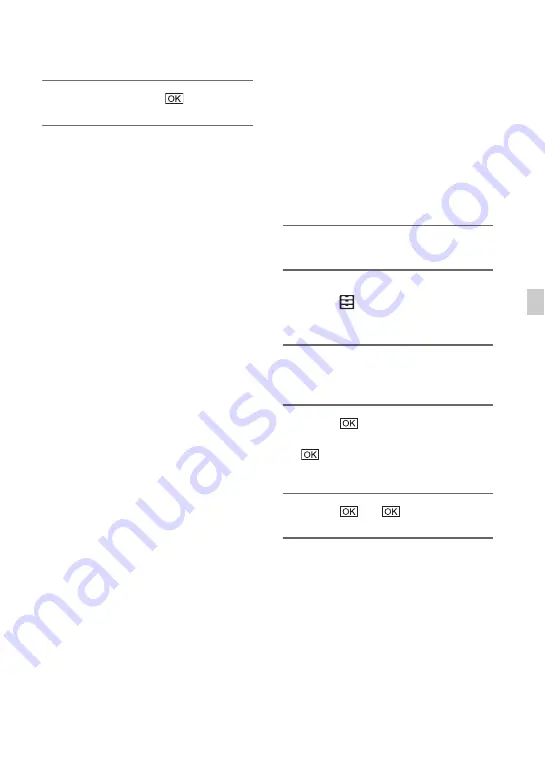
71
Edi
ting
5
Select [Empty]
t
.
b
Notes
• It may take from several minutes to several
hours to empty recording media, depending on
the capacity. You can check the actual time
required on the LCD screen.
• If you stop the operation while [Executing...] is
displayed, be sure to complete the operation by
performing [MEDIA FORMAT] or emptying
before you use the recording media next time.
z
Tip
• To prevent a data write error from occurring on
the recording media, empty the media data from
the camcorder before you start recording.
By deleting all data using the [Empty] operation
instead of the ordinary [MEDIA FORMAT]
operation, you can minimize potential media
write errors that might occur when recording.
Repairing the image
database file
This function checks the database
information and the consistency of movies
on the recording media, and repairs any
inconsistencies found.
b
Note
• Connect your camcorder to the wall outlet (wall
socket) using the supplied AC Adaptor to
prevent your camcorder from running out of
power during the operation.
1
Press the MENU button.
2
Press the
V
/
v
/
B
/
b
/SET button to
select
(OTHERS)
t
[REPAIR
IMAGE DB FILE].
3
Select the recording media you
want to check the database file.
4
Select .
The database file check starts. Select
and quit the database file check if
no inconsistency is found.
5
Select
t
.
b
Note
• If you stop the operation while “Repairing the
image database file.” is displayed, be sure to
complete the operation as described above
before you use the recording media next time.






























