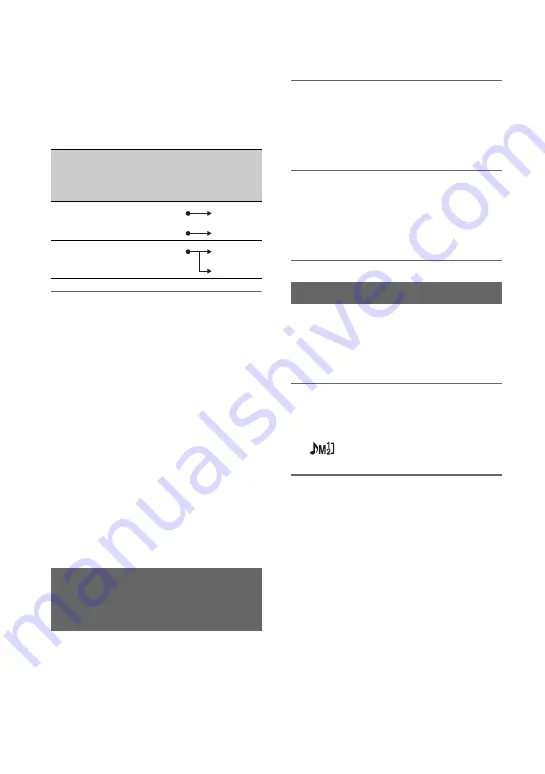
44
• If [INPUT CH SELECT] is set to
[INPUT1/INPUT1] in the [XLR SET]
menu, the audio input on the INPUT1
jack is recorded to both CH-1 and CH-
2.
3
Set the input level of the external
audio device.
When the INPUT1/INPUT2 (LINE/
MIC/MIC+48V) switch (
C
or
G
) is
set to “MIC” or “MIC+48V,” the XLR
microphone input level can be set using
[INPUT1 TRIM]/[INPUT2 TRIM] in
the menu (p. 83). Adjust the setting
based on the sensitivity of the
microphone.
z
Tip
• When using a stereo microphone that has two
XLR plugs, connect the left channel (L) to the
INPUT1 jack
A
and the right channel (R) to
the INPUT2 jack
B
, then set the CH-1 (INT
MIC/EXT/MI SHOE) switch
D
and CH-2
(INT MIC/EXT/MI SHOE) switch
H
to
“EXT.”
You can record sound in stereo using a
Multi Interface Shoe compatible
microphone.
1
Connect the Multi Interface Shoe
compatible microphone (sold
separately) to the Multi Interface
Shoe.
2
Set the CH-1 (INT MIC/EXT/MI
SHOE) switch
D
and CH-2 (INT
MIC/EXT/MI SHOE) switch
H
to
“MI SHOE.”
When the CH-1 and CH-2 switches are both
set to “INT MIC,” both the left and right
channels are adjusted by the CH-1 switch/
dial.
1
Set the AUTO/MAN switch for the
channel that you want to adjust
(CH-1
E
or CH-2
I
) to “MAN.”
appears on the screen.
2
Turn the AUDIO LEVEL dial (CH-1
F
or CH-2
J
) to adjust the audio
level.
Use headphones or an audio level meter to
check that the audio level is appropriate.
To restore automatic adjustment
Set the AUTO/MAN switch for the
adjusted channel (CH-1
E
or CH-2
I
)
after manual adjustment to “AUTO.”
[XLR SET] >
[INPUT CH
SELECT]
setting
Sound recorded to CH-1 and
CH-2
INPUT1/
INPUT2
INPUT1
INPUT2
CH1
CH2
INPUT1/
INPUT1
INPUT1
CH1
CH2
Recording sound from a Multi
Interface Shoe compatible
microphone (sold separately)
Adjusting the recording level
Audio setup (Continued)






























