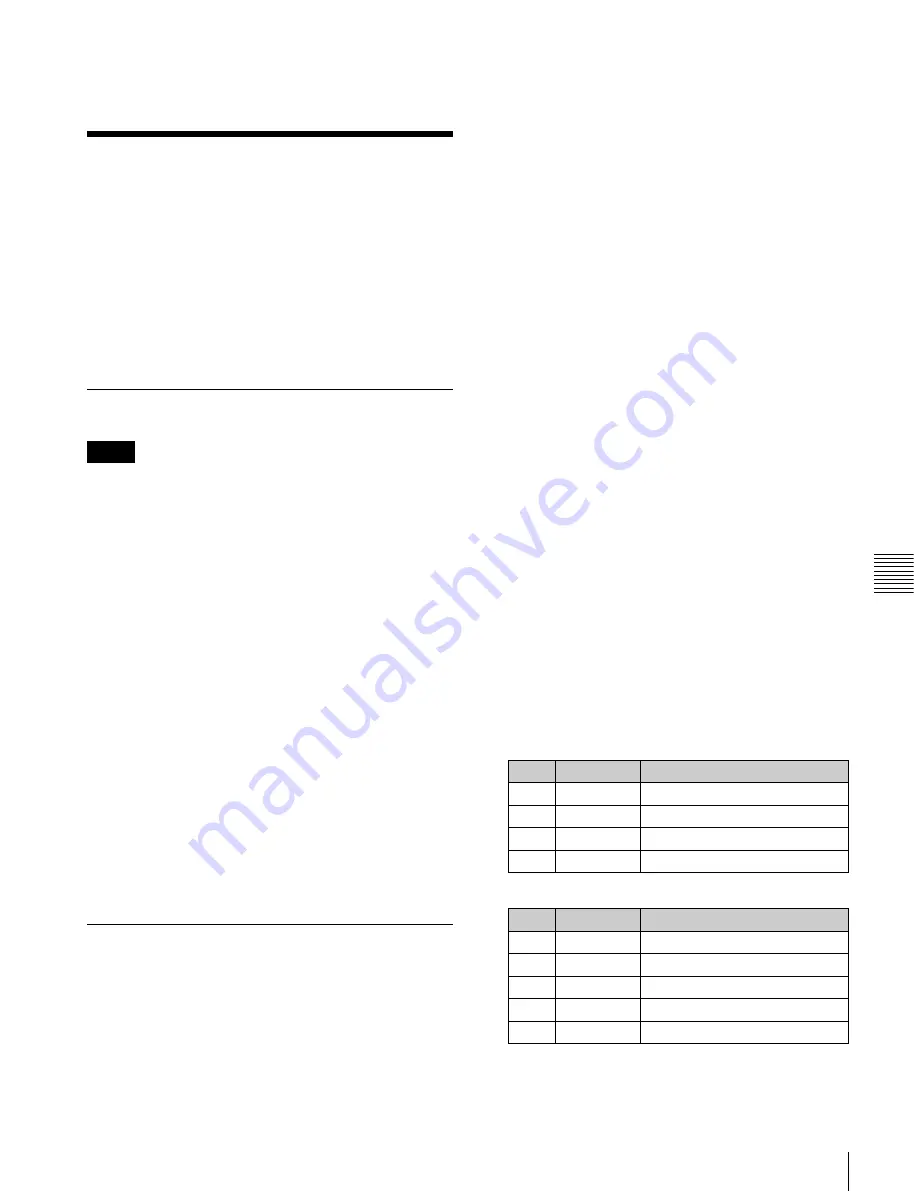
95
Basic Procedure for DME Wipe Settings
Cha
pte
r 6
DME
Wi
pes
• A DME wipe pattern cannot be used as the source for a
pattern key or mask.
Basic Procedure for DME
Wipe Settings
You carry out DME wipe setting operations principally
using the DME Wipe menu for each bank.
This section describes an example on the M/E-1 bank.
For details about independent key transition DME wipe
settings,
“DME Wipe Settings for Independent Key
DME Wipe Pattern Selection
For details about patterns that can be selected, see
. Other patterns cannot
be selected, even if displayed on the screen. Also, patterns
cannot be used in two-channel mode.
Selecting a DME wipe pattern by a menu
operation
1
Open the M/E-1 >DME Wipe >1ch menu (1161).
2
Select the desired DME wipe pattern group with one of
the following buttons.
•
Slide/Squeeze:
Slide and squeeze
•
Door:
Door
•
Flip Tumble:
Flip tumble
•
Frame I/O / P in P:
Frame in/out and picture-in-
picture
•
Mosaic/Defocus:
Mosaic and defocus
The patterns from the selected pattern group appear on
the screen.
3
Press the button to select the desired pattern number.
Setting DME Wipe Modifiers
You can apply various modifiers to the DME wipe pattern:
setting the DME wipe direction, pattern position, etc.
For an overview of modifiers,
Variations and Modifiers” (p. 94)
.
Specifying the DME wipe direction
(Direction)
You can specify the DME wipe direction (normal/reverse).
To specify the DME wipe direction in a menu
1
Open the M/E-1 >DME Wipe >Edge/Direction menu
(1164).
2
In the <Direction> group, specify the DME wipe
direction.
Normal:
Regular direction
Normal/Reverse:
Alternate between regular and
reverse for each transition
Reverse:
Opposite direction of normal
To specify the DME wipe direction with a button
in the transition control block
In the transition control block of each switcher bank, press
the following direction selection buttons.
NORM:
Normal
NORM/REV:
Normal/reverse
REV:
Reverse
Modifying the DME wipe pattern edge
1
Open the M/E-1 >DME Wipe >Edge/Direction menu
(1164).
2
Select the edge type in the <Edge> group.
Border:
Border
Soft Border:
Soft border
3
Set the parameters according to the selection in step
2
.
When Border is selected
When Soft Border is selected
Notes
No.
Parameter
Adjustment
1
Width
Border width
3
Luminance
Luminance of border color
4
Saturation
Saturation
5
Hue
Hue
No.
Parameter
Adjustment
1
Width
Border width
2
Inner Soft
Border inner softness
3
Luminance
Luminance of border color
4
Saturation
Saturation
5
Hue
Hue






























