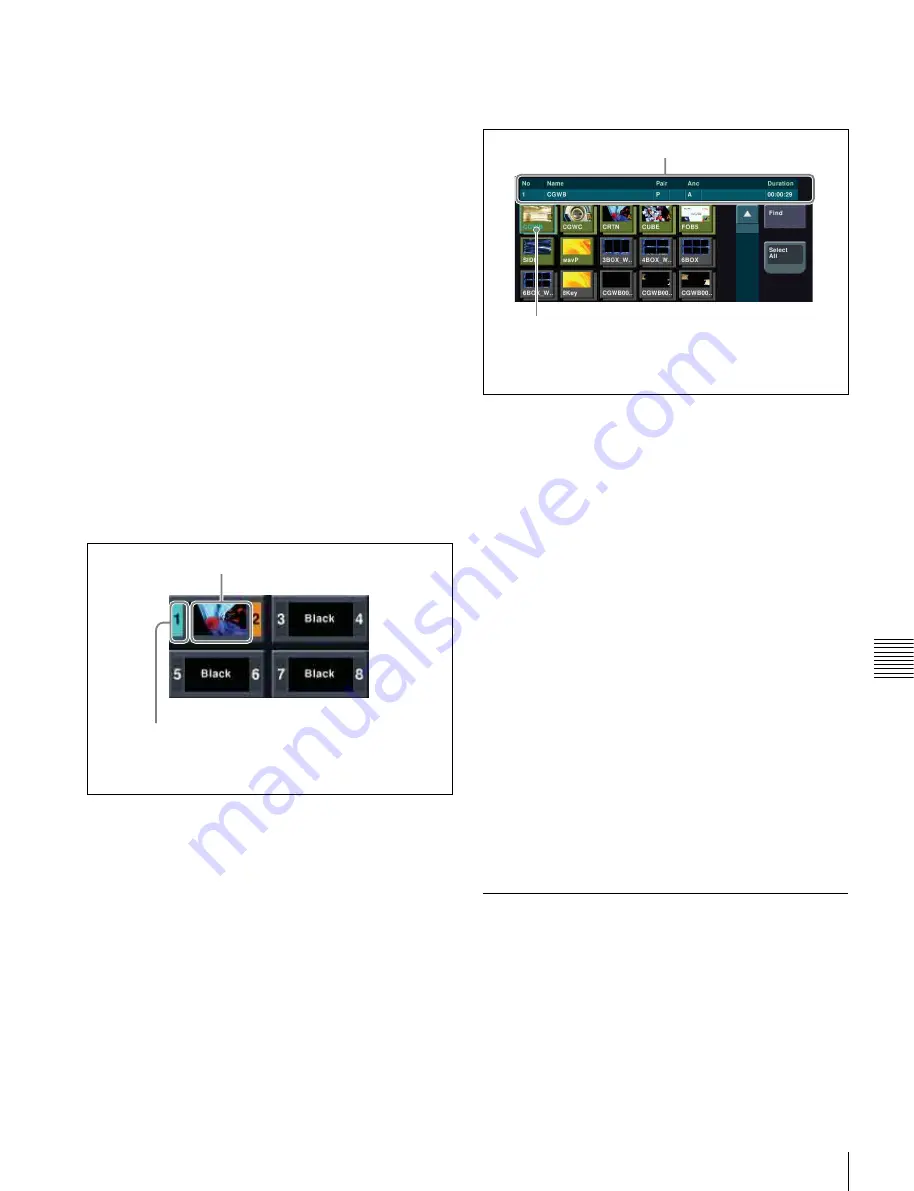
105
Still Image Operations
Chap
te
r 7
F
ra
m
e
Memor
y
Status display
File name (e.g., image001) and thumbnail:
File output in
progress
Black:
Black signal output in progress
Through:
Input image output in progress
Freeze:
Freeze in progress
Record:
Continuous image capture (i.e., recording) in
progress
Still/duration display
When a still image is selected, “Still” is shown. When a
clip is selected, a duration indication (e.g., “00:00:10”) is
shown.
Reposition/Lock status display
This shows “R” when the reposition function
is on, and “L” when the lock function
is on.
Ancillary data-attached clip display
For a clip with ancillary data attached, an “A” appears.
d
Pair selection buttons
Select the pair to be displayed in the target FM selection
buttons.
(In the following figure, the FM1 and FM2 pair is
selected.)
The following information appears on the button.
Status display
For a pair, shows the status of the reference.
Thumbnail:
File output in progress
Black:
Black signal output in progress
Through:
Input image output in progress
Freeze:
Freeze in progress
Record:
Continuous image capture (i.e., recording) in
progress
e
[Pair] button
Press this button, turning it on, to enable pair mode.
f
File selection area
You can select from the displayed still image files or clip
files.
Thumbnail indications
Still image files and clip files:
Still image files are
displayed as gray buttons, and clip files are displayed
as yellow buttons.
Single files and pair files:
Pair files are displayed with a
shadow, and single files are displayed with no shadow.
Selected file:
Pale blue border. When more than one file is
selected, only the first is pale blue, and the remainders
are orange. If a pair file is selected, each press switches
the front and the back.
File information detail display
For the selected file, this shows the file name, “P” if a pair
file, “A” if an ancillary data attached clip, and the duration.
g
Frame memory folder selection area
Select the frame memory folder to be displayed.
h
[Direct Recall] button
Toggle on and off the direct recall mode in which pressing
a thumbnail immediately recalls the file.
i
[Find] button
Pressing this button displays a popup window, in which
you can enter a file name to carry out a search.
Selecting an Input Image
For the input image to be saved to frame memory, you can
use either the signal selected on one of the two frame
memory source buses or a dedicated color matte signal.
When using the signal on frame memory source bus 1 or 2
for the input image, select the signal as described below.
The border color shows the status as follows:
Blue: Selected as the reference channel
Orange: Selected, but not as the reference channel
Black: Not selected
Status display
Selected file.
When a pair file is selected, each press switches
the front and the back.
File information detail display
















































