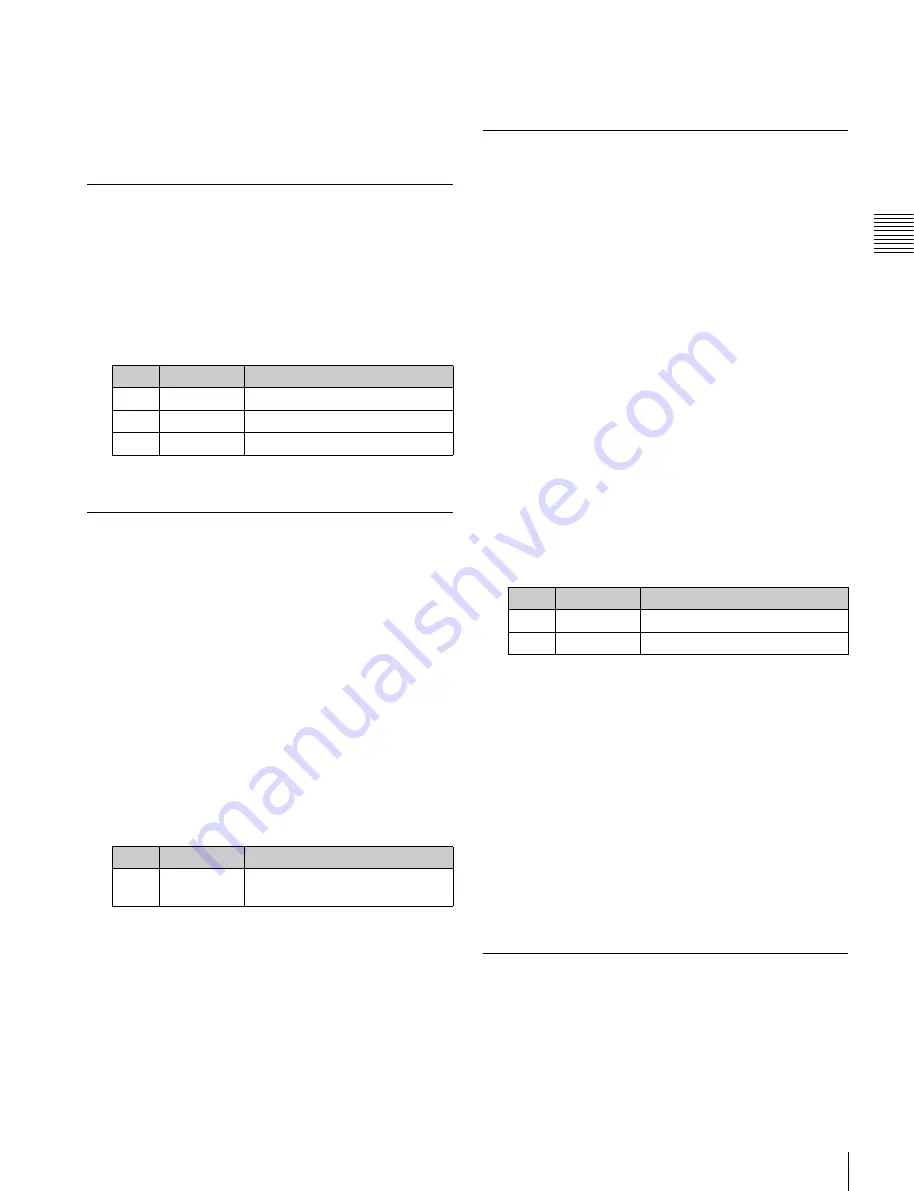
247
Signal Output Settings
C
hap
te
r 1
8 S
w
itc
he
r S
etu
p
The signals that can be assigned to Outputs 13 to 16
are selected from the list displayed by pressing
[Output/MV/FC/DME Mode].
4
Press [Set] to confirm the assignment.
Adjusting the Video Clip
1
Open the Engineering Setup >Switcher >Output
>Video Clip menu (7333.2).
2
Select the output you want to set.
3
Adjust the following parameters.
To set the values to the default values, press [Default].
Making Vertical Blanking Interval
Adjustment and Through Mode
Settings
This sets the number of scan lines from the reference
blanking position of field 1 for each format that should be
masked.
1
Open the Engineering Setup >Switcher >Output >V
Blank/Through menu (7333.3).
2
Select the output you want to set.
3
Press [V Blank Mask].
4
Adjust the following parameter.
a) Depending on the signal format, the adjustment range varies as
follows.
480i:
10 to 19
576i:
6 to 22
1080i/1080PsF:
7 to 20
720P:
7 to 25
5
To enable through mode, press [Through Mode],
setting it to Enable. The following outputs can be
enabled.
• Aux 1 to 24 outputs
• Program outputs of the M/E and PGM/PST rows
• Clean outputs of the M/E and PGM/PST rows
Making Safe Title Settings
1
Open the Engineering Setup >Switcher >Output >Safe
Title menu (7333.4).
The status area shows the output ports and the assigned
signals, with the box 1, box 2, cross, and grid states.
2
Select the output you want to set.
3
To enable the safe title on/off setting made in the Misc
menu, press [Safe Title], turning it on.
4
Carry out one of the following operations.
To display a box:
Press [Box1] or [Box2], turning it
on.
In this case, carry out the following steps
5
and
6
.
To display a cross:
Press [Cross], turning it on.
To display a grid:
Press [Grid], turning it on.
In this case, carry out the following steps
5
and
6
.
5
If you selected [Box1] or [Box2] in step
4
, adjust the
following parameters.
a) Adjustable for Box2
If [Grid] is selected in step
4
, in the <Grid Size> group,
select one of the following.
80.00%:
Sets the grid size to 80% of the screen frame.
85.00%:
Sets the grid size to 85% of the screen frame.
90.00%:
Sets the grid size to 90% of the screen frame.
100.00%:
Sets the grid size to the full-screen size
(100% of the screen frame).
6
If you selected [Box1] or [Box2] in step
4
, in the
<Box1 Adjust> or <Box2 Adjust> group, select the
screen aspect ratio (16:9/14:9/4:3).
If you selected [Grid] in step
4
, in the <Grid Adjust>
group, select the screen aspect ratio (16:9/4:3).
Cropping the Image to a 4:3 Aspect
Ratio in an HD System
In an HD system, to crop an image having a screen aspect
ratio of 16:9 to an aspect ratio of 4:3, use the following
procedure.
No.
Parameter
Adjustment
2
White Clip
Luminance signal white clip value
3
Dark Clip
Luminance signal dark clip value
4
Chroma Clip Chrominance signal clip value
No.
Parameter
Adjustment
2
Mask End
Final value for vertical blanking
interval
a)
No.
Parameter
Adjustment
2
Box Size
Box size
3
Luminance
Display brightness
a)






























