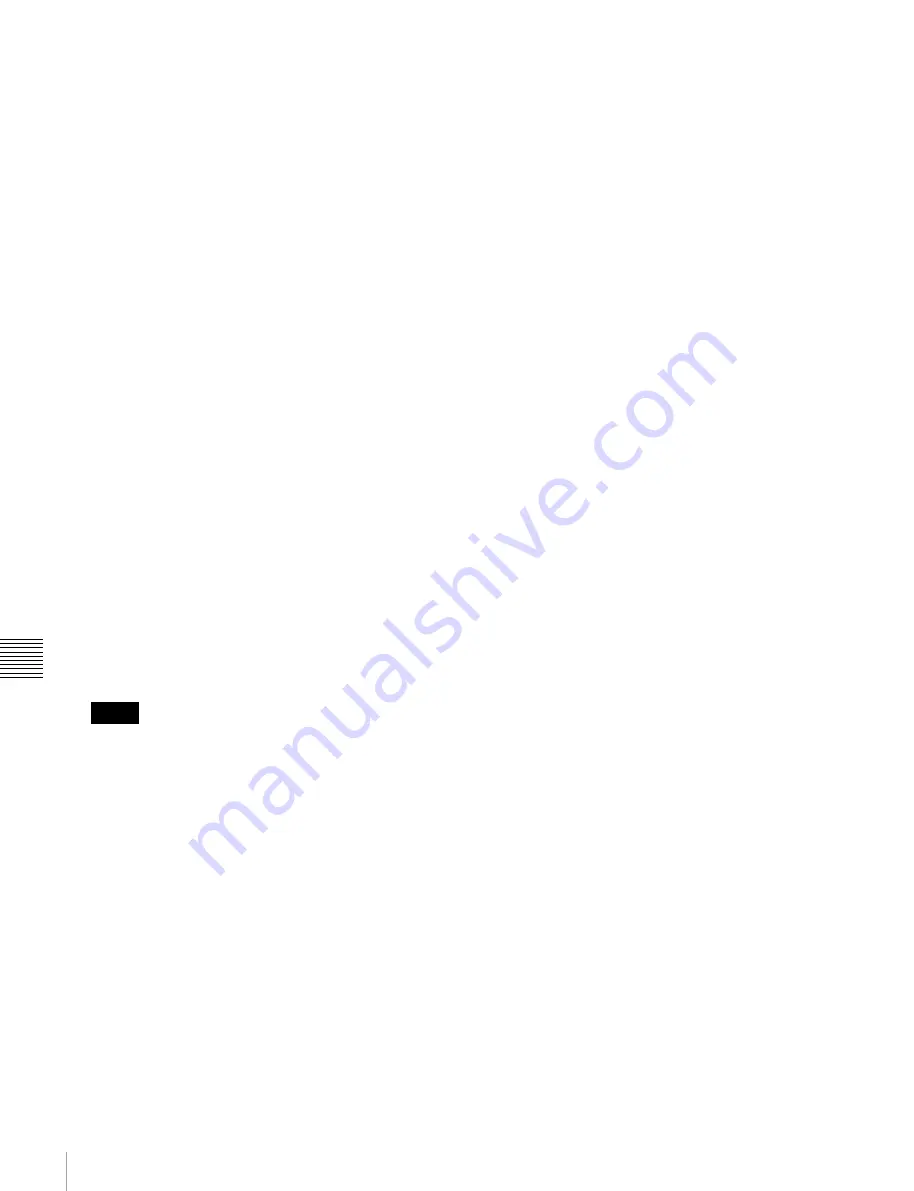
184
Macro Operations in the Flexi Pad
Chap
te
r 1
4
Ma
cr
os
Switching auto insert mode on/off
In auto insert mode, when creating or editing a macro, an
operation carried out on the control panel is automatically
registered as an event.
When this mode is off, it is necessary to press the [INS]
button in the memory recall section for each operation to
register an event.
To switch auto insert mode on or off, press the [AUTO
INS] button.
Creating a new macro
1
Recall an empty register
2
Press the [MCRO] button and then press the [EDIT
ENBL] button.
This switches the memory recall section to macro
editing mode.
3
If required, press the [AUTO INS] button to toggle the
auto insert mode on or off.
4
Create the events (carry out the control panel
operations to be registered as events in the macro).
You can include pause events
.
For details about events that can be registered,
is on, execution of
a control panel operation automatically registers an
event in the macro.
When auto insert mode is off, proceed to step
5
.
• During macro editing, if you press any of the mode
selection buttons in the Flexi Pad other than the
[MCRO] button ([WIPE] button, [DME WIPE]
button, and so on), the executed operation is also
registered as an event. In this case, the [MCRO]
button stays lit red.
• Even during macro editing, you can carry out
keyframe operations using the following buttons:
[EFF LOOP], [STOP NEXT], [NORM], [REV],
[NORM/REV], [REWIND], [RUN]
• During macro editing, if you press a button for
which a macro attachment is set, the outcome is as
described in
“To merge a macro for which a macro
.
5
When auto insert mode is off, press the [INS] button to
register the event.
6
Repeat steps
4
and
5
to register the required events in
the macro.
This registers the events in the macro, in the order the
operations were carried out on the control panel.
7
Press the [STOR] button.
8
Enter the register number to save with the numeric
keypad buttons.
There is no need to enter a number if saving into the
register recalled in step
1
.
9
Press the [ENTR] button.
This saves the created macro in the register, and
editing ends. The [MCRO] button lights amber.
To merge a macro for which a macro attachment
is set
While creating/editing a macro, if you press a button for
which a macro attachment is set, the macro in the register
assigned to the button is recalled, and the following occurs.
• When auto insert mode is on, it is merged with the macro
being edited. However, the macro assigned to the button
is not executed.
• When auto insert mode is off, it is stored in the paste
buffer. Pressing the [PSTE] button merges it with the
macro being edited.
Specifying an edit point
1
Recall the register for the macro (1 to 250) you want to
edit
.
2
Press the [EDIT ENBL] button, turning it on.
This switches the memory recall section to macro
editing mode.
3
Using any of the following methods, specify the edit
point.
• To move the edit point to the event immediately
following the current macro event, press the [>>
NEXT] button.
• To move the edit point to the event immediately
preceding the current macro event, press the [<<
PREV] button.
• To move to an edit point by specifying an event
number (the number showing the position of the
event in the macro execution sequence), press the
[GO TO EVNT] button, then enter the event number
and confirm with the [ENTR] button.
Inserting an event
1
Specify the edit point
Notes
















































