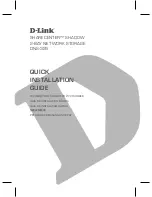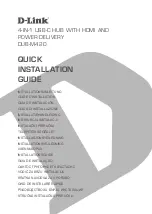C:\#works\120306720_MVS\120306720_4444909111_GB\4444909111\4444909111MVS6500SY\0
1GB30CV4-SYL.fm
masterpage:Left
MVS-6500 System
4-444-909-
11
(1)
MVS-3000 System
(SY)
4-444-918-
11
(1)
Sony Corporation
Printed on recycled paper.
Printed in Japan
2012.09 32
© 2012
01GB30CV4-SYL.fm Page 457 Thursday, August 9, 2012 7:40 PM
C:\#works\120306720_MVS\120306720_4444909111_GB\4444909111\4444909111MVS6500SY\0
1GB01COV-SYL.fm
masterpage:Right
MVS-6500 System
4-444-909-
11
(1)
Multi Format Switcher System
MVS-3000 System
(With ICP-3000 Control Panel)
MVS-3000
ICP-3000
MKS-6550
User’s Guide
[English]
Software Version 1.00 and Later
1st Edition
01GB01COV-SYL.fm Page 1 Thursday, August 9, 2012 7:42 PM
MVS-3000 System
4-444-918-
11
(1)
M
V
S
-3
00
0 S
ys
te
m (
W
it
h I
C
P-
30
00 C
on
tro
l P
an
el)