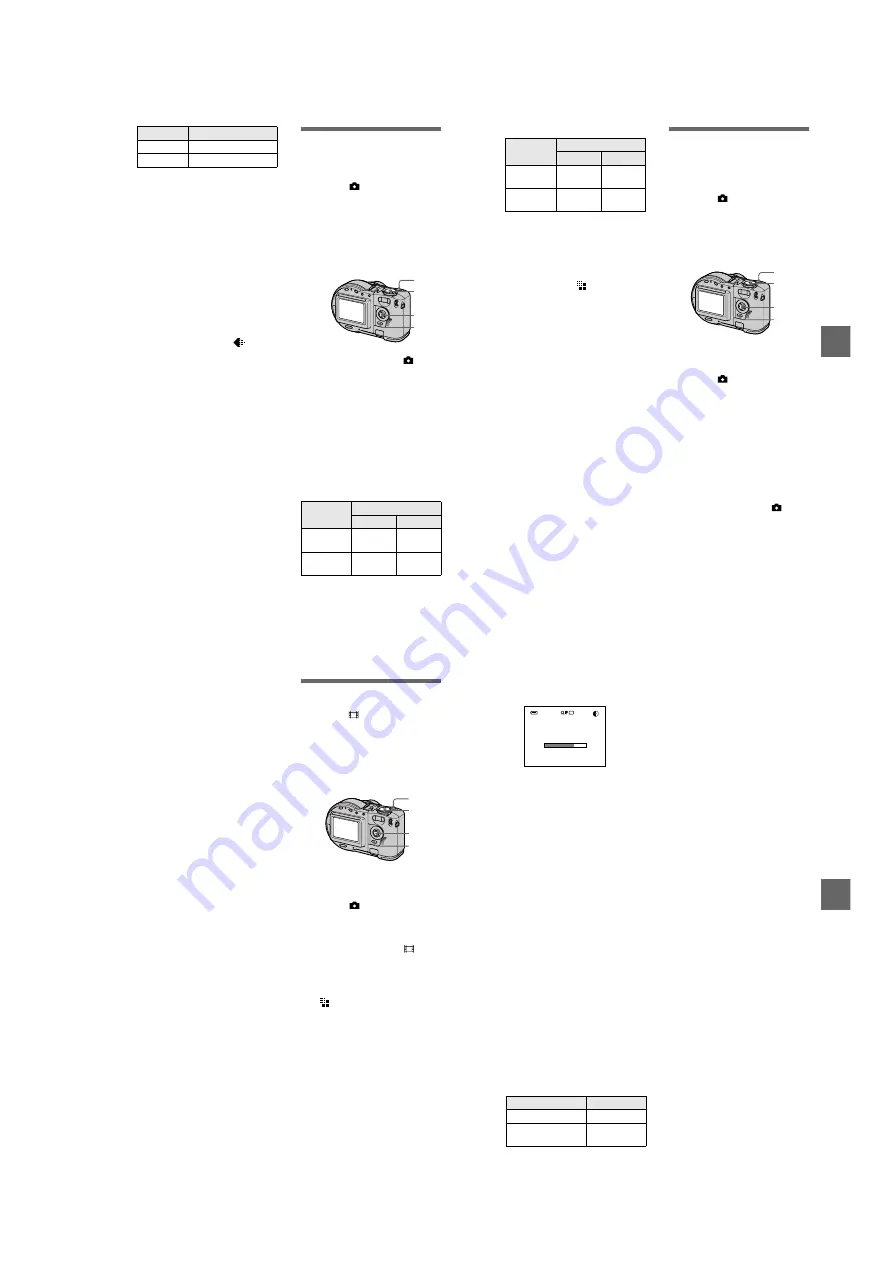
1-15
62
∗
The maximum number of recordable
images depends on the document
condition, such as the amount of text
portions.
To return to normal
recording mode
Select [NORMAL] with
v
/
V
in step
3
.
Notes
•
If the subject is not evenly illuminated, you
may be unable to record a clear image.
•
Reading and writing data takes more time
than normal image recording.
•
When the mode dial is set to M or SCN,
the image may be bleached out or may be
turned black.
•
The number of recordable images is the
same regardless of whether [
] (P.
QUALITY) is set to [STANDARD] or
[FINE].
Recording still
images as
uncompressed files
(TIFF)
Mode dial:
/S/A/M/SCN
Records the images without
compression, so the image does not
deteriorate. Images recorded in this
mode are suitable for printing with a
high-quality image. The JPEG
(compressed) format image is also
recorded with the TIFF format image.
The number of images that you can
record on a disc in TIFF mode
MVC-CD200
1280×960
Minimum 462
640×480
Minimum 974
Image size
1
Set the mode dial to
, S, A,
M, or SCN.
2
Press MENU.
The menu appears.
3
Select [MODE] (REC MODE)
with
b
/
B
, [TIFF] with
v
/
V
.
4
Record the image.
Image size
Quality
STANDARD
FINE
1600×1200
Approx.
20
Approx.
19
1600 (3:2)
Approx.
22
Approx.
21
2
1
3
4
BBBB
V
a
rio
us
re
cor
d
ing
63
MVC-CD300
To return to normal
recording mode
Select [NORMAL] with
v
/
V
in step
3
.
Notes
•
JPEG images are recorded in the image
size selected by the [
] (IMAGE SIZE)
menu (page 53). TIFF images are recorded
in [1600×1200] (MVC-CD200) or
[2048×1536] (MVC-CD300) size other
than when [1600 (3:2)] (MVC-CD200) or
[2048 (3:2)] (MVC-CD300) is selected.
•
Writing data takes more time than in
normal recording.
Recording three
images with the
exposure shifted (only
for MVC-CD300) (EXP
BRKTG)
Mode dial:
/S/A/M/SCN
The camera continuously records three
images with each exposure value
shifted. The exposure compensation
value can be set between ±1.0 EV from
the correct exposure value by 1/3 EV.
Image size
Quality
STANDARD
FINE
2048×1536
Approx.
12
Approx.
11
2048 (3:2)
Approx.
14
Approx.
13
1
Set the mode dial to SET UP.
The setup screen appears.
2
Select [
] (CAMERA) with
v
/
V
, [BRACKET STEP] with
B
/
v
/
V
, then press
B
.
3
Select the desired bracket
step value with
v
/
V
, then
press
z
.
±1.0EV
:
Shifts the exposure value
by plus or minus 1.0EV.
±0.7EV
:
Shifts the exposure value
by plus or minus 0.7EV.
±0.3EV
:
Shifts the exposure value
by plus or minus 0.3EV.
4
Set the mode dial to
, S, A,
M, or SCN.
5
Press MENU.
The menu appears.
6
Select [MODE] (REC MODE)
with
b
/
B
, [EXP BRKTG] with
v
/
V
.
7
Record the image.
1, 4
2, 3, 6
7
5
64
To return to normal
recording mode
Select [NORMAL] with
v
/
V
in step
6
.
Notes
•
You cannot use the flash in this mode.
•
During recording, the image is not
displayed on the LCD screen. Make the
composition before pressing the shutter
button.
•
Focus and white balance are adjusted
against the first image and this setting is
also used for the other images.
•
When the exposure is manually adjusted,
the adjusted value is used for the center
value.
•
The recording interval is approximate 0.6
second.
Creating Clip Motion
Files
Mode dial:
Clip Motion is an animation function
that plays back still images in
succession. The images are stored in
GIF format, which is convenient for
creating home pages or attaching
images to an e-mail.
1
Set the mode dial to SET UP.
The setup screen appears.
2
Select [
] (CAMERA) with
v
/
V
, [MOVING IMAGE] with
B
/
v
/
V
, [CLIP MOTION] with
v
/
V
,
then press
z
.
3
Set the mode dial to
.
4
Press MENU.
The menu appears.
5
Select the desired mode from
[
] (IMAGE SIZE) with
v
/
V
.
NORMAL (160×120)
Clip Motion of up to 10 frames can
be recorded.
This is suitable for use on home
pages, etc.
MOBILE (80×72)
Clip Motion of up to 2 frames can
be recorded.
This is suitable for use with
portable data terminals.
4
1, 3
2, 5, 8
6, 7
BBBB
V
a
rious
rec
o
rd
in
g
65
To delete some of the frame
images or all the frame
images
1
Press
b
(
7
) in step
6
or
7
.
The recorded frame images are
played back in turn.
2
Press MENU, and select [DELETE
LAST] or [DELETE ALL], then
press
z
.
3
Select [OK] with
v
/
V
, then press
z
.
When [DELETE LAST] is selected
in step
2
, each time you repeat
steps
1
–
3
, the recorded frame is
deleted from the newest one.
The number of Clip Motion frames
that you can record on a disc
∗
When recording 10 frames per Clip
Motion file
∗∗
When recording 2 frames per Clip
Motion file
Notes
•
Reading and writing data takes more time
than normal image recording.
•
Due to the limitations of the GIF format,
the number of colors for Clip Motion
images is reduced to 256 colors or less.
Therefore, the picture quality may
deteriorate for some images.
•
The file size is reduced in MOBILE mode,
so the picture quality deteriorates.
•
GIF files not created on this camera may
not be displayed correctly.
•
All the frame images are immediately
recorded on the disc if the mode dial is
switched or the power is turned off.
6
Record the image for the first
frame.
Before carrying out step
8
, the
images are temporarily stored in
memory. These images are not
recorded on the disc, yet.
7
Record the image for the next
frame.
Image recording can be repeated
up to the maximum number of
recordable frames.
8
Press
z
.
All the frame images are recorded
on the disc.
Image size
NORMAL (160×120)
Approx. 560*
MOBILE (80×72)
Approx.
1430**
2/10
160
160
160
60min
MAKING “CLIP MOTION”






























