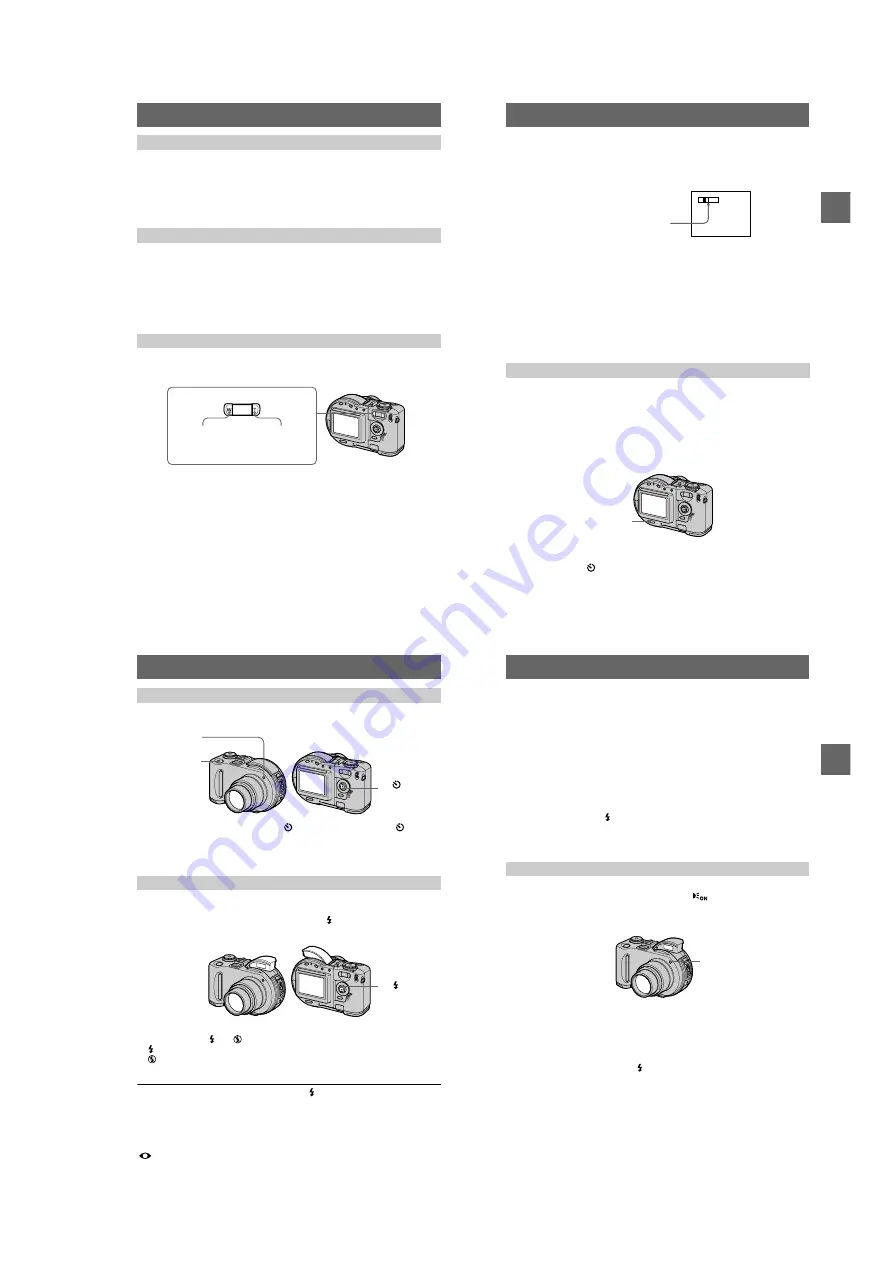
1-5
22
You can check the last recorded image by clearing the menu from the screen
(page 46) and pressing
b
(
7
) on the control button.
To return to the normal recording mode:
press the shutter button lightly, or press
b
(
7
) again.
To delete the image:
1. Press MENU. 2. Select [DELETE] with
B
, then press the
center
z
. 3. Select [OK] with
v
, then press the center
z
.
Adjust the brightness with the [LCD BRIGHTNESS] item in the setup settings
(page 85). This adjustment does not affect the brightness of the images recorded on
the disc.
To turn off the LCD backlight
Press DISPLAY/LCD BACK LIGHT ON/OFF repeatedly to turn off the LCD
backlight (page 23). The battery life will be longer.
The lens part moves in/out while zooming. Be careful not to touch the lens.
If you cannot get a sharp focus on a close subject
Press the zoom W button repeatedly and move closer to the subject until the focus is
sharp (page 66).
Minimum focal distance to the subject
W side:
Approx. 50 cm (19 3/4 inches) (MVC-CD200)
Approx. 50 cm (19 3/4 inches) (MVC-CD300)
T side:
Approx. 60 cm (23 5/8 inches) (MVC-CD200)
Approx. 50 cm (19 3/4 inches) (MVC-CD300)
To record even closer subjects, see page 66.
Checking the last recorded image (
Quick Review
)
Adjusting the brightness of the LCD screen
Using the zoom feature
Zoom buttons
T: for telephoto
(subject appears
closer)
W: for wide-angle
(subject appears
farther away)
BBBB
Re
c
o
rd
in
g
23
Digital zoom function
This camera has a digital zoom function.
Digital zoom enlarges the image by digital processing, and it starts to function when
the zoom exceeds 3
×
.
Using digital zoom
•
The maximum zoom magnification is 6
×
.
•
Digital zooming deteriorates the picture quality. When digital zoom is not
necessary, set [DIGITAL ZOOM] to [OFF] in the setup settings (page 84).
Notes
•
Digital zoom does not work for moving images.
•
The zoom function does not work while recording a moving image. Set the zoom position
before you start recording (MVC-CD300 only).
Each time you press DISPLAY/LCD BACK LIGHT ON/OFF, the status of the LCD
screen changes as follows:
The LCD backlight is turned on/all the available indicators are turned on
t
The LCD backlight is turned on/warning messages and manual adjustment
items which are set using the jog dial are turned on
t
The LCD backlight is turned off/warning messages and manual adjustment
items which are set using the jog dial are turned on
See page 105 for a detailed description of the indicators.
Notes
•
You cannot turn off the
(self-timer) indicator and some of the indicators used in advanced
operations.
•
The indicators on the LCD screen are not recorded.
The indicators on the LCD screen during recording
T
W
The T-side of the bar shows the
digital zooming zone.
DISPLAY/LCD BACK
LIGHT ON/OFF
24
When you use the self-timer function, the subject is recorded about 10 seconds after
you press the shutter button.
Clear the menu (page 46), then press
V
(
) on the control button. The
(self-
timer) indicator appears on the LCD screen, and the subject is recorded about 10
seconds after you press the shutter button. After you press the shutter button, the self-
timer lamp flashes until the image is recorded.
The initial setting is AUTO (no indication). In this mode, the flash automatically pops
up and strobes if the camera senses that the surroundings become dark. To change the
flash mode, clear the menu (page 46), then press
v
(
) on the control button
repeatedly so that the flash mode indicator on the LCD screen changes.
Each time you press the button, the indicator changes as follows.
(No indication)
t
t
t
(No indication)
Forced flash : The flash strobes regardless of the surrounding brightness.
No flash : The flash does not strobe.
Pop down the flash by your hand after recording.
You can change the amount of flash light with [
±] (FLASH LEVEL) in the menu
settings (page 50).
To reduce the red-eye phenomenon
Set [RED EYE REDUCTION] to [ON] in the setup settings (page 84), the flash
strobes before recording to reduce the red-eye phenomenon. When [ON] is selected,
appears on the LCD screen.
Using the self-timer
Recording images with the flash
Self-timer lamp
Shutter button
V
(
) on the
control button
v
(
) on the
control button
BBBB
Re
c
o
rd
in
g
25
Notes
•
When [ISO] is set to [AUTO] in the menu settings (page 49), the recommended shooting
distance is 0.3 to 2.5 m (11 7/8 inches to 8 1/3 feet) (MVC-CD200) or 0.3 to 3.0 m (11 7/8
inches to 9 feet 10 1/8 inches) (MVC-CD300). When it is not set to [AUTO], the flash may be
ineffective even if the flash level is changed.
•
Attaching a conversion lens (optional) may block the light from the flash and the recorded
image may be eclipsed.
•
You cannot use the built-in flash and an external strobe (optional) at the same time.
•
The RED EYE REDUCTION function may not produce the desired red-eye reduction effects
depending on individual differences, the distance to the subject, if the subject does not see the
pre-strobe, or other conditions.
•
Red-eye reduction effects are also difficult to obtain if you select a slow shutter speed in shutter
speed priority mode.
•
The flash effect is not obtained easily when you use forced flash in a bright location.
•
While charging the flash, the
/CHG lamp flashes. After the charging is complete, the lamp
goes out.
•
The flash does not function when recording moving images or recording in EXP BRKTG or
BURST mode (MVC-CD300 only) (pages 59, 63).
The AF illuminator is fill light to focus on a subject easily under dark conditions. Set
[AF ILLUMINATOR] to [ON] in the setup settings,
appears on the LCD screen
and the AF illuminator emits light when the shutter button is pressed halfway under
dark situations. It keeps emitting light until the focus is locked.
Notes
•
If AF illuminator light does not reach the subject sufficiently or the subject has no contrast,
focus will not be achieved. Approximate 0.3 to 3.0 m (11 7/8 inches to 9 feet 10 1/8 inches)
distance is recommended.
•
In TWILIGHT mode of the SCENE SELECTION function (page 58), the AF illuminator will
emit only when the flash mode is set to
(Forced flash).
•
The AF illuminator will not emit when the LANDSCAPE mode of the SCENE SELECTION
function (page 58) is selected or [CONVERSION LENS] is set to [ON] in the setup settings
(page 85). ([CONVERSION LENS] is only for MVC-CD300.)
•
Focus is achieved as long as AF illuminator light reaches the subject even if its light is slightly
out of the middle position of the subject.
•
AF illuminator light is safe for persons. However, do not use the AF illuminator with its light
emitted directly to person eyes at point-blank range as its light is very strong.
Recording images with the AF illuminator
AF illuminator


























