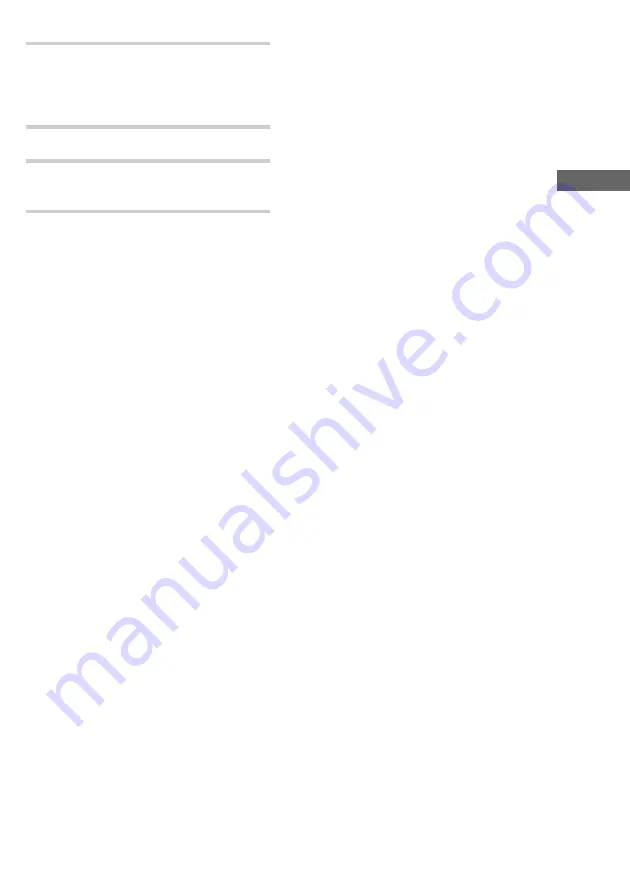
25
The CD Player
8
To program additional tracks, repeat
steps 5 through 7.
Skip step 5 to select tracks from the
same disc.
9
Press PUSH ENTER.
10
Press CD
NX
.
All the tracks play in the order you selected.
To cancel the menu operation
Press MODE SELECT.
To cancel Program Play
1
Press FUNCTION repeatedly until “CD”
appears in the display.
2
Press MODE SELECT repeatedly to select “Set
Up Mode”, then press PUSH ENTER.
3
Move the multi stick toward
b
or
B
repeatedly
to select “CD Set Up ?”, then press PUSH
ENTER.
4
Move the multi stick toward
b
or
B
repeatedly
to select “Play Mode Set Up ?”, then press
PUSH ENTER.
5
Move the multi stick toward
b
or
B
repeatedly
to select “All Discs” or “1 Disc”, then press
PUSH ENTER.
The tracks continue playing in their original order.
To add tracks to the existing
program
Follow steps 1 through 9 when playback is
stopped. Add the desired track after the last
programmed step.
To check the program
1
Press FUNCTION repeatedly until “CD”
appears in the display.
2
Press MODE SELECT repeatedly to select “Set
Up Mode” then press PUSH ENTER.
3
Move the multi stick toward
b
or
B
repeatedly
to select “CD Set Up ?”, then press PUSH
ENTER.
4
Move the multi stick toward
b
or
B
repeatedly
to select “PGM Check Clear ?”, then press
PUSH ENTER.
5
Move the multi stick toward
b
or
B
.
The disc number and the track number appears.
6
After checking the program, press MODE
SELECT.
To clear a desired step from the
program
1
Press FUNCTION repeatedly until “CD”
appears in the display.
2
Press MODE SELECT repeatedly to select “Set
Up Mode” then press PUSH ENTER.
3
Move the multi stick toward
b
or
B
repeatedly
to select “CD Set Up ?”, then press PUSH
ENTER.
4
Move the multi stick toward
b
or
B
repeatedly
to select “PGM Check Clear ?”, then press
PUSH ENTER.
5
Move the multi stick toward
b
or
B
.
The disc number and the track number appears.
6
When you want to clear the displayed track,
press PUSH ENTER.
“Clear ?” appears in the display.
7
Press PUSH ENTER again.
The track displayed in step 5 is cleared from the
program.
To clear the entire program
1
Press FUNCTION repeatedly until “CD”
appears in the display.
2
Press MODE SELECT repeatedly to select “Set
Up Mode” then press PUSH ENTER.
3
Move the multi stick toward
b
or
B
repeatedly
to select “CD Set Up ?”, then press PUSH
ENTER.
4
Move the multi stick toward
b
or
B
repeatedly
to select “PGM Check Clear ?”, then press
PUSH ENTER.
5
To clear the entire program, move the multi
stick toward
b
or
B
repeatedly to select “PGM
All Clear” then press PUSH ENTER.
6
“PGM All Clear ?” appears. Press PUSH
ENTER again. Entire program is cleared.
Tips
• You can make a program in the “Play Mode Set
Up ?” menu. Select “Play Mode Set Up ?” in step 4,
then move the multi stick toward
b
or
B
repeatedly
to select “Program” and press PUSH ENTER. Then
follow steps 5 to 10.
• The program you made remains in the system’s
memory even after it has been played back. Press
CD
NX
to play the same program again.
• If “--m--s” appears instead of the total playing time
during programming, this means:
–
you have programmed a track number
which exceeds 20.
–
the total playing time has exceeded 100 minutes.
Note
The program remains in the memory until it is cleared
by following the steps of “To clear the entire program”.
However, when using Tape Select Edit function, the
program is cleared automatically.
Summary of Contents for MHC-ZX10 - Mini Hifi Component System
Page 57: ...57 Additional Information ...
Page 58: ...58 ...
Page 59: ...59 Additional Information ...
















































