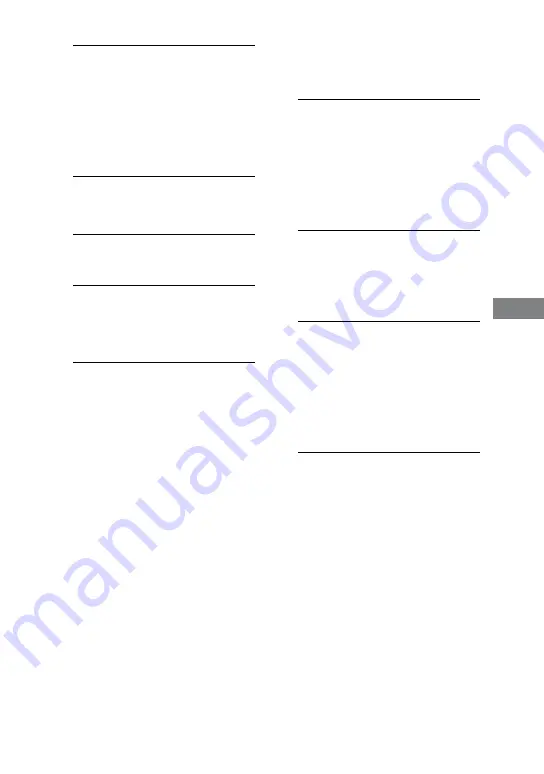
MHC-GZR9D/GZR8D/GZR7D.GB.3-870-909-11(1)
97
GB
Sound A
djustmen
t
CH STEREO
Reproduces stereo output from
multi channel sources such as DVD
VIDEOs during “DVD” function. The
system outputs the original sound
during functions other than “DVD”
and during playback of stereo sources
such as AUDIO CD, VIDEO CD and
MP3 audio tracks.
When the headphones are
connected:
HP CH
The normal sound field for
headphones.
HP VIRTUAL
)
The sound field for headphones with
virtual surround effect. This sound
field is only effective when you play
back multi channel sources.
1)
When playing a DVD, the effect is the
same as “A.F.D. AUTO.”
2)
These sound fields cannot be selected
when:
the system is in standby for tape
recording or during tape recording.
a microphone is connected.
the Karaoke Mode is turned on.
MHC-GZR7D:
When the headphones are not
connected:
CH STEREO
Reproduces stereo output from
multi channel sources such as DVD
VIDEOs during “DVD” function. The
system outputs the original sound
during functions other than “DVD”
and during playback of stereo sources
such as AUDIO CD, VIDEO CD and
MP3 audio tracks.
VIRTUAL A*
Creates 3 sets of virtual surround
speakers from the sound of the front
speakers. This sound field is only
effective when you play back multi
channel sources.
VIRTUAL B*
Creates 1 set of virtual surround
speakers from the sound of the
front speakers without using actual
surround speakers. This mode is
effective when the distance between
the front speakers is short. This sound
field is only effective when you play
back multi channel sources.
Continued






























