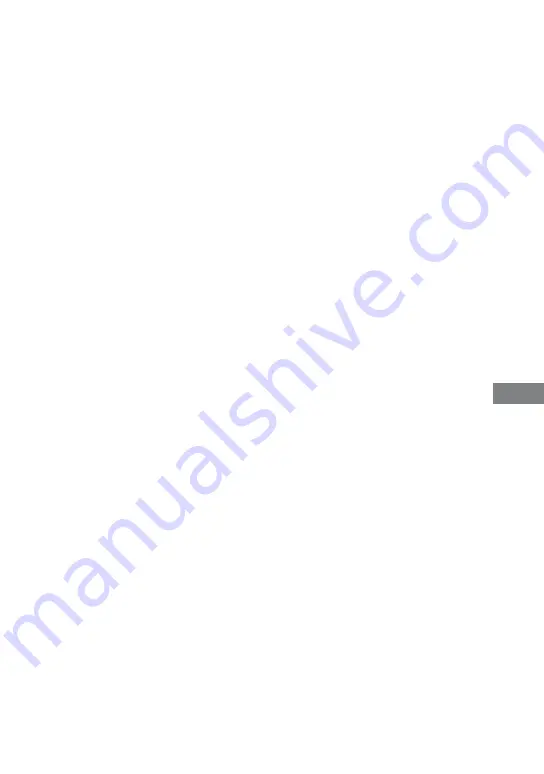
MHC-GZR9D/GZR8D/GZR7D.GB.3-870-909-11(1)
17
GB
Additional I
nf
or
ma
tion
Set “PROGRESSIVE (COMPONENT
OUT)” to “OFF” if you connect your
TV to the COMPONENT VIDEO
OUT jacks and your TV cannot accept
progressive signal.
You have set to progressive format
but your TV cannot accept the signal
in progressive format. In this case,
connect the VIDEO OUT jack or the
S-VIDEO OUT jack to the TV and set
to the Interlace format (page 28).
Even if your TV is compatible with
progressive format (525p/625p)
signals, the image may be affected
when you set to progressive format. In
this case, set to interlace format (the
default setting) (page 28).
Picture noise appears.
Wipe the disc clean (page 133).
If video signal from your system
has to go through your VCR to your
TV, the copy-protection applied to
some DVD VIDEO programs could
affect the picture quality. If you still
experience problems after checking
your connections, connect your system
directly to your TV’s S Video input
(page 27, 114).
Keep the speaker cords away from the
antennas.
When you play back a VIDEO CD
recorded in a different color system
from the one you set to the system, the
picture image may be distorted (Except
for Russian and Latin American
models) (page 27, 66).
When you connect your TV to the
COMPONENT VIDEO OUT jacks
and play back video-based software
in progressive signal format, some
sections of the image may appear
unnatural due to the conversion
process.
Set the color system to match your
TV (Except for Russian and Latin
American models) (page 27, 66).
The aspect ratio of the TV screen
cannot be changed even though
you can set “TV TYPE” under “VIDEO
SETUP” in the Setup Menu when you
play back a wide picture.
The aspect ratio is fixed on your DVD
VIDEO.
If you connect the unit with the S
Video cord, connect directly to the TV.
Otherwise, you may not change the
aspect ratio.
Depending on the TV, you may not
change the aspect ratio.
Messages do not appear on the TV
screen in the language you want.
Select the language you want for the
on-screen display in “OSD” under
“LANGUAGE SETUP” in the Setup
Menu (page 64).
The language for the sound track
cannot be changed.
Multilingual tracks are not recorded on
the DVD VIDEO being played back.
The DVD VIDEO prohibits changing
the language for the sound track.
Continued































