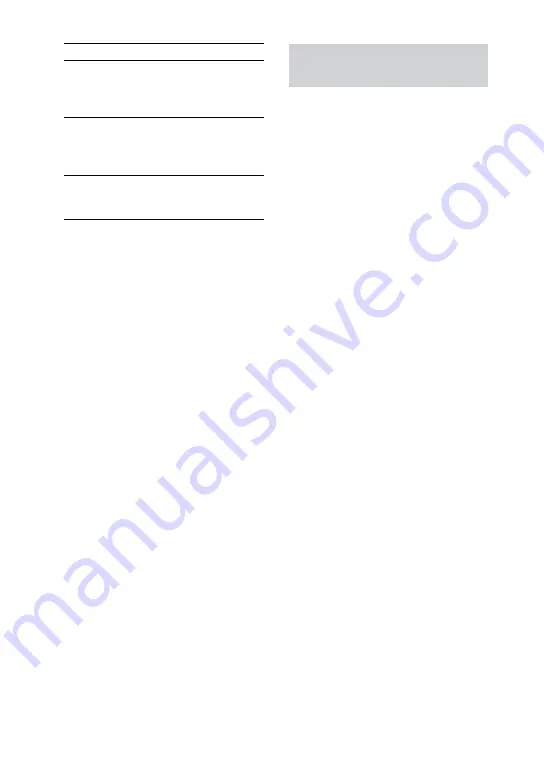
MHC-GZR9D/GZR8D/GZR7D.GB.3-870-909-11(1)
0
GB
To
Do this
Select a disc
Press DISC SKIP
on
the remote (or one of
DISC 1
DISC 3
on the unit).
Switch to DVD
function from
another source
Press one of DISC 1
DISC 3
on the
unit (Automatic Source
Selection).
Exchange other
discs while
playing
Press DISC SKIP/EX-
CHANGE
on the
unit.
1)
There may be some disturbance in the video
image.
2)
Except for JPEG image files. You cannot
select an audio track during Lock Search
operation of MP3 audio tracks.
3)
DVD VIDEO, DVD-R/-RW in VR mode,
VIDEO CD, AUDIO CD and DivX video file
only.
4)
MP3 audio tracks, JPEG image files and
DivX video files only.
5)
Except for JPEG image files.
6)
Depending on the disc, the actual speed may
differ.
7)
DVD VIDEO, DVD-R/-RW in VR mode,
DivX video files and VIDEO CD only.
8)
Except for VIDEO CD and DivX video file.
9)
DVD VIDEO and DVD-R/-RW in VR mode
only.
Notes
You cannot search for a still picture on a
DVD-R/-RW in VR mode.
You may not be able to use the Instant Replay
or Instant Advance function in Repeat Play
mode or with some scenes.
Displaying multi-angles and
subtitles
Changing the angles
(DVD VIDEO only)
You can change the viewing angle while
playing a DVD VIDEO on which various
angles (multi-angles) for a scene are
recorded.
Press ANGLE
repeatedly during
playback. Each time you press ANGLE
, the angle changes.
Note
Depending on the DVD VIDEO, you may not
be able to change the angle, even if multi-angles
are recorded on the DVD VIDEO.
Displaying the subtitles
(DVD VIDEO, DVD-R/-RW in VR
mode and DivX video files only)
You can turn the subtitles on or off while
playing a DVD VIDEO, DVD-R/-RW in
VR mode or DivX video files on which
subtitles are recorded. You can also
change the language of the subtitles with
DVD VIDEO, DVD-R/-RW in VR mode
or DivX video files on which multilingual
subtitles are recorded.
Press SUBTITLE
repeatedly during
playback. Each time you press SUBTITLE
, the subtitle language changes or turns
off.






























