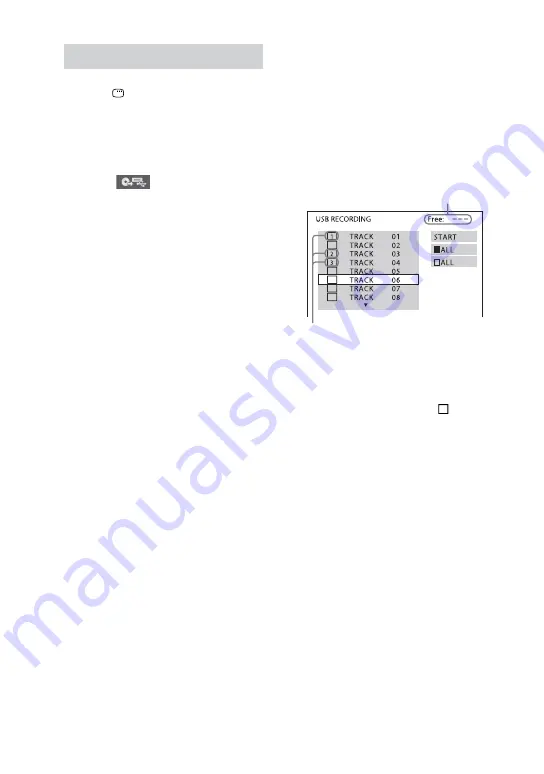
MHC-GZR9D/GZR8D/GZR7D.GB.3-870-909-11(1)
80
GB
Using the on-screen display
1
Press DISPLAY
when
playback is stopped.
The Control Menu appears on the TV
screen.
2
Press
or
repeatedly to
select
(USB RECORDING),
then press ENTER
.
The options for “USB RECORDING”
appear on the TV screen.
3
Press
or
repeatedly to
select the desired option, then
press ENTER
.
For AUDIO CD:
• TRACK: The tracks on the AUDIO
CD appear. You can transfer the
desired track.
For DATA CD/DVD:
• TRACK: The folders on the DATA
CD/DVD appear. You can transfer
the desired MP3 audio track.
• FOLDER: The folders on the DATA
CD/DVD appear. You can transfer
all MP3 audio tracks in the folder.
“Reading.” appears, and the tracks or
folders appear on the TV screen.
Note
It may take some time to display the tracks
or folders depending on the number of
tracks or folders.
4
Select the tracks that you want
to transfer.
For AUDIO CD:
Press
or
repeatedly to select
the track, then press ENTER
.
The tracks are marked in the order
that you select. To cancel the
selection, press ENTER
again.
Remaining space of
the USB device
Tracks to be transferred
To select all tracks on the AUDIO
CD
Press
/
/
/
repeatedly to select
“
ALL,” then press ENTER
. To
cancel the selection, select “ ALL,”
then press ENTER
.






























