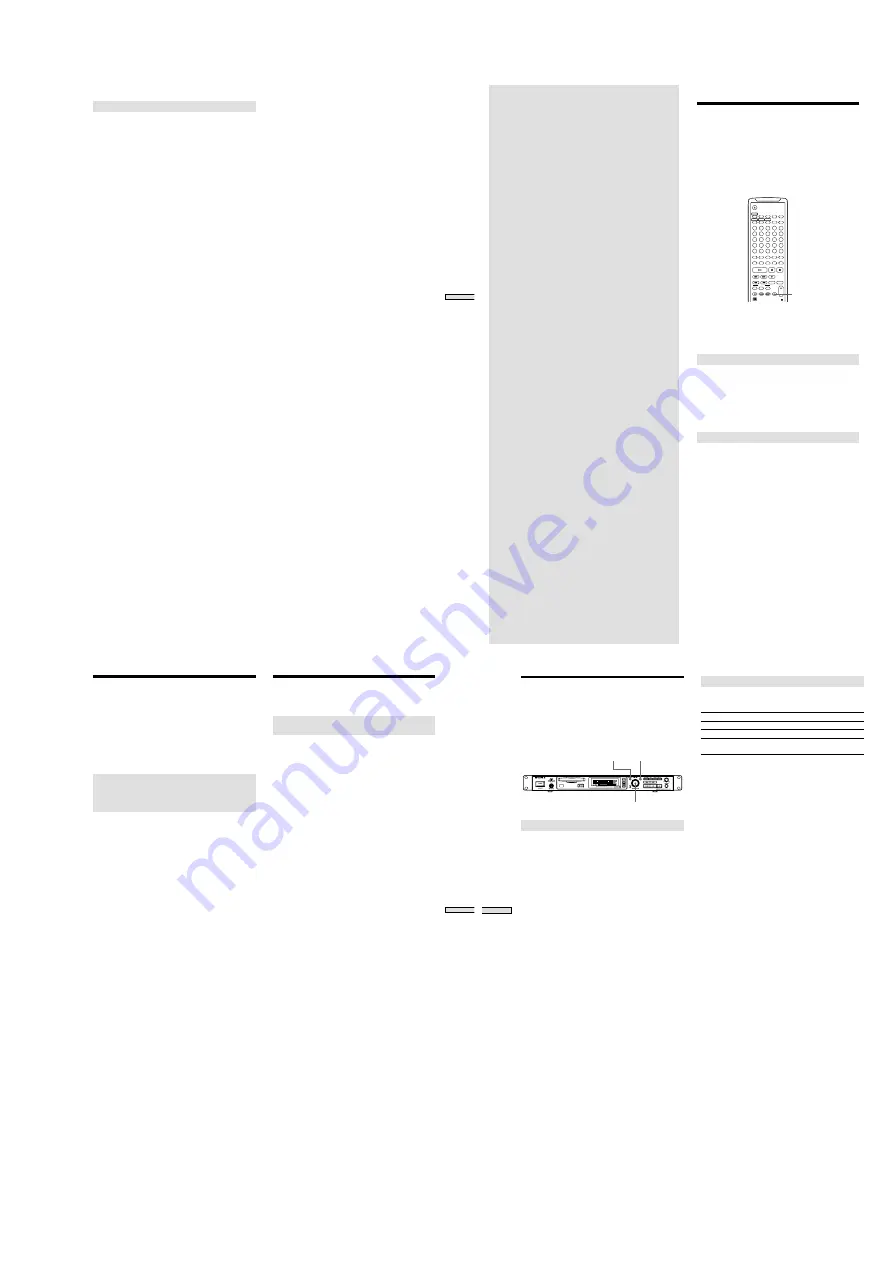
— 37 —
51
Editing Recor
ded MDs
To Use Fade In/Fade Out
1
Press MENU/NO while the recorder is stopped.
“Edit Menu” appears in the display.
2
Turn AMS (or press
.
/
>
repeatedly) until “S. F
Edit” appears in the display; press AMS or YES.
3
Turn AMS (or press
.
/
>
repeatedly) until “Fade
In?” or “Fade Out?” appears in the display; press
AMS or YES.
4
Turn AMS (or press
.
/
>
repeatedly) until the
track number of the desired track appears in the
display; press AMS or YES.
“Time 5.0s” appears in the display.
5
While listening to the playback, Turn AMS (or press
.
/
>
repeatedly) to adjust the fade in or fade
out times.
the section to fade in or fade out is played back
repeatedly.
Fade time is adjustable in 0.1 second intervals, from 1
to 15 seconds. You cannot set the time longer than the
track.
6
Press AMS or YES.
“Edit OK?” appears in the display.
7
Press AMS or YES.
Rewriting of the track is started.
During overwriting, “S. F Edit **%” appears.
When writing is finished, “Complete!” will appear for
a few seconds.
To cancel the operation
In steps 1 to 5, press MENU/NO
x
.
To force a stop during writing
The portion Already written cannot be returned to its
original state, but cancellation can be made with the
following steps.
1
During writing, press
x
(Stop), MENU/NO or CLEAR.
“Edit Stop?” will be appear in the display, then “No”
will flash.
When “No” is displayed. press MENU/NO, YES or
AMS to continue the overwriting.
2
Turn AMS until “YES” appears on the display
Pressing YES or AMS stops the overwriting of the data.
Press MENU/NO to continue the overwriting of data.
Notes
• Do not move the recorder or remove the AC power plug
during this operation. The recording information will be
damaged, and a good recording will not be made.
• Level change cannot be made with LP2 or LP4 mode
recording tracks.
• Do not use damaged or dirty MDs. The recording
sometimes cannot be properly completed.
• Repeated change of level will result in a deterioration of
sound quality.
• If the level has been changed once, and then changed
again to the original level, the recording level will not
actually be returned to the original state.
• The “Undo” function cannot be used to return a track
where the level has been changed to its original level.
52
Other Functions
This chapter explains other useful functions
that are available on the MD recorder.
Fade IN and Fade Out
Z
You can use Fade-in Play to gradually increase the signal
level to the ANALOG OUT jacks and the PHONES jack at
the start of playback. Fade-out Play gradually reduces the
signal level at the end of playback. Fade-in recording
gradually increases the signal level at the start of
recording. Fade-out recording gradually decreases the
signal level at the end of recording.
EJECT
PLAY MODE
DISPLAY
TIME
MENU/NO
YES
DATE
A
B
C
D
E
F
G
H
I
J
1
2
3
4
5
6
7
8
9
10
11
12
13
14
15
16
17
18
19
20
21
22
23
24
25
K
L
M
N
O
P
Q
R
S
T
U
V
W
X
Y
Z
-
.
,
M.ACCESS
CONTINUE
SHUFFLE
PROGRAM
RECORDED
PRESENT
M.SCAN
A.PAUSE
REPEAT
NAME IN
NAME
CHAR
CLEAR
SCROLL
T.REC
MUSIC SYNC
STOP
START
CD PLAYER
STANDBY
FADER
LEVEL
RM-DR1J
CD-SYNC
NUM
/
>
25
?
!
B
A
A.CUE
FADER
Note
The level of the signal output from the DIGITAL OUT
connector does not change in Fade-in Play or Fade-out
Play.
Fade-in Play and Fade-in Recording
During pause play (for Fade-in Play) or recording
pause (for Fade-in recording), press FADER.
Fade in begins.
“Fade
b
5.0s” appears in the display with the
b
flashing.
The recorder performs Fade-in for five seconds until the
counter shows “0.0s”.
Fade-out Play and Fade-out Recording
During pause play (for Fade-out Play) or recording
pause (for Fade-out recording), press FADER.
Fade out begins.
“Fade
B
5.0s” appears in the display with the
B
flashing.
The recorder performs Fade-out for five seconds until the
counter shows “0.0s”. When Fade-out is complete, the
recorder is paused automatically.
53
Other Functions
Notification of the track
end and the disc end
(End Of Track/Disc)
This function gives an indication by a flashing message in
the display when there is very little remaining time to the
end of track durring playback, or to the end of disc during
recording.
Notification of the track end being
Playback–End of track
Notification of the disc end being
recorded–End of Disc
The time for this indication can be set both for the
remaining playback time of a track (factory setting of six
seconds), or for the remaining time on a disc during
recording (factory setting of three minutes).
1
Press MENU/NO twice.
“Setup menu” appears in the display.
2
Turn AMS (or press
.
/
>
repeatedly) until “End
Of Tr/Disc” appears in the display; press AMS or
YES.
3
Turn AMS (or press
.
/
>
repeatedly) to “On”
for notification, “Off” for no notification; press AMS
or YES.
4
Press MENU/NO.
z
To select the time for notification of the end of track
1
Press MENU/NO twice.
“Setup menu” appears in the display.
2
Turn AMS (or press
.
/
>
repeatedly) until
“EOT(Play)” appears in the display; press AMS or YES.
3
Turn AMS (or press
.
/
>
repeatedly) to select the
desired time from 6 to 20 seconds; press AMS or YES.
4
Press MENU/NO.
z
To select the time of notification to end of disc during
recording
1
Press MENU/NO twice.
“Setup menu” appears in the display.
2
Turn AMS (or press
.
/
>
repeatedly) until “EOD
(Rec)” appears in the display; press AMS or YES.
3
Turn AMS (or press
.
/
>
repeatedly) to select the
desired time from three to ten minutes; press AMS or
YES.
4
Press MENU/NO.
Control terminal functions
Control terminal (CTRL-S)
—Mini-jack type
This recorder allows external control by connecting system
controller to the CTRL-S terminal as remote.
Control functions
The functions are the same as for the recorder’s remote.
Also, when a plug is inserted into the CTRL-S terminal, the
reception of infrared signals is stopped.
54
Other Functions
Using a Timer
By connecting a timer (not supplied) to the recorder, you
can start and stop playback/recording operations at
specified times. For further information on connecting the
timer or setting the starting and ending times, refer to the
instructions that came with the timer.
MENU / NO
YES
AMS
Playing an MD using a timer
1
Do steps 1 to 4 of “Playing an MD” on page 27.
2
Press MENU/NO twice.
“Setup Menu” appears in the display.
3
Turn AMS (or press
.
/
>
repeatedly) until
“Timer” appears in the display; press AMS or YES.
4
Turn AMS (or press
.
/
>
repeatedly) to select
“Play”; press AMS or YES.
5
Press MENU/NO.
6
Set the timer as required.
• When you have set the time for start of playback, the
recorder turns off by timer. When the specified time
arrives, the recorder turns on and starts playing.
• When you have set the time for the end of playback,
playback continues. When the specified time arrives,
timer turns off and the recorder stops playing.
• When you have set the time for both the start and
end of playback, the recorder turns off by timer.
When the starting time arrives, the recorder turns on
and starts playing. When the ending time arrives,
timer turns off and the recorder stops playing.
7
Selecting play mode (pages 32 and 33)
When you only want to listen to certain tracks, create a
program as shown on page 33. When playback is to
continue to a desired time and then stop, press
7
and
playback begins.
Note
Because Multi-access playback is based on single playback,
Multi-access play is in valid by using “Timer” function.
When finished using a timer for playback
If “TIMER” of the “Setup Menu” is left on “PLAY”,
playback will automatically begin every time power to the
recorder is turned on. When timer playback is not desired,
set “TIMER” to “OFF”.
Recording on an MD using a timer
1
Do the following steps of “Recording on an MD” on
page 19.
To specify the time for
Do
the start of recording
Steps 1 to 5, then press
x
The end of recording
Steps 1 to 10
Both start and end of
Steps 1 to 5, then press
x
recording
2
Press MENU/NO twice.
“Setup Menu” appears in the display.
3
Turn AMS (or press
.
/
>
repeatedly) until
“Timer” appears in the display; press AMS or YES.
4
Turn AMS (or press
.
/
>
repeatedly) to select
“Rec”; press AMS or YES.
5
Press MENU/NO.
6
Set the timer as required.
• When you have set the time for start of recording, the
recorder turns off by timer. When the specified time
arrives, the recorder turns on and starts recording.
• When you have set the time for the end of recording,
recording continues. When the specified time arrives,
timer turns off and the recorder stops recording.
• When you have set the time for both the start and
end of recording, the recorder turns off by timer.
When the starting time arrives, the recorder turns on
and starts recording. When the ending time arrives,
timer turns off and the recorder stops recording.
When finished using a timer for recording
If “TIMER” of the “Setup Menu” is left on “REC”, the
recorder will automatically start recording every time
power is turned on. When timer recording is not desired,
set “TIMER” to “OFF”.
Be sure that power to the recorder is turned on
within one week after recording using a timer .
When the power is turned on, the recorded material is
recorded to the MD. If power is not turned on over a
period of time, the recorded contents may disappear.
When this happens, “Initialize” flashes in the display
when power is turned on.
Notes
• It may take about 30 seconds after the recorder is turned
on until recording starts. When recording at a specified
time using the timer, be sure to take this time into
account when setting the recording start time.
• During timer recording, new material is recorded from
the end of the recorded portion of the MD.
• Material recorded during timer recording will be saved
to the disc the next time you turn on the recorder. “TOC
Writing” will flash in the display at that time. Do not
disconnect the power cord or move the recorder while
the indication flashes.
• Timer recording will stop if the disc becomes full.






























