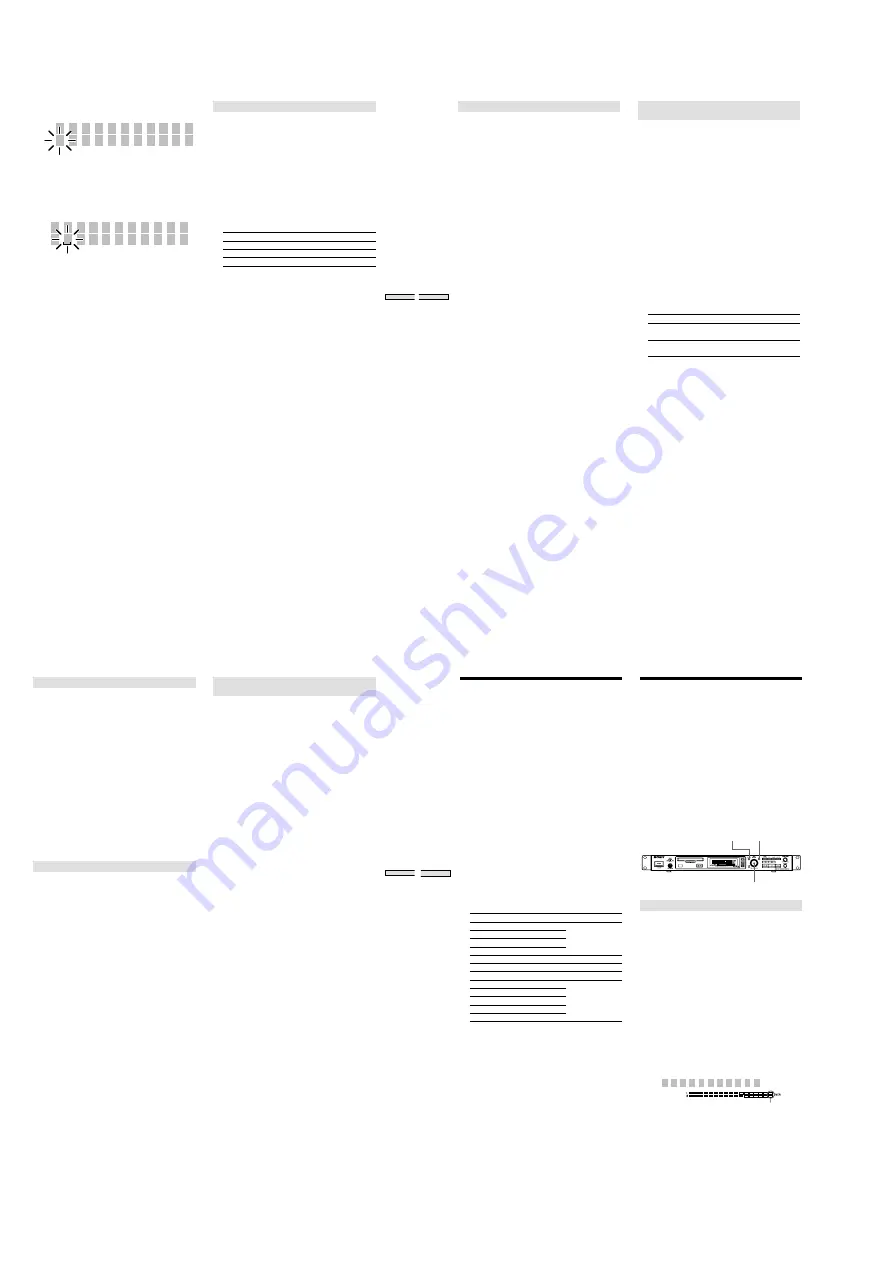
— 36 —
47
Editing Recor
ded MDs
6
Turn AMS to select the character.
The selected character flashes.
D
N m I n T r 2 1
To change a selected character
Repeat steps 5 and 6.
7
Press AMS.
The selected character is entered and is continuously
displayed. The cursor moves to the next position, and
again flashes.
D
N m I n T r 2 1
8
Repeat steps 5 to 7 to enter the rest of the name.
To change a character
Press
m
/
M
repeatedly until the character to be
changed flashes, then repeat steps 5 to 7.
To erase a character
Press
m
/
M
repeatedly until the character to be
erased flashes, then press CLEAR.
9
Press YES.
“Complete!” appears in the display, and the name is
entered.
To cancel the operation
Press MENU/NO or
x
.
Naming a track or MD using the remote
Z
1
Naming a track or disc is done by the following
operations.
• Naming a track
While the track number is displayed and the recorder
is stopped, playing, paused or recording, press
NAME.
• Naming a disc
When the total number of tracks is displayed and the
recorder is stopped, press NAME.
The cursor flashes, and the characters can be entered.
2
Repeatedly press CHAR or NUM to select the
character type
Character type
Display
Uppercase letters or symbols*
“Selected AB”
Lowercase letters or symbols*
“Selected ab”
Numbers or symbols
“Selected 12”
* Symbols which can be used:
_
/ , . ( ) ! ?
3
Press letter/number to enter the characters
After you enter a character, the cursor shifts rightward
and waits for the input of the next character.
4
Repeat steps 2 and 3 to enter the rest of the name.
To change a character
Press
m
/
M
repeatedly until the character to be
changed flashes, press CLEAR to erase the character,
then repeat steps 2 and 3.
5
Press YES.
“Complete!” appears in the display, and the name is
entered.
To cancel the operation
Press MENU/NO or
x
.
48
Editing Recor
ded MDs
Copying names (Name Copy)
You can copy track or disc names to other tracks within the
disc.
1
Press MENU/NO while the recorder is stopped,
playing, or paused.
“Edit Menu” appears in the display.
2
Turn AMS (or press
.
/
>
repeatedly) until
“Name?” appears in the display; press AMS or YES.
3
Turn AMS (or press
.
/
>
repeatedly) until “Nm
Copy?” appears in the display; press AMS or YES.
4
Turn AMS (or press
.
/
>
repeatedly) until the
track name (when copying the track name) or “Disc”
(when copying the disc name) flashes in the display;
press AMS or YES.
When “No Name” is displayed
The selected track or disc has no name.
5
Turn AMS (or press
.
/
>
repeatedly) until to
the track number to be copied to (when naming a
track) or “Disc” (when naming a disc) flashes in the
display; press AMS or YES.
“Complete!” appears for a few seconds, and copying is
complete.
To cancel the operation
Press MENU/NO or
x
.
z
When “Overwrite??” appears in step 5
A track name or disc name has already existed to the
target track. If you still want to copy the name, press
AMS or YES again while the indication is displayed.
Note
When a track name of a track recorded in MDLP (LP2 or
LP4) is copied onto a track recorded in stereo or monaural,
the “LP:” stamp indicating an MDLP recording is copied to
the beginning of the track and displayed.
Copying the same name to all tracks and
disc. (Name All Copy)
You can copy the same name simultaneously to all tracks
and disc on the MD.
1
Press MENU/NO while the recorder is stopped,
playing, or paused.
“Edit Menu” appears in the display.
2
Turn AMS until “Name?” appears in the display;
press AMS or YES.
3
Turn AMS (or press
.
/
>
repeatedly) until “NM
All Copy?” appears, then press AMS or YES.
4
Turn AMS (or press
.
/
>
repeatedly) until the
track name (when copying the track name) or “Disc”
(when copying the disc name) flashes in the display;
press AMS or YES.
When “No Name” is displayed
The selected track or disc has no name, and copying
cannot be completed. “Empty Name” will be
displayed.
5
Turn AMS (or press
.
/
>
repeatedly) until the
correct selection (below) appears; press AMS or
YES.
Name
Selection
Only the section without a name
Copy Only
(No Name) is copied
No Name ?
All names are to be overwritten
Copy All
Overwrite?
“Complete!” appears for a few seconds, and copying is
complete.
To cancel the operation
Press MENU/NO or
x
.
Note
• Copying of all names cannot use the “Undo?” function,
so make sure to be careful before completing the
copying.
• When a track name of a track recorded in MDLP (LP2 or
LP4) is copied onto a track recorded in stereo or
monaural, the “LP:” stamp indicating an MDLP
recording is copied to the beginning of the track and
displayed.
49
Editing Recor
ded MDs
Renaming a track or MD
Z
1
To rename a track or disc name, do the following:
• To rename a track
While the track number is displayed and the recorder
is stopped, playing, paused or recording, press
NAME.
• To rename a disc
When the total number of tracks is displayed and the
recorder is stopped, press NAME.
The disc name is displayed.
2
Press CLEAR, and the displayed track name or disc
name is erased.
3
Rename the track or disc. Do steps 5 to 8 of
“Naming a track or MD using the controls on the
recorder” on page 46, or steps 2 to 4 or “Naming a
track or MD using the remote” on page 47.
4
Press NAME
Erasing a track or disc name (Name Erase)
Use this function to erase the name of a track or disc.
1
Press MENU/NO while the recorder is stopped,
playing, or paused.
“Edit Menu” appears in the display.
2
Turn AMS (or press
.
/
>
repeatedly) until
“Name?” appears in the display; press AMS or YES.
3
Turn AMS (or press
.
/
>
repeatedly) until “Nm
Erase?” appears in the display; press AMS or YES.
4
Turn AMS (or press
.
/
>
repeatedly) until the
track number (when the erasing the track name) or
“Disc” (when erasing the disc name) flashes; press
AMS or YES.
“Complete!” appears for a few seconds, and the name
is erased.
To cancel the operation
Press MENU/NO or
x
.
Erasing all names on the MD (Name All
Erase)
You can erase all the track names and disc name on an MD
in a single operation.
1
Press MENU/NO while the recorder is stopped,
playing, or paused.
“Edit Menu” appears in the display.
2
Turn AMS (or press
.
/
>
repeatedly) until
“Name?” appears in the display; press AMS or YES.
3
Turn AMS (or press
.
/
>
repeatedly) until “Nm
All Ers?” appears in the display; press AMS or YES.
“Nm All Ers??” appears in the display.
4
Press AMS or YES.
“Complete!” appears for a few seconds, and all names
on the MD are erased.
To cancel the operation
Press MENU/NO or
x
.
z
All the recorded tracks and names of an MD can also be
erased at the same time
For details, see “Erasing all the tracks on an MD” on
page 42.
50
Editing Recor
ded MDs
Changing Recorded Level
after Recording (S.F Edit)
With this function, you can change the recorded level of a
track. The new level overwrites the original recording. the
Fade In/Fade Out function gradually increase the level a
the beginning of a track, then gradually decrease the level
at the end of the track.
Notes
• The Undo function cannot be used to return the
overwritten data to its original condition. Be sure to
make a backup copy before using S.F Edit.
• Tracks recorded by MD LP cannot be altered with S.F
Edit. If change is attempted, “Cannot Edit” appears on
the display.
MENU / NO
YES
AMS
Changing the level of a whole track
1
Press MENU/NO when the recorder is stopped.
“Edit Menu” appears in the display.
2
Turn AMS (or press
.
/
>
repeatedly) until “S. F
Edit” appears in the display; press AMS or YES.
3
Turn AMS (or press
.
/
>
repeatedly) until “Tr
Level?” appears in the display; press AMS or YES.
4
Turn AMS (or press
.
/
>
repeatedly) until the
track number of the track to be changed appears in
the display; press AMS or YES.
“Level 0dB” appears in the display.
5
While monitoring to the playback, Turn AMS (or
press
.
/
>
repeatedly) until the desired level is
heard.
Level can be changed in 2dB units, from
_
12dB to
+
12dB. When the playback level is at the highest
setting, be sure to adjust the level so that the right-hand
indicator of the peak level meter does not light.
L e v e l - 2 d B
This indicator
should not illuminate.
6
Press AMS or YES.
“Edit OK?” appears in the display.
7
Press AMS or YES.
Overwriting of the track is started.
“S.F Edit **%” appears during overwriting.
The overwriting of the track takes approximately as
long as the playback time of the track or longer.
“Complete!” is displayed when overwriting is finished.
Undoing the Last Edit
(UNDO)
You can undo the last edit operation and restore the
contents of the MD to the condition that existed before the
operation. Please note, however, that you cannot undo an
edit operation if you performed any of the following
operations after the edit:
• Pressed REC
z
on the recorder
• Pressed MUSIC SYNC or STANDBY MUSC SYNC on
the remote
• Performed other editing operations
• Turned off the recorder or ejected the MD
• Disconnected the AC power cord
Also, if “M-TR Combine,” “Nm All Copy” or “S.F Edit”
have been used for editing, the “Undo?” function cannot
return the tracks or disc to the original condition.
1
Press MENU/NO while the recorder is stopped.
“Edit Menu” appears in the display.
2
Turn AMS (or press
.
/
>
repeatedly) until
“Undo?” appears in the display.
“Undo?” will not appear if no editing has been done.
3
Press AMS or YES.
One of the following messages will appear, depending
on the last edit operation.
Last edit operation
Message
Erasing a track
Erasing all the tracks on an MD
Erase Undo?
Erasing a portion of a track
Erasing consecutive tracks
Dividing a track
Divide Undo?
Combining tracks
Combine Undo?
Moving a track
Move Undo?
Naming a track or MD
Copying a track or disc name
Renaming a track or MD
Name Undo?
Erasing a track or disc name
Erasing all the names on the MD
4
Press AMS or Yes
“Complete!” appears for a few seconds, and the MD is
restored to the condition that existed before the edit
operation.
To cancel the operation
Press MENU/NO or
x
.






























