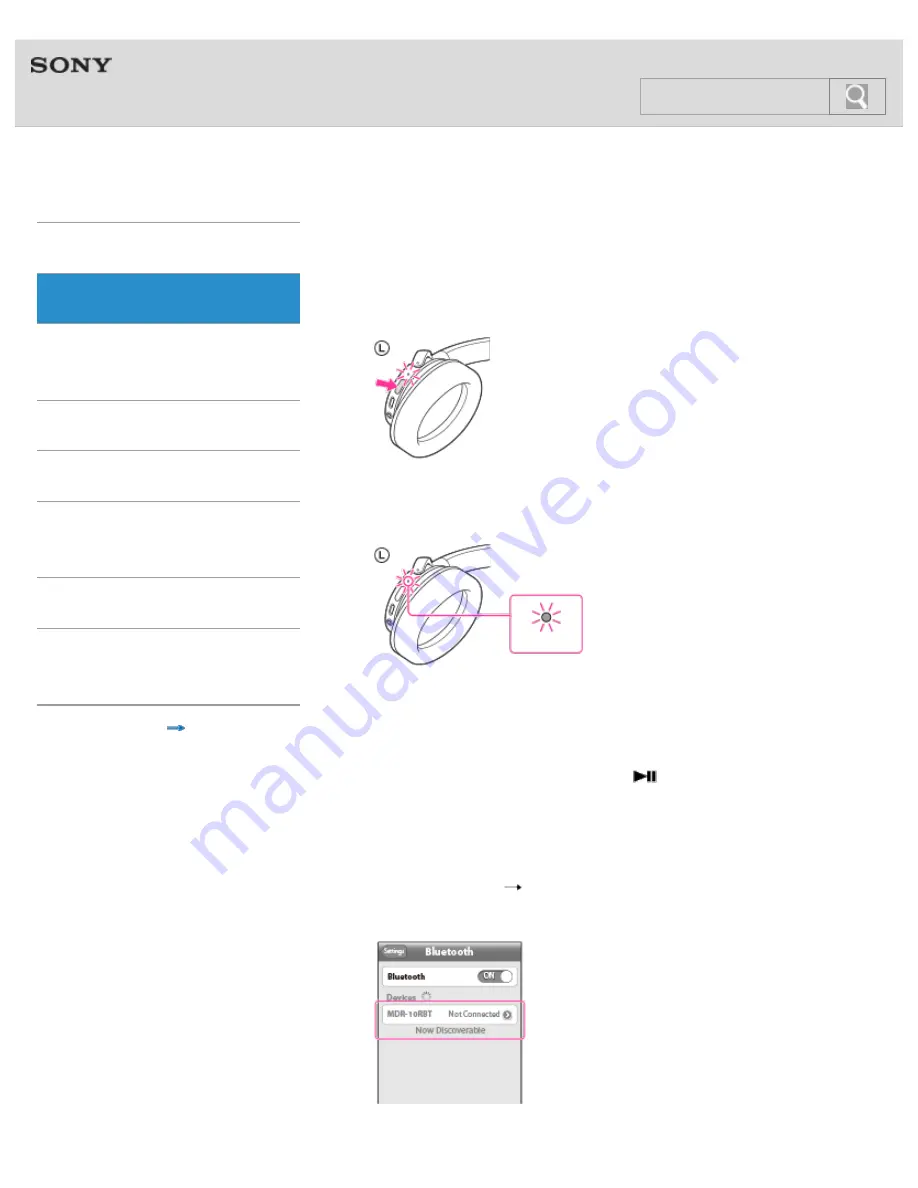
Help Guide
MDR-10RBT
Top
>
BLUETOOTH
>
BLUETOOTH connection
>
Getting Started
BLUETOOTH
One-touch
connection (NFC)
Music
Phone calls
Multi point
connection
Troubleshooting
Important
information
Contents list
Connecting with a paired iPhone
1.
Turn on the headset.
Press and hold the POWER button for about 2 seconds.
Make sure that the indicator (blue) flashes after you release the
button.
If the iPhone was connected with the headset the last time, an
HFP/HSP connection is made when you turn on the headset.
While the headset is on, you can make an A2DP connection
(music playback) by pressing the
button.
Check the connecting status on the iPhone. If not connected,
proceed to step 2.
2.
Make the BLUETOOTH connection from the iPhone.
Touch [Settings]
[Bluetooth]. Make sure that [ON] is selected,
then touch [MDR-10RBT].
34
Summary of Contents for MDR-10RBT
Page 15: ...15 ...
Page 30: ...Pairing and connecting with an iPhone 2013 Sony Corporation 30 ...
Page 35: ...Pairing and connecting with other BLUETOOTH devices 2013 Sony Corporation 35 ...
Page 39: ... 2013 Sony Corporation 39 ...
Page 50: ... 2013 Sony Corporation 50 ...
Page 59: ... 2013 Sony Corporation 59 ...
Page 70: ... 2013 Sony Corporation 70 ...
Page 75: ...75 ...






























