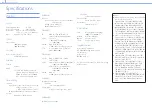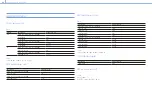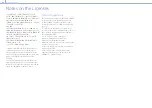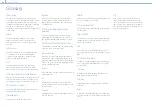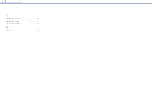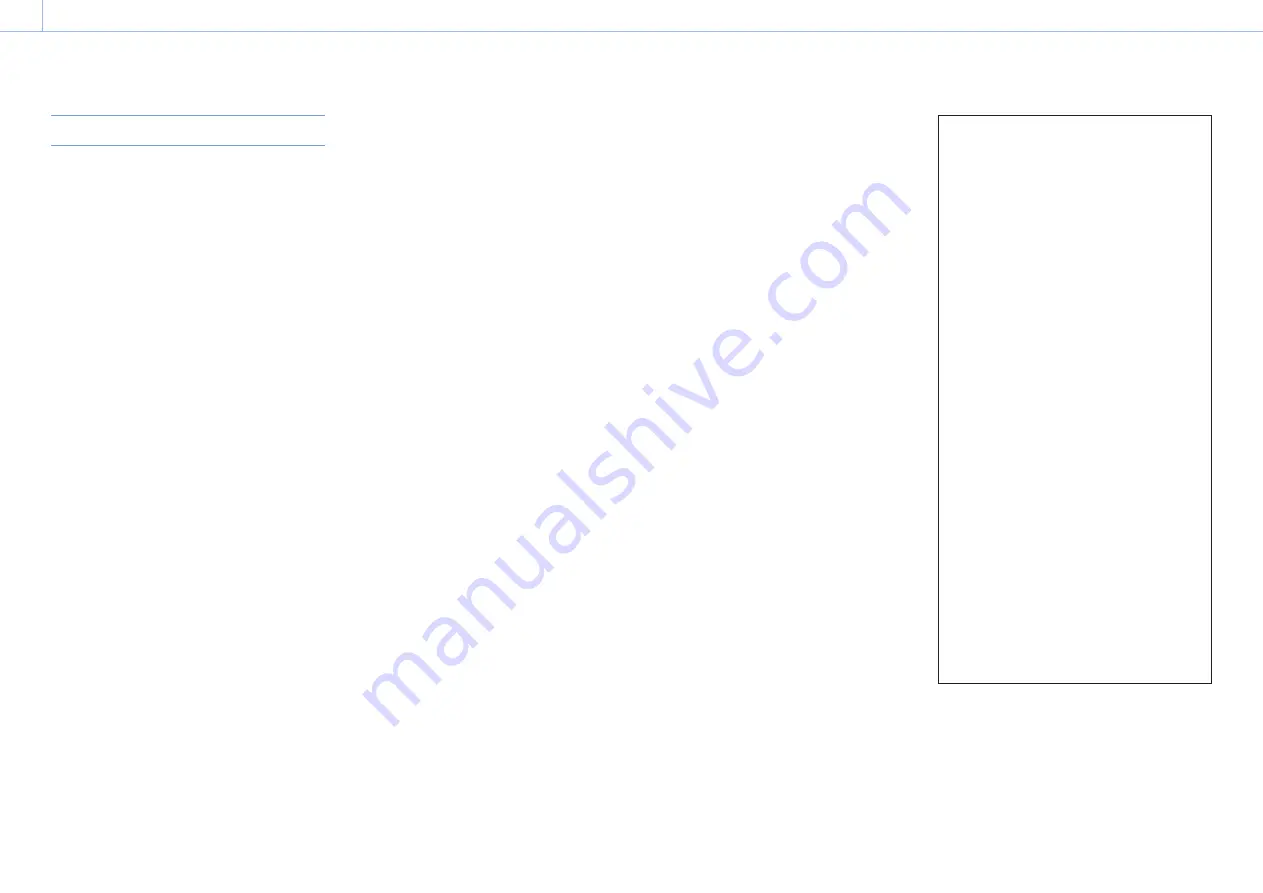
000
Chapter 8: Appendix
67
Specifications
Main Unit
General
Power requirements
12 V DC
Power consumption
Approx. 23 W
Dimensions
Approx. 362 × 43.5 × 206 mm
(14
3
/
8
× 1
3
/
4
× 8
1
/
8
in.) (W×H×D)
Mass
Approx. 2.1 kg (4 lb. 10 oz.)
System
Video format
1080/59.94i Hz (60i)
1080/50i Hz (50i)
Streaming
Codec Format / Protocol
AVC/RTMP (Ustream)
Recording
Format
AVCHD
Media
SD, SDHC, and SDXC memory cards
(Class 4 or higher), Memory Stick
PRO Duo, Memory Stick PRO-HG
Duo, Memory Stick XC-HG Duo
Video switching
Function
Input: 8 video inputs (4 channels can be used
at the same time) + Title
1 M/E + 2 keyers (PinP ×1, Title ×1)
Output: PGM output, multi-viewer output
Key type
Chroma key, luminance key
Audio mixer
Function
Input: Analog stereo (1) / stereo embedded
audio input (4)
Mixing: Stereo mixing (5)
Output: PGM (stereo) (1)
Video input
SDI
BNC (4), 75 Ω, 3G SDI/HD/SD
SMPTE 292M/259M/424M/425M
HDMI
Type A (2)
(720×480/576, 1280×720,
1920×1080)
VIDEO
BNC (2), NTSC/PAL
VIDEO: 1.0 Vp-p 75 Ω, negative sync
TITLE
D-Sub Shrink 15-pin (1) (female)
RGB (1600×1200)
Video output
HD SDI
BNC (1) (PGM) 75 Ω, 1.5 Gbps
SMPTE 292M
HDMI
HDMI (Type A) (1) (PGM) (720×480/576,
1280×720, 1920×1080)
HDMI (Type A) (1) (multi-viewer)
(720×480/576, 1280×720,
1920×1080)
VIDEO
BNC (1)
VIDEO: 1.0 Vp-p 75 Ω, negative sync
Audio input
Embedded audio input
SDI/HDMI
16-bit, sampling: 48 kHz
Analog input
XLR/TRS combo type (CH-1, CH-2)
Audio output
Embedded audio output
SDI/HDMI
16-bit, sampling: 48 kHz
Analog output
Phono jack (CH-1, CH-2)
Headphones
Stereo mini jack (1)
Other interfaces
LAN
RJ-45 (2) (PC UI, Streaming)
100BASE-TX, 1000BASE-T
USB 2.0
USB Type-Mini-B (1)
Option
φ3.5 mm jack (1)
TALLY
D-Sub 9-pin (1) (male)
Supplied accessories
Before Using This Unit (1)
CD-ROM (Operating Instructions) (1)
AC adapter (1)
USB cable (1)
OPTION cable (1)
Design and specifications are subject to change
without notice.
Notes
ˎ
ˎ
Always make a test recording, and verify that it
was recorded successfully.
SONY WILL NOT BE LIABLE FOR DAMAGES
OF ANY KIND INCLUDING, BUT NOT LIMITED
TO, COMPENSATION OR REIMBURSEMENT
ON ACCOUNT OF FAILURE OF THIS UNIT OR
ITS RECORDING MEDIA, EXTERNAL STORAGE
SYSTEMS OR ANY OTHER MEDIA OR STORAGE
SYSTEMS TO RECORD CONTENT OF ANY TYPE.
ˎ
ˎ
Always verify that the unit is operating
properly before use. SONY WILL NOT BE LIABLE
FOR DAMAGES OF ANY KIND INCLUDING,
BUT NOT LIMITED TO, COMPENSATION OR
REIMBURSEMENT ON ACCOUNT OF THE LOSS
OF PRESENT OR PROSPECTIVE PROFITS DUE
TO FAILURE OF THIS UNIT, EITHER DURING THE
WARRANTY PERIOD OR AFTER EXPIRATION OF
THE WARRANTY, OR FOR ANY OTHER REASON
WHATSOEVER.
ˎ
ˎ
SONY WILL NOT BE LIABLE FOR CLAIMS OF
ANY KIND MADE BY USERS OF THIS UNIT OR
MADE BY THIRD PARTIES.
ˎ
ˎ
SONY WILL NOT BE LIABLE FOR THE LOSS,
REPAIR, OR REPRODUCTION OF ANY DATA
RECORDED ON THE INTERNAL STORAGE
SYSTEM, RECORDING MEDIA, EXTERNAL
STORAGE SYSTEMS OR ANY OTHER MEDIA OR
STORAGE SYSTEMS.
ˎ
ˎ
SONY WILL NOT BE LIABLE FOR THE
TERMINATION OR DISCONTINUATION OF ANY
SERVICES RELATED TO THIS UNIT THAT MAY
RESULT DUE TO CIRCUMSTANCES OF ANY
KIND.