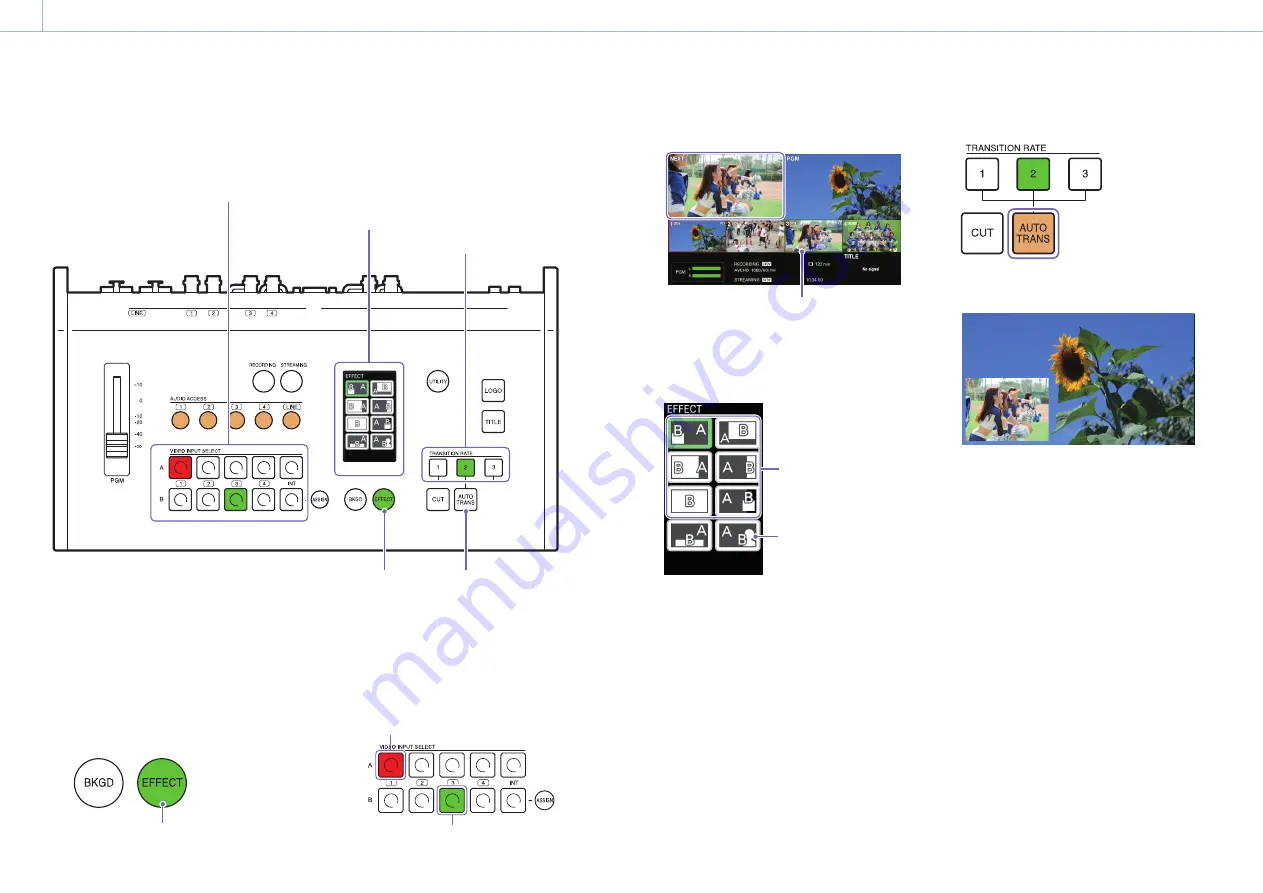
000
Chapter 3: Basic Operations
34
Compositing Videos
Switch to EFFECT mode when you want to use the picture-in-picture (PinP) function, insert a person onto
a background, or otherwise use composite effects on videos.
9 INPUT TERMINALS
VIDEO
SDI
VIDEO
SDI
HDMI
SDI
HDMI
SDI
TITLE
INPUT
TALLY
MULTI VIEWER
PGM
LINE
OUTPUT
Use the buttons in rows A and B.
Select the video to be inserted with the row B buttons.
Select the composite pattern.
Select the video switching rate.
Press this button to execute the
transition.
Light the EFFECT button.
1
Check the assigned videos in the [INPUT]
viewer of the multi-viewer.
For details on changing the assigned videos, see
“Assigning Inputs” (page 25).
2
Press the EFFECT button to enable EFFECT
mode.
Lit
The pattern icons selectable in EFFECT mode
are displayed in the menu panel.
3
Press the row B button for the video you want
to insert.
Current PGM output video
Overlay video
The selected video appears in the [NEXT]
viewer of the multi-viewer.
A frame indicating selection as the NEXT
output appears around the video selected
in row B.
4
Tap and select a pattern icon.
PinP
Chroma
key
Pre-adjustment may be necessary depending on the
pattern. For details, see “Adjustments for Inserting
People onto Backgrounds (Chroma Key)” (page 44).
5
Select a transition rate with the TRANSITION
RATE buttons.
For details on changing the rates assigned to
the buttons, see “Changing the Transition Rates”
(page 49).
6
Press the AUTO TRANS button.
The transition starts, and the videos are
composited.
When a link is configured between the video
and its embedded audio, the enabling and
disabling of the embedded audio is
determined by whether the video is being
output as the PGM video.
For details on settings, see “Linking embedded audio to
its video” (page 28).
[Tips]
Pressing the CUT button will switch to the composite
image instantly.
Canceling composites
Press the AUTO TRANS or CUT button.
The composite will be enabled/disabled with each
press.






























