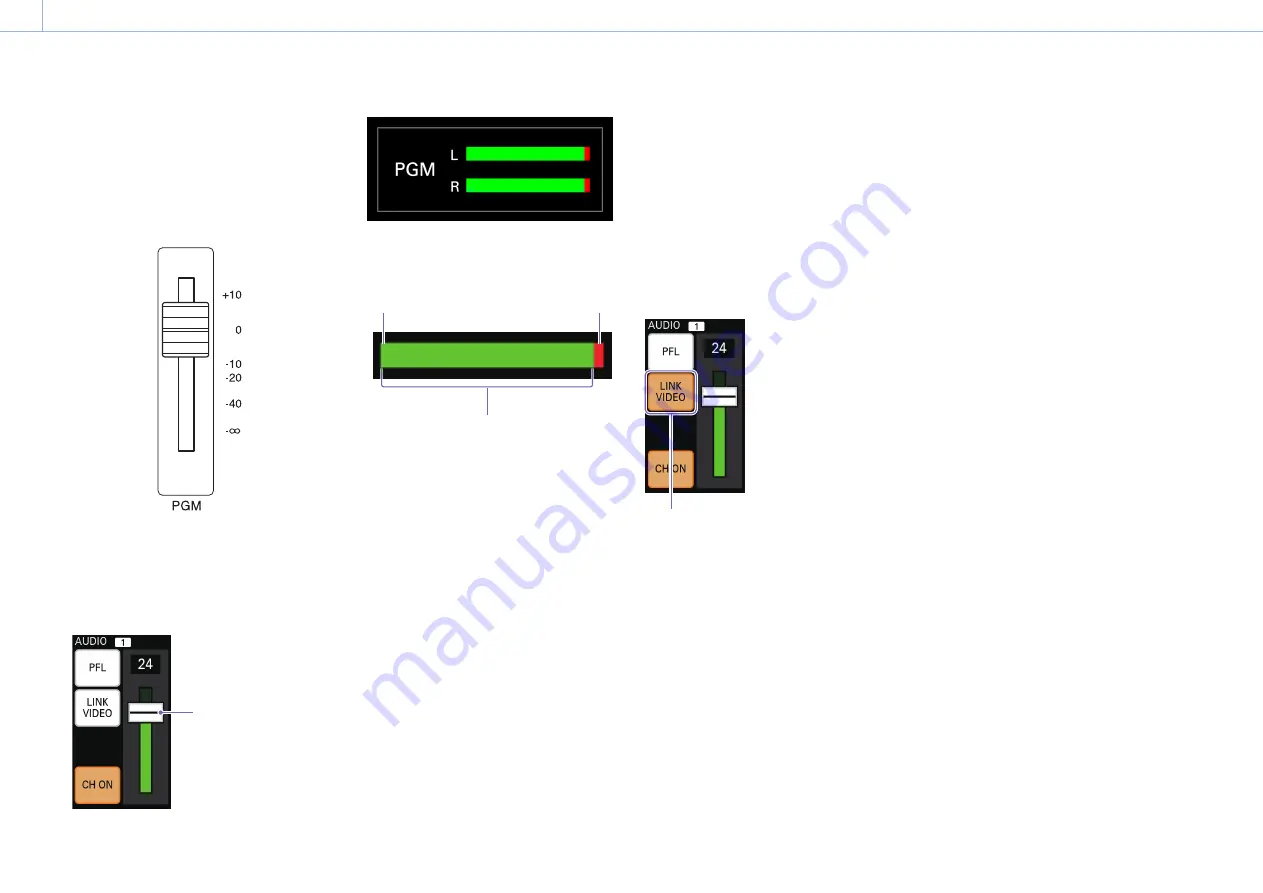
000
Chapter 2: Preparation: Assigning Inputs
28
Adjusting the audio level of each channel
Adjust the audio level of each channel while
viewing the audio level meters in the multi-viewer.
Perform the adjustments while considering the
overall balance.
1
Set the PGM master fader to the 0 dB position.
2
Press an AUDIO ACCESS button to display the
[AUDIO] menu.
3
Drag the slider to adjust the audio level.
You can adjust to a value between 0 to 31.
Slider
Viewing the audio level meters
The left end
represents -∞ and is
always lit green.
Over-level indicator
Lights red at 0 dB.
Lights green up to the current level.
4
Repeat the procedure to adjust each audio
input.
[Tips]
If adjustments via the unit are not sufficient, perform
adjustment on the input device as well.
Linking embedded audio to its video
To automatically enable or disable embedded
audio in response to PGM output, link the
embedded audio to its video.
When a video for which the embedded audio
channel is specified as linked is output as the
PGM output, the embedded audio is also output
in the PGM output. When the video is not being
output as the PGM output, the embedded audio
is disabled.
To link, select [LINK VIDEO].
Select (light).
[Tips]
The embedded audio can be enabled/disabled manually via
[CH ON], even when [LINK VIDEO] is selected.






























