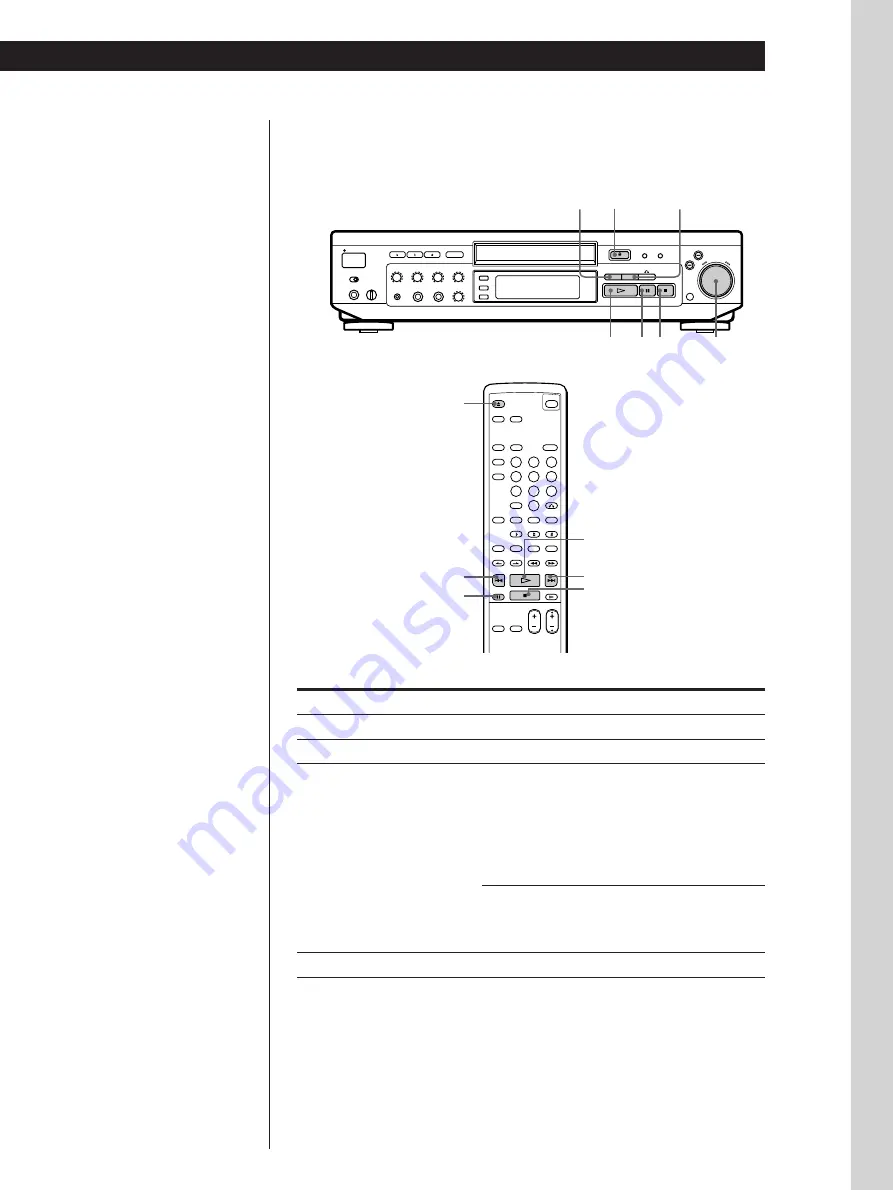
Basic Operations
Basic Operations
9
EN
g
To stop playback
Press
p
.
z
When “RESUME” appears in
the front panel display
You can resume playback
from the point you stopped
the VIDEO CD (Resume
Play, see page 14).
NEXT
PREV
·
P p
JOG SELECTOR
(PUSH ENTER)
§
OPEN/
CLOSE
6
OPEN/CLOSE
=
P
·
+
p
To
Pause
Start playing after pause
Select the track
(in Continuous Play mode)
Stop play and remove the CD
Press
P
P
or
·
While playing, on the player:
Turn JOG SELECTOR to select the track number
Go to the next scene or track
NEXT
Go back to the preceding scene or track
PREV
While playing, on the remote:
Go to the next scene or track
+
Go back to the preceding scene or track
=
Before you start playing:
Turn JOG SELECTOR, or press NEXT, PREV,
=
or
+
to select the track number, then press JOG
SELECTOR or
·
§
OPEN/CLOSE
z
What is a track?
A disc is divided into
sections of a picture or a
music piece called “tracks.”
Each track is assigned with a
track number to locate the
track you want.
Summary of Contents for MCE-K850
Page 33: ......










































