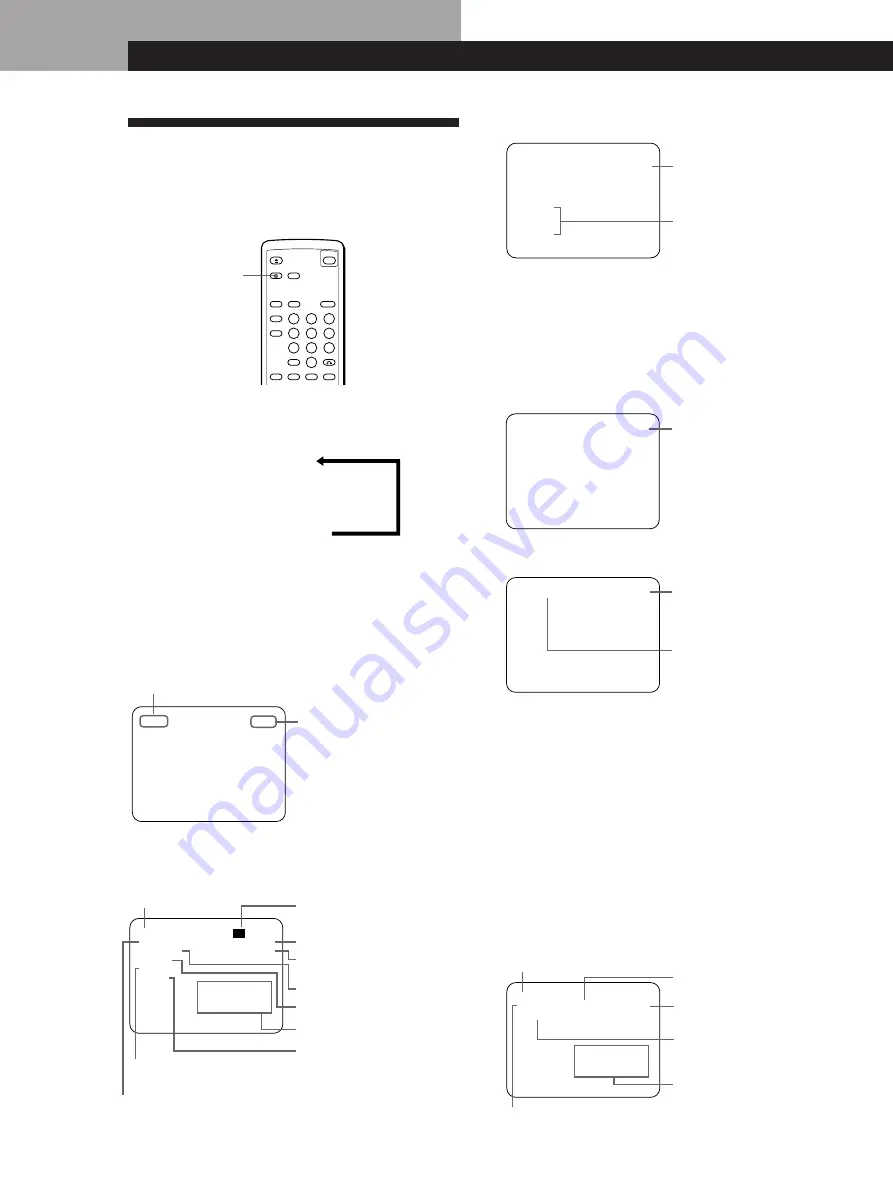
Locating a Scene or Track You Want
12
EN
•
During PBC Playback (page 27)
Locating a Scene or Track You Want
Using the On-Screen Display
Z
You can check the operating status of the player and
the information about the disc with the on-screen
display on the TV screen.
p
Display information of ON SCREEN 2 mode
While playing a disc, the current track number and the
playing time are always displayed.
The operating status is displayed for a few seconds only
when you change the operating status.
The same information as in ON SCREEN 1 is displayed
before you start playing.
•
Before you start playing in Program Play mode
NORMAL VideoCD STOP
TOTAL 10:04
PROGRAM
1. TRK 1
2. TRK 3
3. TRK 4
Total playing time
Programmed track
numbers
p
Display information of ON SCREEN OFF mode
No information is displayed.
When Using an Audio CD
The same information is displayed in ON SCREEN 1
mode and ON SCREEN 2 mode while playing an audio
CD.
p
Display information of ON SCREEN 1 or ON SCREEN 2
•
In Continuous or Shuffle Play mode
Setting of the MODE
selector
Current track number
Music calendar
NORMAL CD PLAY
TRK 3 index 1 0:55
CONTINUE
∗
∗
3 4 5
6 7 8 9 10
11 12 13 14 15
Playing time of the
current track
Play mode
Current index number
SCENE 1 0:55
TRK 3 0:55
Playing time of the scene
(not displayed
for some scenes)
Scene number (page 28)
Playing time on the
current track
• “PLAY” is displayed
when you start playing
• “PAUSE” is displayed
when you pause playing
ON SCREEN
Press ON SCREEN.
Each time you press the button, the on-screen display
changes as follows:
ON SCREEN 1
.
ON SCREEN 2
.
ON SCREEN OFF
When Using a VIDEO CD
p
Display information of ON SCREEN 1 mode
The track number is displayed for a few seconds when you
start playing or select the track.
The operating status is displayed for a few seconds when
you change the operating status.
•
Before you start playing (except for the Program Play
mode)
NORMAL VideoCD
PBC
STOP
TRK 1 47:55
CONTINUE RESUME
REPEAT
DNR
ACTIVE
1 2 3 4 5
6 7 8 9 10
11 12 13 14 15
Total playing time
When Resume Play is
available
Play mode
During Repeat Play
Music calendar*
While the ACTIVE PICTURE
function is turned on
(“COMET” is displayed when
COMET is turned on.)
While playing VIDEO CDs
with PBC functions
Setting of the
MODE selector
While the DNR
function is turned on
* The music calendar and track number are not displayed
during PBC Playback.
Track number*
TRK 1 PLAY
Playing status
• “PLAY” when you start
playing
• “PAUSE” when you pause
playing
Track number
Summary of Contents for MCE-K850
Page 33: ......













































