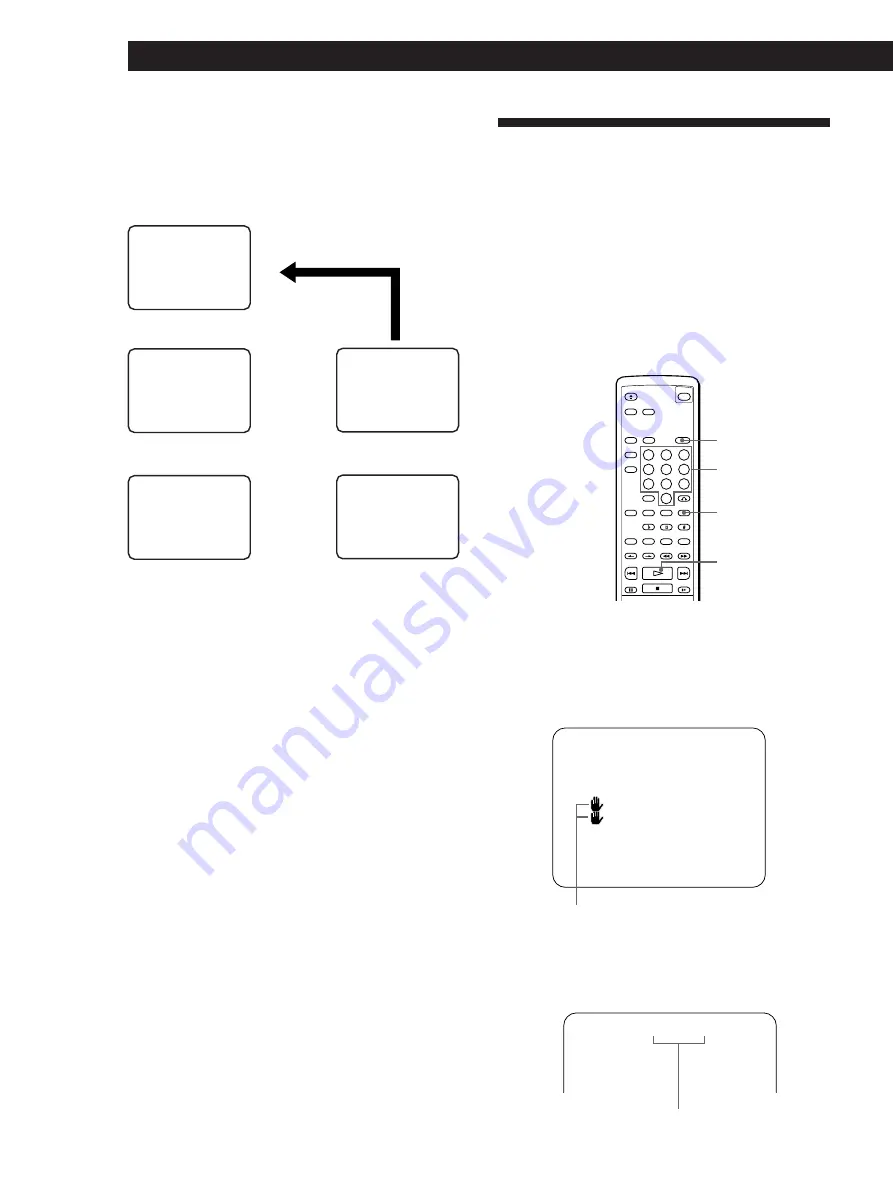
28
EN
Enjoying Playback Using the PBC Functions
SCENE – (1 – 312)
SPECIAL MENU
1) SCENE SEARCH
2) DISC DIGEST
3) TRACK DIGEST
.
1
>
2
Example of PBC Playback
This is an example of PBC Playback. Also refer to the
instructions supplied with the disc, as the operating
procedure may differ according to the VIDEO CD.
TV screen
.
1
>
2
.
1
>
2
/
3
?
4
2
MENU 1
[1] AAAA
[2] BBBB
[3] CCCC
[4] DDDD
MENU 2 (#1)
[1] aaa
[2] bbb
+
next page
MENU 2 (#2)
[3] ccc
[4] ddd
=
previous page
Moving
picture, etc.
Moving picture,
still picture, etc.
1
To select the item:
Turn JOG SELECTOR to select the item number, then
press JOG SELECTOR, or select the number button you
want on the remote.
2
To go to the preceding menu:
Press RETURN
ˆ
.
3
To go to the next page of the menu:
Press NEXT.
4
To go back to the preceding page of the menu:
Press PREV.
Locating Scenes Directly Using
the Scene Numbers
(Scene Search)
Z
On VIDEO CDs with PBC functions, the menu screens,
moving pictures and still pictures are divided into
“scenes” and each scene is assigned with a scene
number.
You can check the current scene number by displaying
it on the TV screen during playback (see page 12). Be
sure to memorize the scene number from which you
want to start playing.
1
Press SPECIAL MENU before you start playing or
while playing a disc.
The following menu appears on the TV screen
while playing a disc.
TV screen
You cannot select the item with this mark.
2
Press button 1.
“SCENE –” and the scene numbers appear on the
TV screen.
TV screen
Total scene numbers
SPECIAL MENU
Number buttons
CLEAR
·
Summary of Contents for MCE-K850
Page 33: ......




















