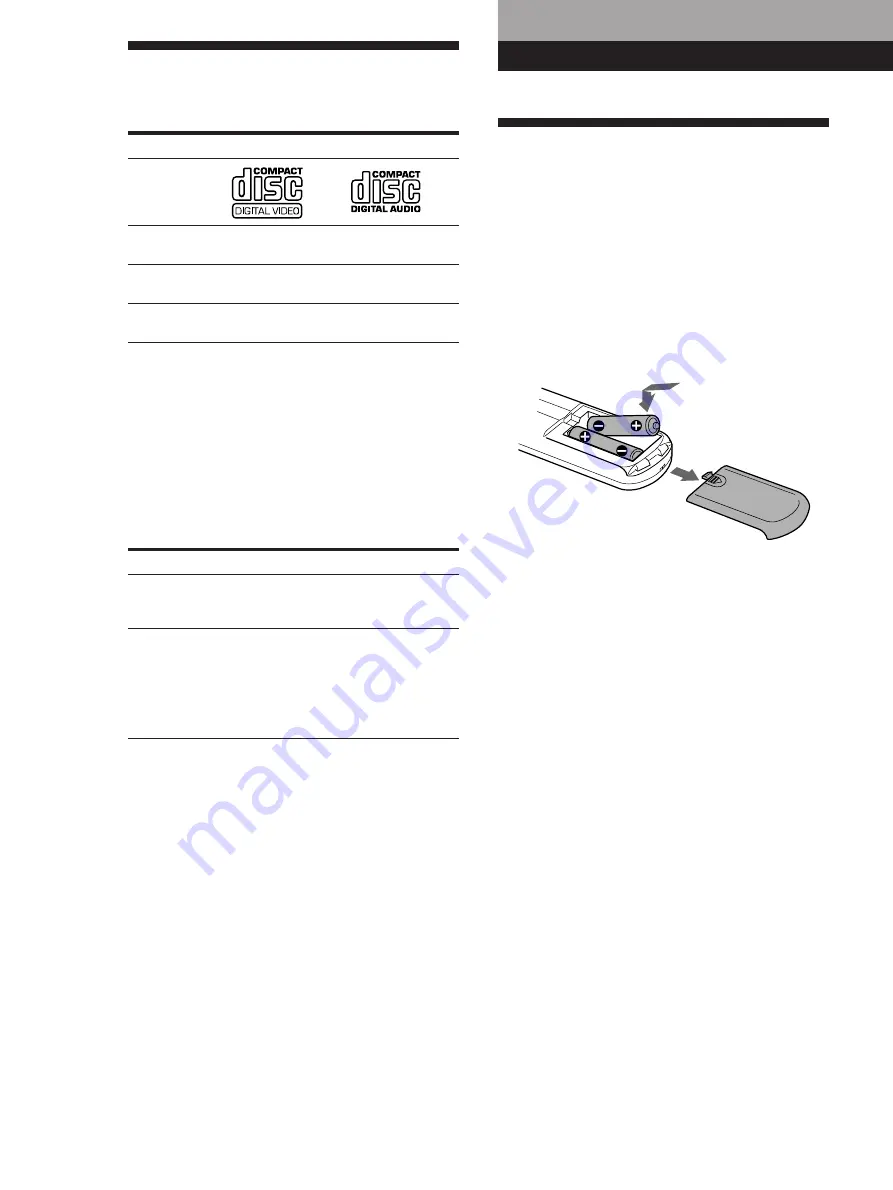
4
EN
Getting Started
Unpacking
Check that you received the following items:
•
Audio and video connecting cord (1)
•
Remote commander (remote) RMT-K750V (1)
•
Sony SUM-3 (NS) batteries (2)
Inserting batteries into the remote
You can control the player using the supplied remote.
Insert two R6 (size AA) batteries by matching the +
and – on the batteries. When using the remote, point it
at the remote sensor
g
on the player.
Getting Started
This Player Can Play the
Following Discs
Disc logo
Contents
Disc size
Play time
To play VIDEO CDs,
see page 8.
To enjoy PBC Playback of VIDEO CDs with PBC functions,
see page 27.
To play karaoke,
see page 10.
Note on VIDEO CDs
This player conforms to Ver. 1.1 and Ver. 2.0 of VIDEO CD
standards. You can enjoy two kinds of playback according to
the disc type.
Disc type
VIDEO CDs without
PBC functions
(Ver. 1.1 discs)
VIDEO CDs with PBC
functions
(Ver. 2.0 discs)
VIDEO CDs
Audio + Video
(moving pictures)
12 cm/8 cm
74 min./
20 min.
Audio CDs
Audio
12 cm/8 cm (CD
single)
74 min./
20 min.
You can
Enjoy video playback (moving
pictures) as well as music.
Play interactive software using
menu screens displayed on the TV
screen (PBC Playback), in addition
to the video playback functions of
Ver 1.1 discs. Moreover, you can
play high-resolution still pictures, if
they are included on the disc.
z
You can control Sony TVs with the
g
mark using the
supplied remote
See page 24.
z
When to replace batteries
With normal use, the batteries should last for about six
months. When the remote no longer operates the player,
replace all the batteries with new ones.
Notes
• Do not leave the remote near an extremely hot or humid
place.
• Do not drop any foreign object into the remote casing,
particularly when replacing the batteries.
• Do not expose the remote sensor to direct sunlight or
lighting apparatuses. Doing so may cause a malfunction.
• If you don’t use the remote for an extended period of time,
remove the batteries to avoid possible damage from battery
leakage and corrosion.
Summary of Contents for MCE-K850
Page 33: ......





































