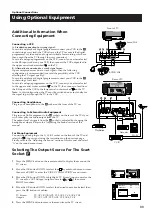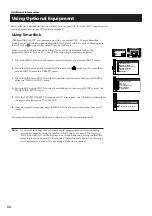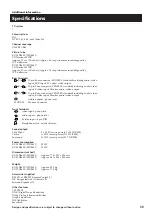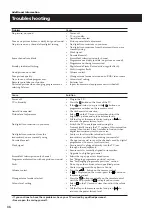25
Adjusting the TV picture for an RGB source
After connecting an RGB source such as a playstation to the TV, you may need to adjust your
TV picture.
1
Press the MENU button on your remote control to
display the menu on the TV screen.
2
Move the OK button DOWN to select the symbol
on
the menu screen then move RIGHT to enter the ‘PRESET’
menu.
3
Move the OK button DOWN to select ‘Installation’ on the
TV screen then move RIGHT to enter the
‘INSTALLATION’ menu.
4
Move the OK button DOWN to select ‘RGB SetUp’ on the
TV screen then move RIGHT to enter the ‘RGB SETUP’
menu.
5
Move the OK button RIGHT to select ‘Centre’ adjustment
on the screen then move UP or DOWN to adjust the
centre of the picture vertically over the range -15 to +15
and LEFT or RIGHT to adjust the centre of the picture
horizontally over the range -10 to +10.
6
Press the OK button to confirm the range.
7
Move the OK button DOWN then RIGHT to select ‘Size’
adjustment on the screen, then move UP or DOWN to
adjust the vertical size of the picture over the range -15 to
+15 and LEFT or RIGHT to adjust the horizontal size of
the picture over the range -10 to +10.
8
Press the OK button to confirm the new size.
9
Press the MENU button to remove the menu from the TV
screen.
Screen Position
SCREEN MODE
Screen Mode
[zoom ]
[ 0 ]
Strobe
Auto 16:9
Correction
[on]
[off]
Screen Position
SCREEN MODE
Screen Mode
[zoom ]
[ 0 ]
Strobe
Auto 16:9
Correction
[on]
[off]
RGB SETUP
Reset
Centre
Size
Mode: RGB
x: 0 y: 0
+
Additional TV Features
AV Preset
RGB setup
Dolby ProLogic Setup
Picture Rotation
Digital Subtitles
INSTALLATION
Further Prog. Preset