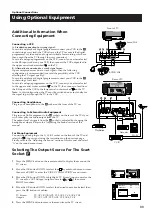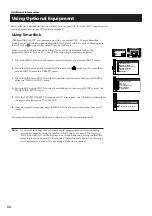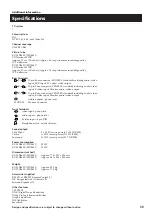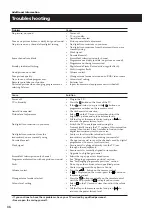21
Additional TV Features
Displaying subtitles for digital channels
1
Press the MENU button on the remote control to display
the menu on the TV screen.
2
Move the OK button on the remote control DOWN to
select the symbol
on the menu screen then move
RIGHT to enter the ‘PRESET’ menu.
3
Move the OK button DOWN to select ‘Installation’ then
move RIGHT to enter the ‘INSTALLATION’ menu.
4
Move the OK button DOWN to select ‘Digital Subtitles’
then move RIGHT to enter the ‘DIGITAL SUBTITLES’
menu.
5
Move the OK button RIGHT to select ‘Digital Subtitles’
then move DOWN to switch on/off digital subtitles.
6
Press the OK button to store.
7
If you have switched on the subtitles and wish to change
the subtitle language, move the OK button DOWN to
select ‘Subtitle Language’ then move RIGHT to highlight
the language options.
8
Move the OK button repeatedly DOWN to select your
chosen language then press the OK button to confirm your
choice.
9
Press the MENU button to remove the menu from the TV
screen.
With this feature you can view subtitles on the TV screen when watching digital channels.
When watching analogue channels you can view subtitles via the teletext menu screen (see the
Teletext section of this instruction manual).
Screen Position
SCREEN MODE
Screen Mode
[zoom ]
[ 0 ]
Strobe
Auto 16:9
Correction
[on]
[off]
Screen Position
SCREEN MODE
Screen Mode
[zoom ]
[ 0 ]
Strobe
Auto 16:9
Correction
[on]
[off]
PRESET
Auto Programme
Programme Setup
Manual Programme Preset
Programme Sorting
Parental Lock
Installation
AV Preset
Dolby ProLogic Setup
Picture Rotation
Digital Subtitles
INSTALLATION
Further Prog. Preset
DIGITAL SUBTITLES
Digital Subtitles
[ on ]
Subtitle Language
[English ]