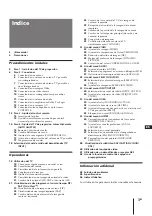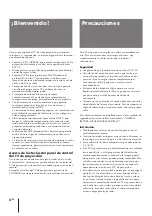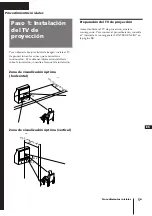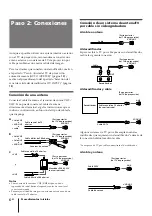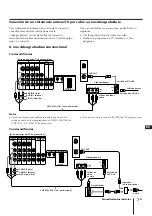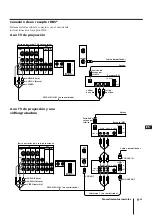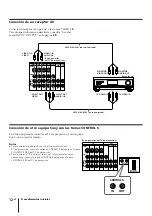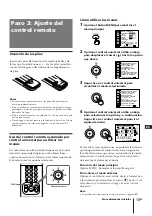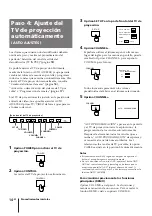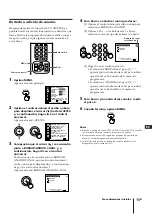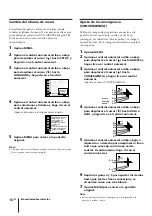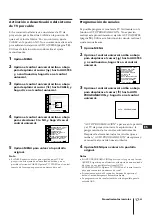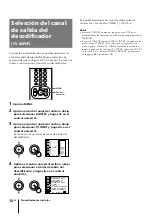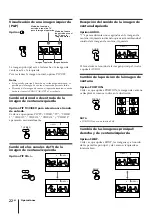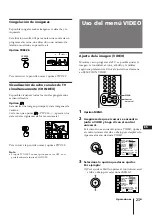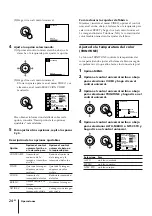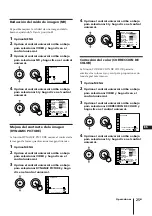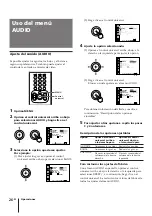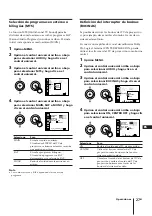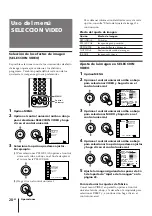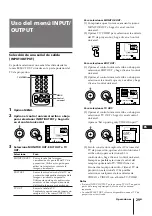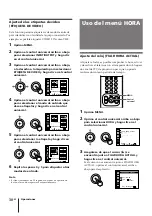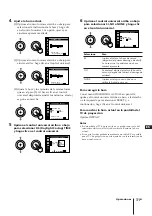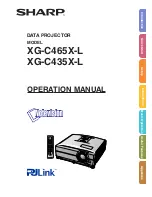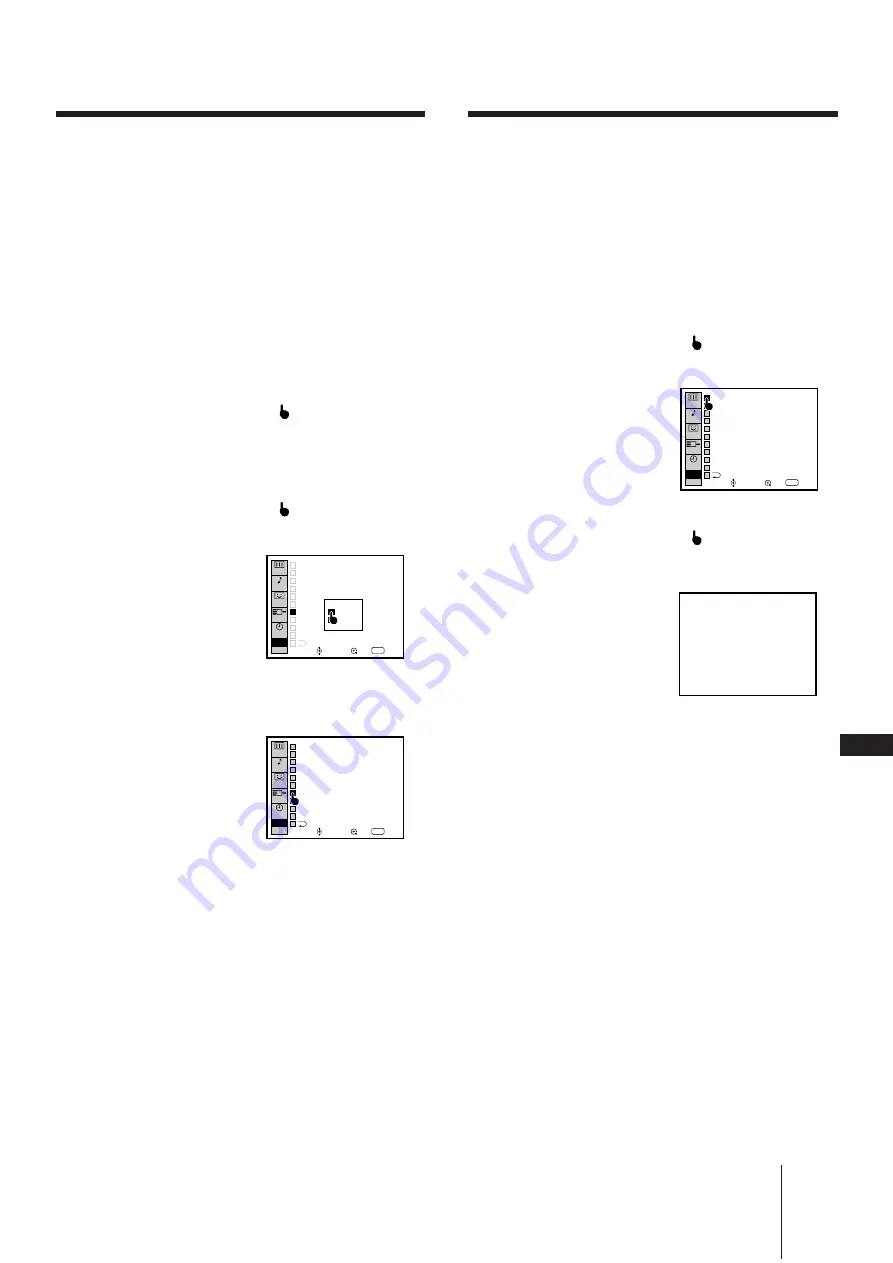
Procedimientos iniciales
17
-ES
ES
AJUSTES
VIDEO
AUDIO
HORA
Usar
RETURN
Salir
MENU
SELECCI
VIDEO
NOMBRE DEL CANAL
CANAL FAVORITO
CONVERGENCIA
ENCENDIDO DIRECTO
TV INPUT : NO
CABLE : SI
AUTO PROGRAMMACION
CUSTOMIZED POINTER
BORRAR/AÑADIR CANAL
LANGUAJE : ESPAÑOL
ENTRADS
SALIDAS
CAPTION
VISION
SI
NO
AJUSTES
VIDEO
AUDIO
HORA
Usar
RETURN
Salir
MENU
SELECCI
VIDEO
NOMBRE DEL CANAL
CANAL FAVORITO
CONVERGENCIA
ENCENDIDO DIRECTO
TV INPUT : NO
CABLE : NO
AUTO PROGRAMMACION
CUSTOMIZED POINTER
BORRAR/AÑADIR CANAL
LANGUAJE : ESPAÑOL
ENTRADS
SALIDAS
CAPTION
VISION
AUTO PROGRAMACION
AJUSTES
VIDEO
AUDIO
HORA
Usar
RETURN
Salir
MENU
SELECCI
VIDEO
NOMBRE DEL CANAL
CANAL FAVORITO
CONVERGENCIA
ENCENDIDO DIRECTO
TV INPUT : NO
CABLE : SI
AUTO PROGRAMMACION
CUSTOMIZED POINTER
BORRAR/AÑADIR CANAL
LANGUAJE : ESPAÑOL
ENTRADS
SALIDAS
CAPTION
VISION
Activación o desactivación del sistema
de TV por cable
Si ha conectado el televisor a un sistema de TV de
proyección por cable, sitúe CABLE en la posición SI,
que es el valor de fábrica. En caso contrario, ajuste
CABLE en la posición NO. No es necesario realizar este
procedimiento si ejecuta AUTO AJUSTES (página
14
).
Utilice esta función sólo cuando realice el ajuste
manualmente.
1
Oprima MENU.
2
Oprima el control universal arriba o abajo
para desplazar el cursor (
) hasta AJUSTES
y, a continuación, haga clic en el control
universal.
3
Oprima el control universal arriba o abajo
para desplazar el cursor (
) hasta CABLE, y
haga clic en el control universal.
4
Oprima el control universal arriba o abajo
para seleccionar SI o NO, y haga clic en el
control universal.
5
Oprima MENU para volver a la pantalla
original.
Nota
•
Si CABLE aparece en color gris, significa que el TV de
proyección está ajustado a una entrada de vídeo y no es
posible seleccionar CABLE. Oprima TV/VIDEO en el control
remoto de forma que aparezca un número de canal.
Programación de canales
Es posible programar canales de TV fácilmente con la
función AUTO PROGRAMACION. No es preciso
realizar este procedimiento si ejecuta AUTO AJUSTES
(página
14
). Utilice esta función sólo cuando realice el
ajuste manualmente.
1
Oprima MENU.
2
Oprima el control universal arriba o abajo
para desplazar el cursor (
) hasta AJUSTES
y, a continuación, haga clic en el control
universal.
3
Oprima el control universal arriba o abajo
para desplazar el cursor (
) hasta AUTO
PROGRAMACION, y haga clic en el control
universal.
“AUTO PROGRAMACION” aparece en la pantalla
y el TV de proyección inicia la exploración y la
programación de los canales automáticamente.
Después de almacenar todos los canales que se
reciben, “AUTO PROGRAMACION” desaparece y
se muestra el canal de número inferior.
4
Oprima MENU para volver a la pantalla
original.
Notas
•
Si AUTO PROGRAMACION aparece en color gris en el menú
AJUSTES, significa que el televisor está ajustado a una entrada
de vídeo y no es posible seleccionar AUTO
PROGRAMACION. Oprima TV/VIDEO en el control remoto
para que se muestre un número de canal.
•
Si transcurren más de 90 segundos después de oprimir el
botón, el menú desaparece automáticamente.
•
La programación de canales también está disponible para la
entrada AUX.