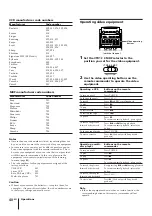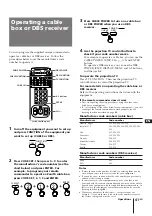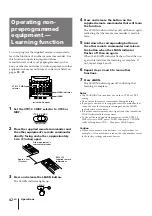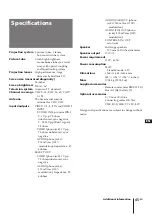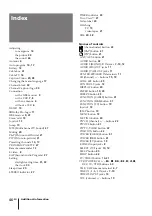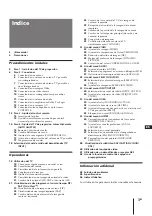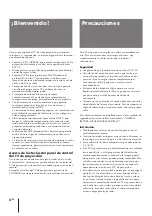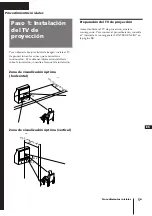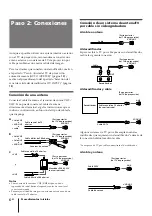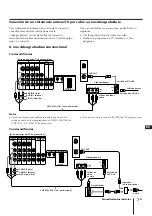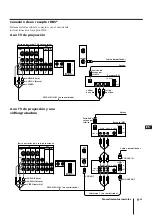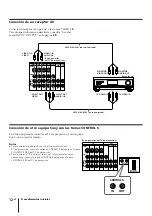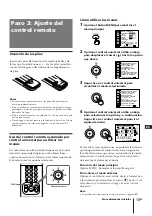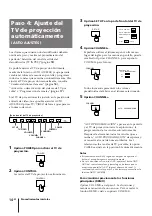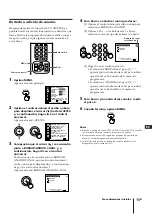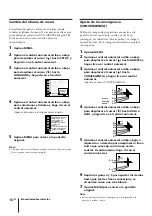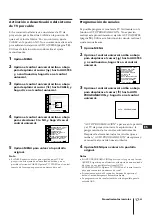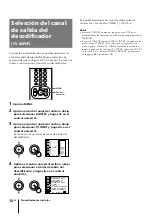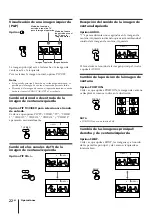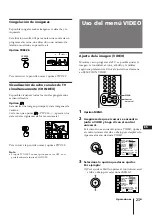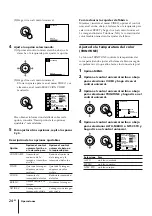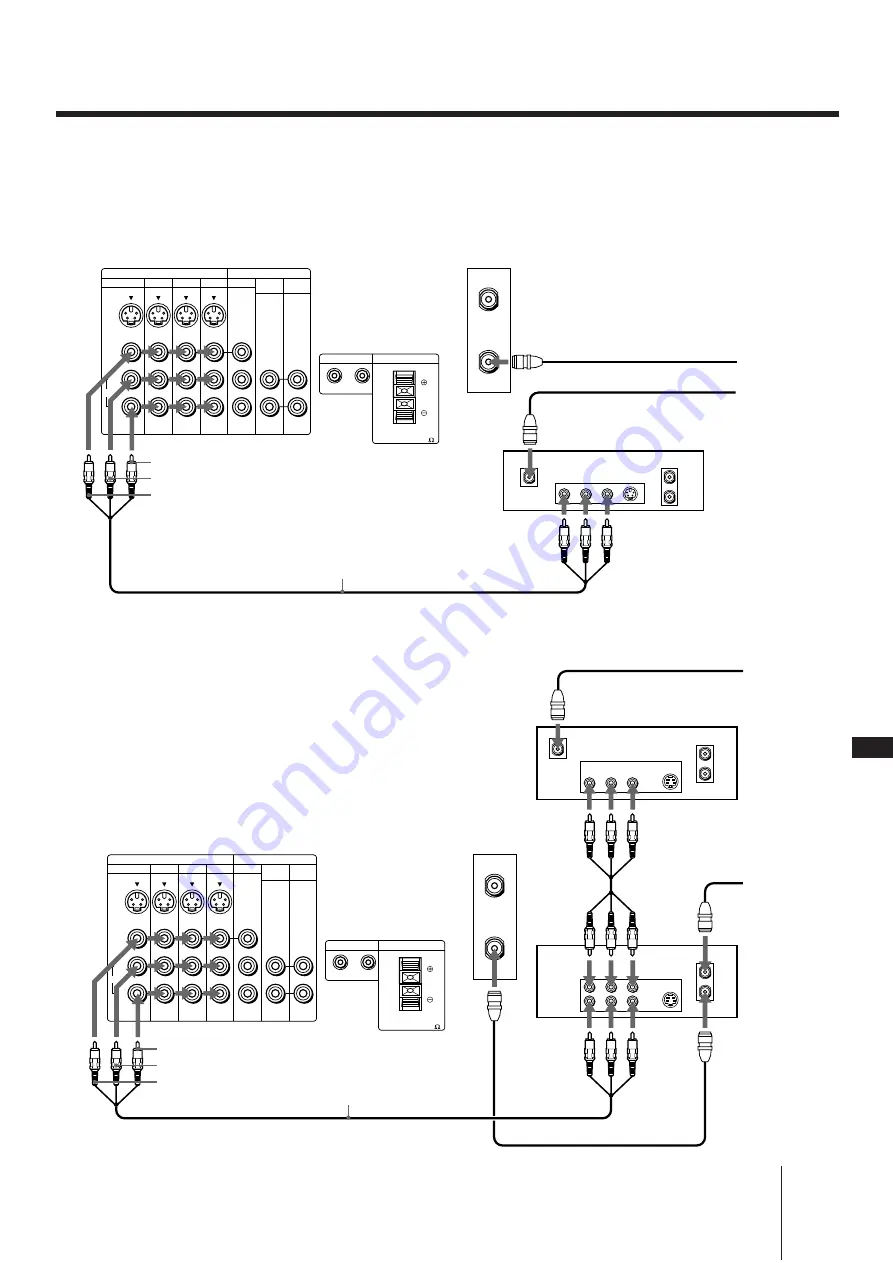
Procedimientos iniciales
9
-ES
ES
R
L
20W(NOM)
40W(MAX)16
IN
OUT
IN
OUT
CONTROL S
CENTER SPEAKER IN
VIDEO 1
VIDEO 3 VIDEO 4 VIDEO 5 SELECT AUDIO AUDIO
(
VAR
)
(
FIX
)
S VIDEO
VIDEO
AUDIO
(MONO)
L
R
AUX
VHF/UHF
IN
S VIDEO
OUT
AUDIO VIDEO
LINE OUT
VHF/UHF
S VIDEO
OUT
AUDIO VIDEO
LINE OUT
IN
VHF/UHF
LINE IN
A un TV de proyección y una
vidfeograbadora
OUT
IN
VHF/UHF
R
L
20W(NOM)
40W(MAX)16
IN
OUT
IN
OUT
CONTROL S
CENTER SPEAKER IN
VIDEO 1
VIDEO 3 VIDEO 4 VIDEO 5 SELECT AUDIO AUDIO
(
VAR
)
(
FIX
)
S VIDEO
VIDEO
AUDIO
(MONO)
L
R
AUX
VHF/UHF
Si desea detalles sobre la conexión, vea el manual de
instrucciones en el receptor DBS.
A un TV de proyección
Conexión de un receptor DBS
®
VHF/UHF OUT
(Parte posterior del TV de proyección)
Cable o decodificador
AUDIO L (blanco)
(Parte posterior de la caja de funciones)
VIDEO (amarillo)
Cable o decodificador
VHF/UHF IN
VHF/UHF
Antena
Receptor DBS
Entrada de
antena por
satélite
Entrada de
antena por
satélite
Receptor DSS
Antena
VMC-810S/820S (no suministrado)
Salidas
de audio
Salida
de video
AUDIO R (rojo)
S VIDEO
Cable typo F (no suministrado)
VMC-810S/820S (no suministrado)
AUDIO R (rojo)
AUDIO L (blanco)