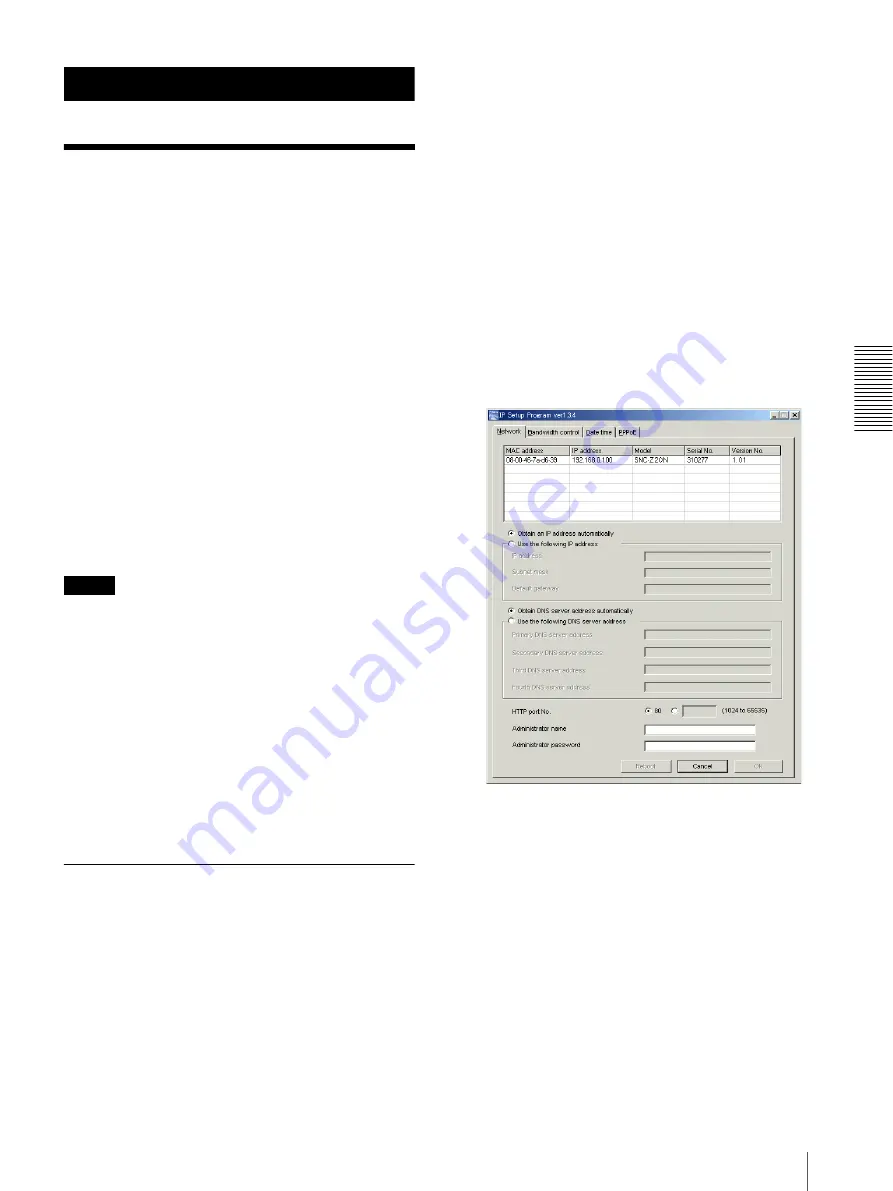
Ot
he
rs
Using the Supplied Setup Program
43
Others
Using the Supplied
Setup Program
To connect the camera to a network, you need to assign
a new IP address to the camera when you installed the
camera for the first time.
You can assign an IP address in two ways:
• Using the setup program stored in the supplied CD-
ROM (see page 43)
• Using the ARP (Address Resolution Protocol)
commands (see page 46)
This section explains how to assign an IP address to the
camera using the supplied setup program and configure
the network.
The setup program also allows the communication
bandwidth setting and date and time setting.
Before starting, connect the camera to a computer or a
local network, referring to “Assigning the IP Address to
the Camera” in the supplied Installation Manual.
Notes
• The IP Setup Program may not operate correctly if you
use a personal firewall or antivirus software in your
computer. In that case, disable the software or assign
an IP address to the camera using another method. For
example, see “Assigning the IP Address to the Camera
Using ARP Commands” on page 46.
• If you are using Windows XP Service Pack 2 or
Windows Vista, disable the Windows Firewall
function. Otherwise the IP Setup Program will not
operate correctly. For the setting, see “Configuring
Windows Firewall” in “When using Windows XP
Service Pack 2” on page 51 or “Configuring Windows
Firewall” in “When using Windows Vista” on page 53.
Assigning the IP Address Using the
Setup Program
1
Insert the CD-ROM in your CD-ROM drive.
When you are using Windows Vista, pop-up
“AutoPlay” may appear. For details, “Installing
software” in “When using Windows Vista” on
page 53.
2
Double-click the Setup folder in the CD-ROM
drive.
3
Double-click Setup.exe.
4
Install the IP Setup Program on your computer
using the wizard.
If the Software License Agreement is displayed,
read it carefully and click
Accept
to continue with
the installation.
5
Start the IP Setup Program.
When you are using Windows Vista, message “User
Account Control – An unidentified program wants
access to your computer” may appear. In this case,
click
Allow
.
The program detects the network cameras
connected to the local network and lists them on the
Network tab window.
6
Click on the camera you want to assign a new IP
address in the list.
The network settings for the selected camera are
displayed.





























