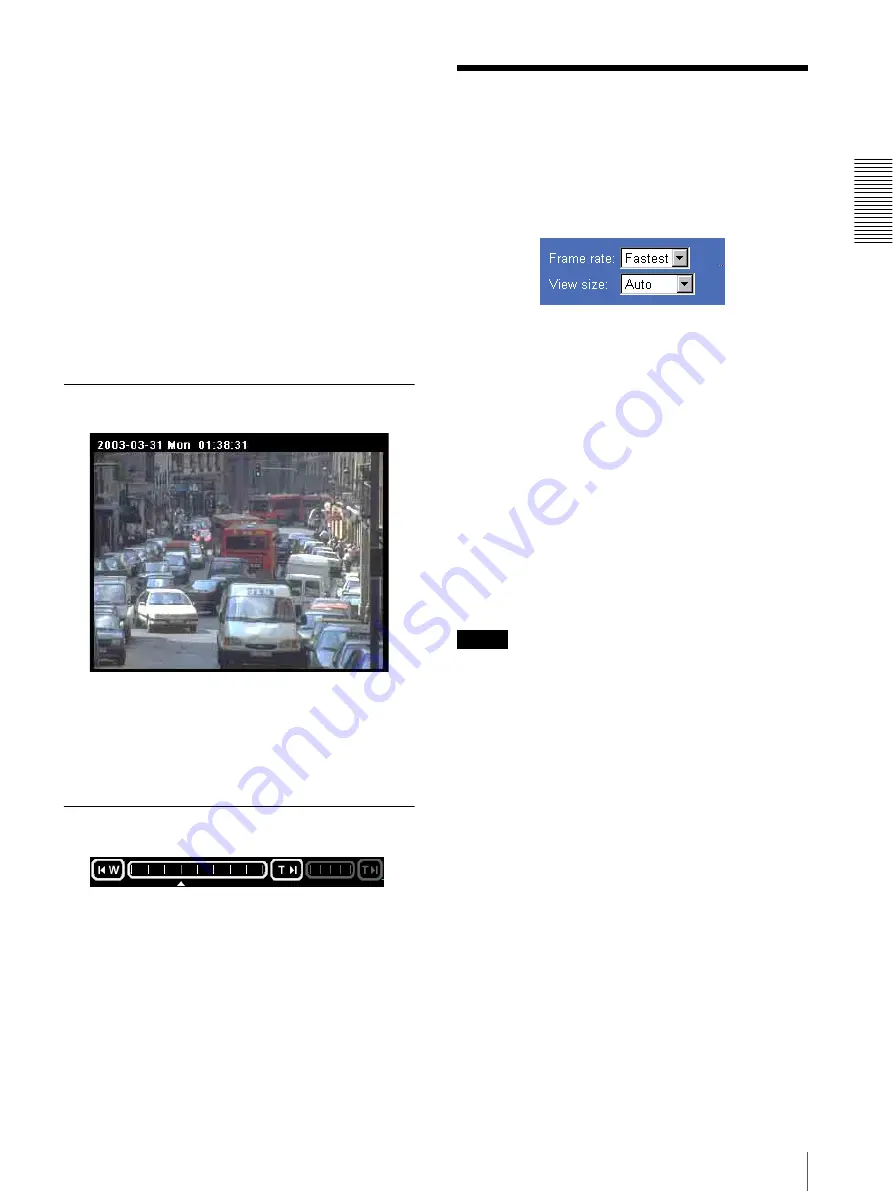
Op
er
at
ing t
he Camer
a
Controlling the Monitor Image
9
View size
Selects the image size to be displayed.
See “Selecting the view size” on page 9.
Camera control parts
These parts are displayed when you click
Control
on the
menu section. You can operate the camera using these
parts.
See “Operating the Camera from the Image Control
Section” on page 10.
Trigger control parts
These parts are displayed when you click
Trigger
on the
menu section. You can output a trigger using these parts.
See “Controlling the Application Manually” on page 11.
Monitor Image Section
The image shot by the camera is shown here.
Click
Control
on the menu section to allow zooming of
the camera from the monitor image.
See “Operating the Camera from the Monitor Image” on
page 11.
Zoom Bar
The zoom bar is displayed when you click
Control
on
the menu section. You can operate the zoom using the
zoom bar.
See “Zooming Using the Zoom Bar” on page 11.
Controlling the Monitor
Image
You can control the monitor image from the image
control section on the main viewer page.
Image control section
Selecting the frame rate
Click the down-arrow button in the
Frame rate
box and
select the frame rate with which the images are
transmitted, from the drop-down list.
You can select the frame rate from among the following:
SNC-Z20N:
1
,
2
,
3
,
4
,
5
,
6
,
8
,
10
,
15
,
20
,
25
,
Fastest
SNC-Z20P:
1
,
2
,
3
,
4
,
5
,
6
,
8
,
12
,
16
,
20
,
Fastest
The numbers indicate “FPS” (the number of frames
transmitted per second).
With
Fastest
, the camera transmits the maximum
number of frames possible for the connected line. The
maximum frame rate is 30 FPS for the SNC-Z20N and
25 FPS for the SNC-Z20P.
Note
The frame rate options indicate the maximum number of
frames that can be transmitted. The number of frames
actually transmitted may vary depending on the network
environments and camera settings (image size and
image quality settings).
Selecting the view size
Click the down-arrow button in the
View size
box and
select the view size from the drop-down list.
You can select the view size from among the following:
Auto
,
640 × 480
,
320 × 240
,
160 × 120
Auto
is determined by the image size specified with
Image size
on the Camera setting page (see page 17).
























