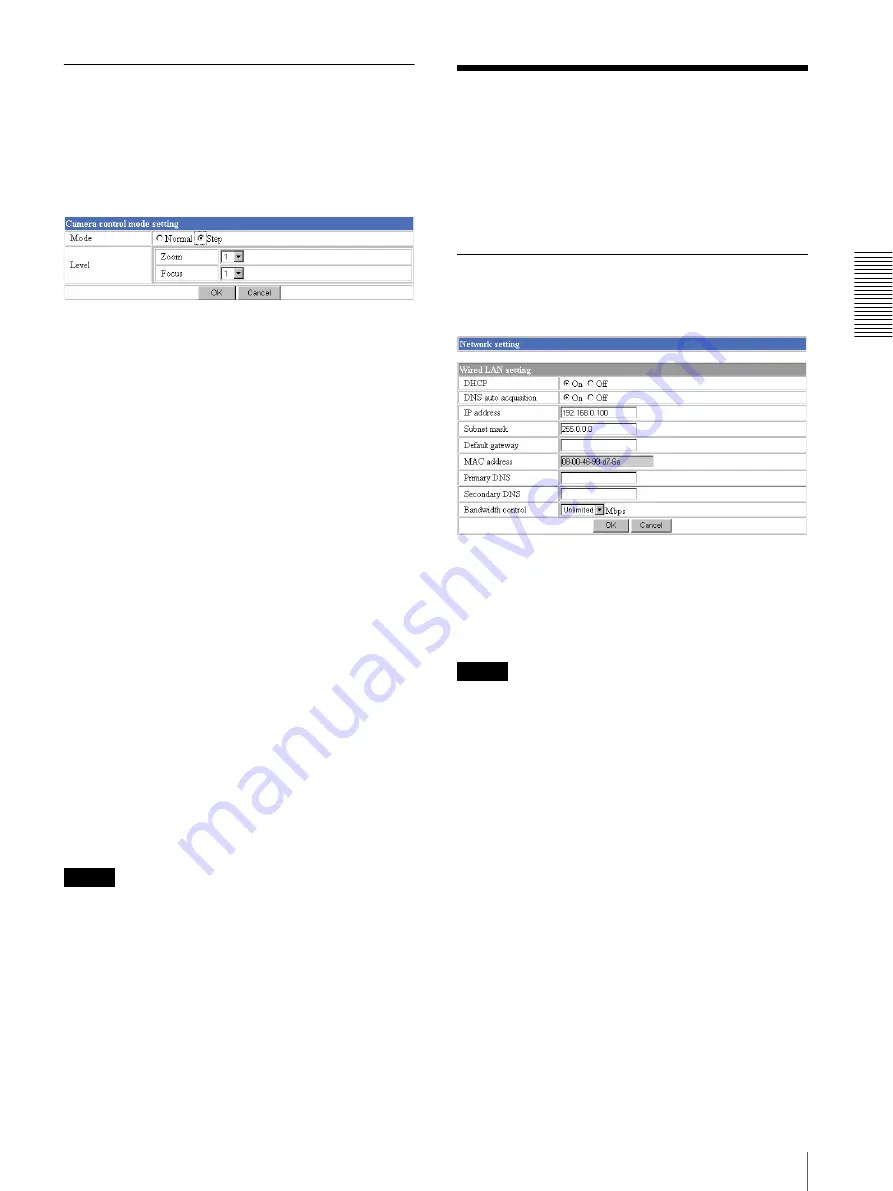
Ad
minis
tra
ting t
he Camer
a
Configuring the Network — Network setting Page
21
Camera control mode setting
Section
You can set the operation mode for zooming using the
TELE and WIDE buttons (see page 10), and for manual
focusing using the NEAR and FAR buttons (see
page 10).
Mode
Select the operation mode of the mouse.
Normal:
When you click the mouse button, the camera
starts zooming operation, or the focus adjustment
starts, and the operation/adjustment continues while
you hold down the mouse button. To stop the
operation/adjustment, release the mouse button.
Step:
Each time you click the mouse button, the camera
starts zooming or the focus adjustment operates by a
transition level determined by Level.
If you keep the mouse button held down for more
than 1 second, the operation mode is temporarily
changed to Normal. When you release the mouse
button, the camera operation/adjustment stops and
the Step mode is restored.
Level
Select the focus adjustment of the camera operation by
clicking the mouse button once. This section is effective
when Mode is set to Step.
Zoom:
Select the camera transition level from
1
to
10
by clicking the TELE or WIDE button for zooming
(see page 10). Selecting
10
gives the maximum
transition level.
Focus:
Select the focus adjustment transition level from
1
to
10
by clicking the FAR or NEAR button for
manual focusing (see page 10). Selecting
10
gives
the maximum transition level.
Note
When you have changed the Mode or Level setting, click
the Control button on the menu section to update the
setting on the image control section.
Configuring the Network
— Network setting Page
When you click
Network
on the Administrator menu,
the Network setting page appears.
Use this page to configure the network to connect the
camera and the computer.
Wired LAN setting Section
This section provides the menus for connecting the
camera through the Ethernet.
DHCP
Select
On
to assign the IP address to the camera
automatically. When you have assigned a proper IP
address to the camera, select
Off
.
Note
When you set DHCP to
On
, make sure that there is an
DHCP server on the network.
DNS auto acquisition
When DHCP is set to
On
, select if the IP address of the
DNS server is assigned automatically or not. Select
On
to assign the IP address of the DNS server automatically.
IP address
Type the IP address of the camera.
Subnet mask
Type the subnet mask.
Default gateway
Type the default gateway.
MAC address
Displays the MAC address of the camera.






























