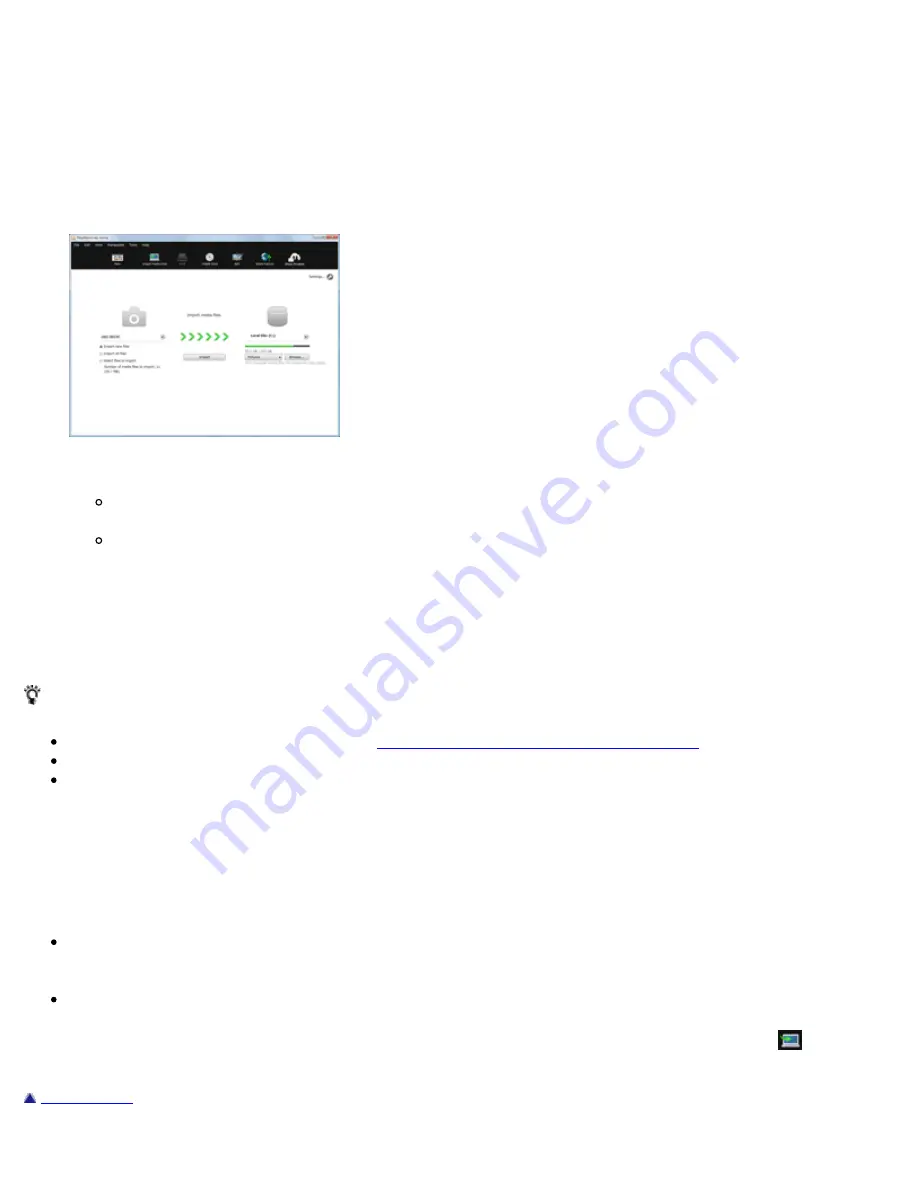
Importing videos and photos from your camera to a computer
You can import videos and photos recorded on your camera by connecting your camera to a computer.
1. Turn on your camera, and connect it to the computer.
The video/photo import window is displayed on the screen of the computer.
2. Select the destination drive and folder, and the import method.
If you select [Select files to import], select videos or photos to be imported from the
video/photo selection area. By double-clicking a video or photo, you can enlarge it.
If you click [Settings] and put a check in the [Delete imported media files from the device or
media] checkbox, videos and photos will be deleted from your camera after they have been
imported to your computer.
3. Click [Import].
When the import of the data is completed, the main window is displayed.
Hints
For details on the import window, see
Parts and controls of the import window
.
For how to connect your camera to a computer, refer to the supplied Operating Guide.
If you connect your camera to your computer using a Wi-Fi connection, videos and photos will be
imported to the computer only if you select the video import function on your camera. Only videos
and photos that have not previously been imported will be imported in this operation, and a progress
indicator will be displayed on the window. (Only for models that support the Wi-Fi import function of
“PlayMemories Home”)
Notes
If you are using a camera that does not have a USB power supply function, we recommend that you
use an AC Adaptor as the power source. If you do not have or cannot use an AC adaptor, use a fully
charged battery.
If you have not put a check in the [Import with PlayMemories Home when a device is connected]
checkbox on the window displayed when you selected [Settings] - [Import] in the [Tools] menu, the
import window will not be displayed. In this case, start “PlayMemories Home,” and click
(Import
Media Files) on the top of the main window.
Back to top
6





























