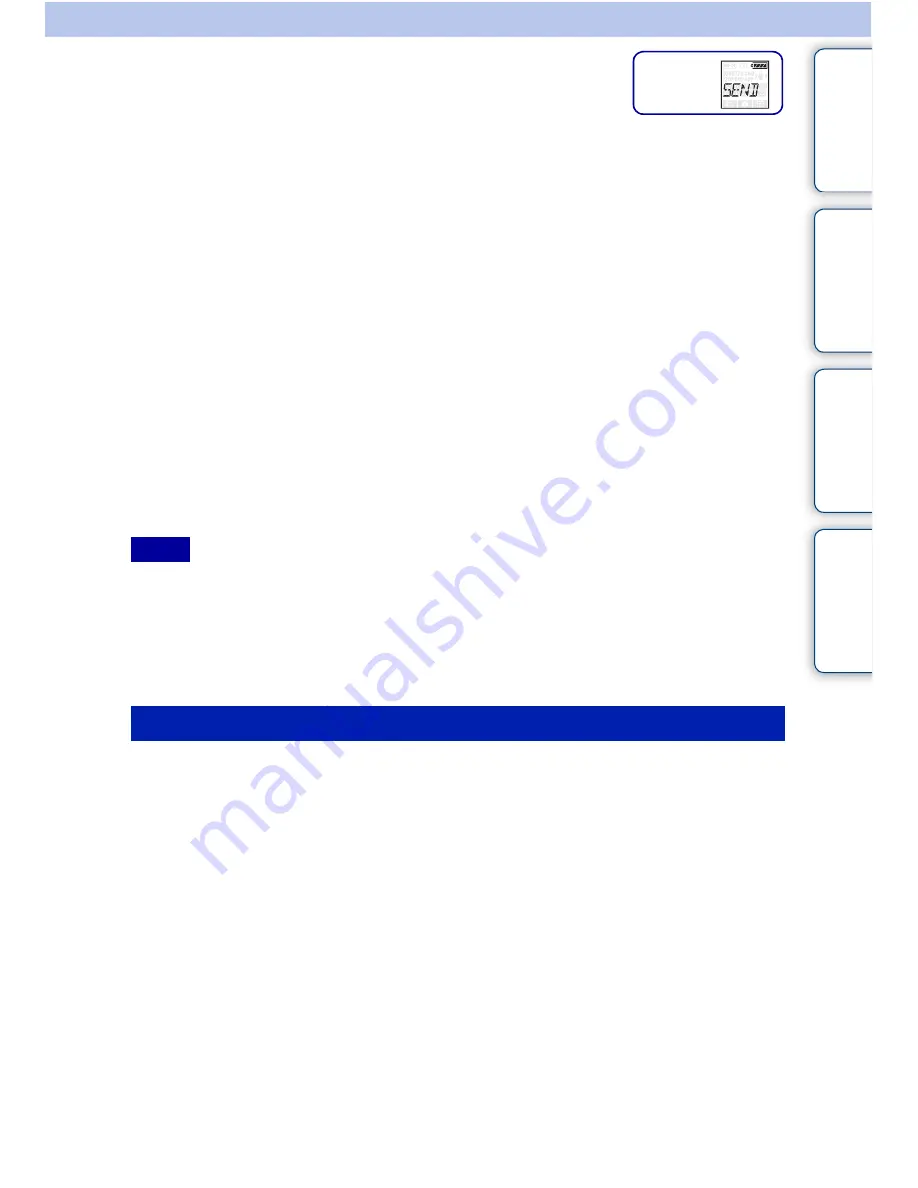
Ta
bl
e o
f
co
nte
n
ts
O
per
a
tion
S
ear
ch
Se
ttin
g
s
Se
ar
ch
Inde
x
39
US
Setting Wi-Fi (HDR-AS15
only)
You can operate the camera by a smartphone, or transfer and display images onto a smartphone.
To operate the camera by a smartphone, see page 22 for details.
To transfer and display images onto a smartphone, download the application “PlayMemories
Mobile” (designed for smartphones) from the application store.
You can use this camera as an access point.
Items to be prepared before setting
• Sticker attached to the Operating Guide of the camera (ID/password described)
• Your smartphone
1
Press the NEXT button to turn on the camera.
2
Press the NEXT button to display [SEND].
3
Press the ENTER button to display [PREP], then Wi-Fi is activated.
Wi-Fi connection status (automatic display)
[PREP] (prepare for connecting)
t
[AWAIT] (await connecting)
Press the ENTER button to terminate the Wi-Fi connection.
• To perform this operation, it is necessary to insert a memory card which contains movies or photos
recorded on this camera.
• Wireless LAN provides the benefit of connecting freely anywhere in the service area, by sending and
receiving information via radio waves. However, if you do not make security settings, you run the risk of
malicious third-party unauthorized access, etc.
• Internet connection using the Wi-Fi function of the camera is not possible.
1
Install “PlayMemories Mobile” on your smartphone.
2
Set the smartphone.
When your smartphone is an iPhone
1
Select [Settings]
t
[Wi-Fi Networks]
t
[Choose a Network] on your smartphone
to select the camera.
2
Enter the password provided on the sticker attached to the Operating Guide of the
camera in [Enter Password] on your smartphone to complete the setting.
3
Start “PlayMemories Mobile” on the smartphone.
Your smartphone is now connected to the camera.
When your smartphone is an Android
1
Start “PlayMemories Mobile” on the smartphone and select the camera.
2
Enter the password described on the Operating Guide of the camera to complete
the setting.
Your smartphone is now connected to the camera.
Notes
To set the smartphone
Setting
display
Continued
r
















































