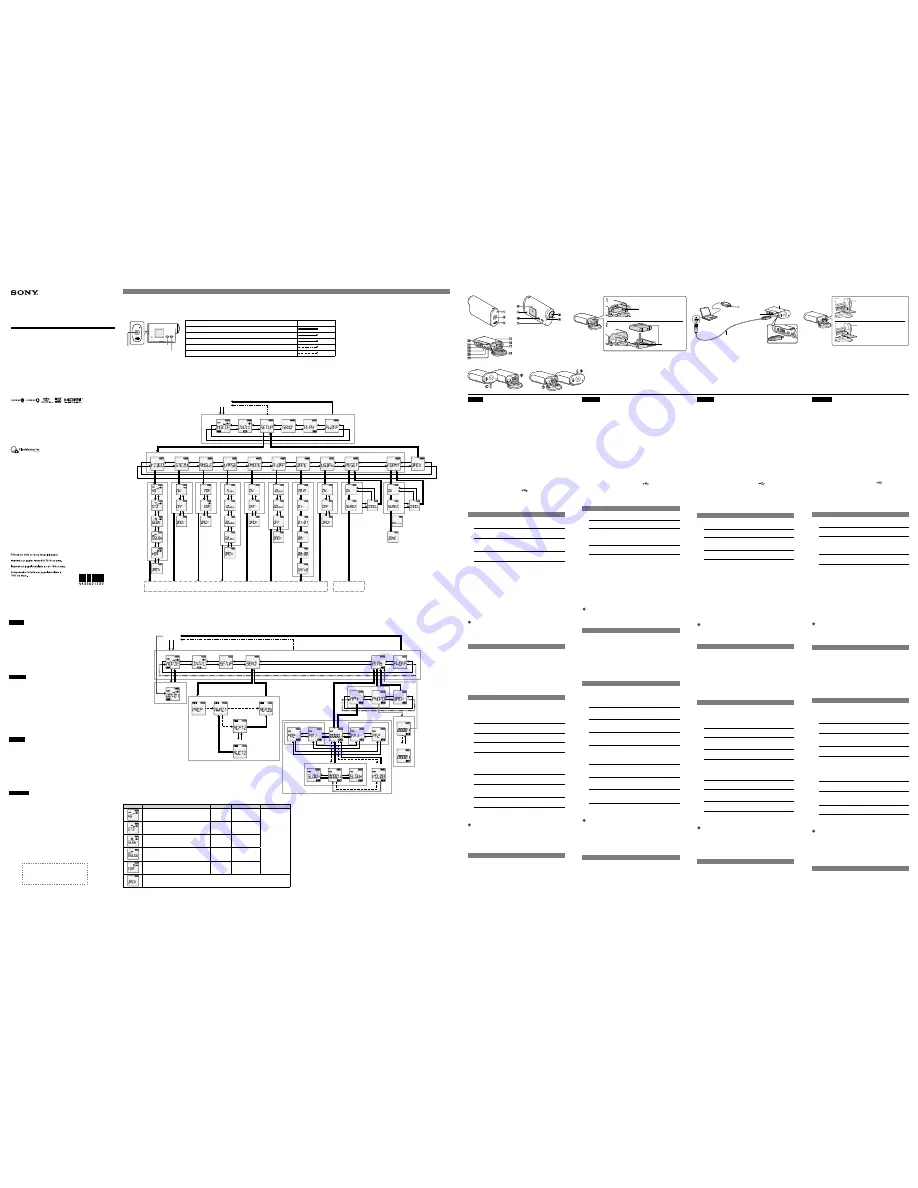
4-432-601-
22
(1)
© 2012 Sony Corporation Printed in China
HDR-AS15/AS10
http://www.sony.net
English
Read this first
This manual covers the basic operation of 2 models, and their respective
functions.
Refer to the Handbook for details.
You can install the Handbook (PDF) built in the camera by the following
procedure.
Insert a charged battery pack into the camera.
Connect the camera to a computer with the micro USB cable (supplied).
Press the NEXT or PREV button to power on.
Display [Computer]
[PMHOME]
[INFO]
[HANDBOOK] on
your computer, then install the Handbook (PDF).
Parts and controls
(See
-1/2/3.)
REC/access lamp
REC START/STOP button/
ENTER (Menu execute) button
HOLD switch
Display panel
Speaker
PREV button
NEXT button
Microphones
Lens
Connector cover
(Mic) jack
Expansion connector
CHG (Charge) lamp
HDMI OUT jack
(USB) jack
Battery pack/memory card cover
Memory card insertion slot
Battery tray lever
Battery tray
Getting Started
Inserting a battery pack
(See
-1/2,
.)
1
Open the cover.
2
Pull out the battery tray from the camera, set the battery
pack on the tray, then return it into the camera.
3
Close the cover.
Make sure that the type of battery tray is appropriate for the type of battery
pack, and set the battery pack on the tray properly.
Charging the battery pack (See
.)
Turn off the power of the camera, then connect the camera to a computer with
the micro USB cable (supplied).
Inserting a memory card
(See
.)
Insert the memory card properly confirming that its notched edge is facing the
correct direction.
The correct direction is shown inside the battery cover.
On the format of the memory card
For details, refer to the Handbook (PDF).
Notes
Operation with all memory cards is not assured.
Confirm the direction of the memory card. If you forcibly insert the memory card
in the wrong direction, the memory card, memory card slot, or image data may be
damaged.
Format the memory card before use.
Setting
For details of the buttons used for settings, and their operations, see the
Operation List.
Example: date setting
Press the NEXT or PREV button to power on.
To power off, press the PREV button or NEXT button to select [PwOFF], then press the
ENTER button.
Press the NEXT button to select [SETUP], then press the ENTER button.
Press the NEXT button to select [DATE], then press the ENTER button.
Press the ENTER button.
Press the PREV button or NEXT button to select year, month, day, hour, minute and
area, then press the ENTER button.
Recording
Attach accessories to the camera, as required.
For details of the buttons used for recording, and their operations, see the
Operation List.
Movie mode
1
Press the NEXT or PREV button to power on.
2
Select [MOVIE] to set the camera to movie recording mode.
3
Press the START/STOP button to start recording.
Interval photo recording mode
Once recording is started, the camera records photos continuously at regular
intervals until recording is stopped.
1
Press the NEXT or PREV button to power on.
2
Select [INTVL] to set the camera to interval photo recording
mode.
3
Press the START/STOP button to start recording.
To stop recording
Press the START/STOP button again.
Notes
Playback of images recorded with other cameras, is not assured on this camera.
If the shooting mode is changed, the mode set when the camera is turned off will be
resumed when the camera is turned on the next time.
During periods of extended shooting, camera temperature may rise to a point where
shooting stops automatically.
On what to do if this happens, see “Notes on long-time recording” on the reverse side.
For details of recording modes and their recording times, see the “Recording mode.”
Using the Wi-Fi function (HDR-AS15 only)
Wi-Fi connection
By connecting the camera and a smartphone through Wi-Fi, you can view
images recorded with the camera on the smartphone, and operate the camera
by the smartphone.
The sticker (showing ID/password) attached to the Operating Guide (this
manual) is required for the setting.
Français
Lisez ceci en premier
Ce manuel présente le fonctionnement de base de 2 modèles, ainsi que leurs
fonctions respectives.
Reportez-vous au Guide pratique pour plus de détails.
Vous pouvez installer le Guide pratique (PDF) intégré dans le caméscope en
suivant la procédure ci-dessous.
Insérez une batterie chargée dans le caméscope.
Raccordez le caméscope à un ordinateur à l’aide du câble micro USB
(fourni).
Appuyez sur la touche NEXT ou PREV pour mettre l’appareil en marche.
Affichez [Ordinateur]
[PMHOME]
[INFO]
[HANDBOOK] sur
votre ordinateur, puis installez le Guide pratique (PDF).
Pièces et commandes
(Voir
-1/2/3.)
Témoin REC/d’accès
Touche REC START/STOP/
Touche ENTER (Exécuter menu)
Commutateur
HOLD
Panneau d’affichage
Haut-parleur
Touche PREV
Touche NEXT
Microphones
Objectif
Couvercle de connecteur
Prise
(Mic)
Connecteur d’extension
Témoin CHG (Charge)
Prise HDMI OUT
Prise
(USB)
Couvercle de batterie/carte mémoire
Fente d’insertion pour carte mémoire
Levier du support de batterie
Support de batterie
Préparation
Insertion d’une batterie
(Voir
-1/2,
.)
1
Ouvrez le couvercle.
2
Retirez le support de batterie du caméscope, placez la
batterie sur le support, puis réinsérez ce dernier dans le
caméscope.
3
Fermez le couvercle.
Assurez-vous d’utiliser un type de support de batterie approprié pour le type
de batterie et placez la batterie correctement sur le support.
Mise en charge de la batterie (Voir
.)
Éteignez le caméscope, puis raccordez le caméscope à un ordinateur à l’aide du
câble micro USB (fourni).
Insertion d’une carte mémoire
(Voir
.)
Insérez la carte mémoire correctement en veillant à ce que le coin arrondi soit
dans le sens adéquat.
Le sens adéquat est illustré à l’intérieur du couvercle de batterie.
À propos du format de la carte mémoire
Pour plus de détails, reportez-vous au Guide pratique (PDF).
Remarques
Il est impossible de garantir le fonctionnement avec toutes les cartes mémoire.
Assurez-vous d’insérer la carte mémoire dans le bon sens. Si vous insérez la carte
mémoire de force dans le mauvais sens, vous risquez d’endommager la carte mémoire,
la fente pour carte mémoire ou les données d’image.
Formatez la carte mémoire avant l’utilisation.
Réglage
Pour plus de détails sur les touches utilisées pour les réglages et leurs fonctions,
consultez la Liste des fonctions.
Exemple : réglage de la date
Appuyez sur la touche NEXT ou PREV pour mettre l’appareil en marche.
Pour éteindre l’appareil, appuyez sur la touche PREV ou la touche NEXT pour
sélectionner [PwOFF], puis appuyez sur la touche ENTER.
Appuyez sur la touche NEXT pour sélectionner [SETUP], puis appuyez sur
la touche ENTER.
Appuyez sur la touche NEXT pour sélectionner [DATE], puis appuyez sur
la touche ENTER.
Appuyez sur la touche ENTER.
Appuyez sur la touche PREV ou la touche NEXT pour sélectionner année, mois, jour,
l’heure, les minutes et la région, puis appuyez sur la touche ENTER.
Enregistrement
Fixez les accessoires au caméscope, si nécessaire.
Pour plus de détails sur les touches utilisées pour l’enregistrement et leurs
fonctions, consultez la Liste des fonctions.
Mode de film
1
Appuyez sur la touche NEXT ou PREV pour mettre l’appareil
en marche.
2
Sélectionnez [MOVIE] pour régler le caméscope au mode
d’enregistrement de film.
3
Appuyez sur la touche START/STOP pour démarrer
l’enregistrement.
Mode d’enregistrement de photo à intervalle
Une fois l’enregistrement démarré, le caméscope enregistre des photos en
continu à des intervalles réguliers, jusqu’à ce que vous arrêtiez l’enregistrement.
1
Appuyez sur la touche NEXT ou PREV pour mettre l’appareil
en marche.
2
Sélectionnez [INTVL] pour régler le caméscope au mode
d’enregistrement de photo à intervalle.
3
Appuyez sur la touche START/STOP pour démarrer
l’enregistrement.
Pour arrêter l’enregistrement
Appuyez de nouveau sur la touche START/STOP.
Remarques
La lecture des images enregistrées avec d’autres caméscopes n’est pas garantie sur ce
caméscope.
Si vous changez le mode de prise de vue, le mode réglé lorsque le caméscope est éteint
sera utilisé lors de la prochaine mise en marche du caméscope.
Lors des longues périodes de prise de vue, la température du caméscope peut
augmenter à un niveau auquel la prise de vue s’arrête automatiquement.
Pour savoir comment procéder lorsque cela se produit, consultez la section
« Remarques sur l’enregistrement prolongé » au verso.
Pour plus de détails sur les modes d’enregistrement et leurs durées d’enregistrement,
consultez la section « Durée d’enregistrement pour chaque mode d’enregistrement ».
Utilisation de la fonction Wi-Fi (HDR-AS15 uniquement)
Connexion Wi-Fi
En connectant le caméscope et un téléphone intelligent à l’aide d’une
connexion Wi-Fi, vous pouvez visionner des images enregistrées avec le
caméscope sur le téléphone intelligent, ainsi que faire fonctionner le caméscope
à l’aide du téléphone intelligent.
L’autocollant (indiquant l’identifiant/le mot de passe) fixé au Mode d’emploi (ce
manuel) est requis pour le réglage.
Español
Lea esto antes de comenzar
Este manual aborda el funcionamiento básico de 2 modelos y sus respectivas
funciones.
Consulte la Guía práctica para obtener detalles.
Puede instalar la Guía práctica (PDF) incorporada en la cámara con el
siguiente procedimiento.
Coloque una batería cargada en la cámara.
Conecte la cámara a un equipo con el cable micro USB (suministrado).
Presione el botón NEXT o PREV para encender.
Aparece [Equipo]
[PMHOME]
[INFO]
[HANDBOOK] en su
equipo; luego instale la Guía práctica (PDF).
Piezas y controles
(Consulte
-1/2/3.)
REC/luz de acceso
Botón REC START/STOP/botón
ENTER (ejecución del menú)
Interruptor
HOLD
Panel de visualización
Altavoz
Botón PREV
Botón NEXT
Micrófonos
Lente
Cubierta del conector
Toma
(mic)
Conector de expansión
Luz CHG (carga)
Toma HDMI OUT
Toma
(USB)
Cubierta de la batería/tarjeta de
memoria
Ranura de inserción de la tarjeta
de memoria
Palanca de la bandeja de batería
Bandeja de batería
Primeros pasos
Cómo insertar la batería
(Consulte
-1/2,
.)
1
Abra la cubierta.
2
Extraiga la bandeja de batería de la cámara, coloque la batería
sobre la bandeja y luego colóquela nuevamente en la cámara.
3
Cierre la cubierta.
Asegúrese de que el tipo de bandeja de batería sea el adecuado para el tipo de
batería y colóquela sobre la bandeja correctamente.
Cómo cargar la batería (Consulte
.)
Apague la cámara y luego conéctela a la computadora con el cable USB micro
(suministrado).
Cómo insertar una tarjeta de memoria
(Consulte
.)
Inserte la tarjeta de memoria correctamente y asegúrese de que el lado
muescado esté en la dirección correcta.
La dirección correcta se muestra dentro de la cubierta de la batería.
Acerca del formato de la tarjeta de memoria
Para obtener más detalles, consulte la Guía práctica (PDF).
Notas
No se garantiza el funcionamiento con todas las tarjetas de memoria.
Confirme el sentido de la tarjeta de memoria. Si inserta la tarjeta de memoria por
la fuerza en el sentido incorrecto, puede dañar la tarjeta de memoria, la ranura para
tarjeta de memoria o los datos de imagen.
Formatee la tarjeta de memoria antes de usarla.
Ajuste
Para conocer los detalles de los botones utilizados para los ajustes y sus
funciones, consulte la lista de funciones.
Ejemplo: Ajuste de la fecha
Presione el botón NEXT o PREV para encender.
Para apagar, presione el botón PREV o el botón NEXT para seleccionar [PwOFF]; luego
presione el botón ENTER.
Presione el botón NEXT para seleccionar [SETUP], luego presione el botón
ENTER.
Presione el botón NEXT para seleccionar [DATE], luego presione el botón
ENTER.
Presione el botón ENTER.
Presione el botón PREV o el botón NEXT para seleccionar año, mes, día, hora, minuto y
área, luego presione el botón ENTER.
Grabación
Conecte accesorios a la cámara, según corresponda.
Para obtener detalles sobre los botones que se utilizan en la grabación y su
funcionamiento, consulte la Lista de funciones.
Modo película
1
Presione el botón NEXT o PREV para encenderlo.
2
Seleccione [MOVIE] para ajustar la cámara en el modo
grabación de película.
3
Presione el botón START/STOP para comenzar a grabar.
Modo intervalo de grabación de fotos
Una vez que comienza la grabación, la cámara graba fotos de manera continua
a intervalos regulares hasta que se detiene la grabación.
1
Presione el botón NEXT o PREV para encenderlo.
2
Seleccione [INTVL] para ajustar la cámara en el modo
intervalo de grabación de fotos.
3
Presione el botón START/STOP para comenzar a grabar.
Para detener la grabación
Presione nuevamente el botón START/STOP.
Notas
No se garantiza la reproducción de imágenes grabadas con otras cámaras en esta cámara.
Si cambia el modo de filmación, el modo en que se encontraba la cámara al momento
de apagarse se reanudará la próxima vez que se prenda la cámara.
En períodos largos de filmación, es posible que la temperatura de la cámara alcance un
punto en el cual la filmación se detiene automáticamente.
Para saber qué hacer en estos casos, consulte “Notas acerca de grabaciones de larga
duración” en el reverso del manual.
Para obtener detalles sobre el modo de grabación y los tiempos de la grabación,
consulte “Tiempo de grabación para cada modo de grabación”.
Cómo utilizar la función Wi-Fi (HDR-AS15 únicamente)
Conexión Wi-Fi
Al conectar la cámara y el smartphone por Wi-Fi, puede ver imágenes
grabadas con la cámara en el smartphone y utilizar la cámara mediante el
smartphone.
Se requiere la etiqueta (que contiene la identificación y la contraseña) adjunta
a la Guía de operaciones (este manual) para el ajuste.
Português
Leia primeiro
Este manual abrange o funcionamento básico de 2 modelos e as respectivas
funções.
Consulte o Manual para obter mais detalhes.
Pode instalar o Manual (PDF) incorporado na câmara através do seguinte
procedimento.
Introduza uma bateria carregada na câmara.
Ligue a câmara a um computador com o cabo micro USB (fornecido).
Carregue no botão NEXT ou PREV para ligar a alimentação.
Apresente [Computador]
[PMHOME]
[INFO]
[HANDBOOK]
no seu computador e, em seguida, instale o Manual (PDF).
Peças e controlos
(Consulte
-1/2/3.)
Indicador luminoso de acesso/
REC
Botão REC START/STOP/botão
ENTER (confirmar menu)
Interruptor
HOLD
Painel do visor
Altifalante
Botão PREV
Botão NEXT
Microfones
Objectiva
Tampa do conector
Tomada
(Microfone)
Conector de expansão
Indicador luminoso CHG
(Carregamento)
Tomada HDMI OUT
Tomada
(USB)
Tampa da bateria/cartão de
memória
Ranhura de inserção do cartão de
memória
Patilha do tabuleiro de bateria
Tabuleiro de bateria
Preparativos
Introduzir uma bateria
(Consulte
-1/2,
.)
1
Abra a tampa.
2
Puxe para fora o tabuleiro de bateria da câmara, coloque
a bateria no tabuleiro e, em seguida, volte a colocá-lo na
câmara.
3
Feche a tampa.
Certifique-se de que o tipo de tabuleiro de bateria é adequado para o tipo de
bateria e coloque a bateria no tabuleiro adequadamente.
Carregar a bateria (Consulte
.)
Desligue a alimentação da câmara e, em seguida, ligue a câmara a um
computador com o cabo micro USB (fornecido).
Introduzir um cartão de memória
(Consulte
.)
Introduza o cartão de memória adequadamente, confirmando que o respectivo
canto cortado está virado para a direcção correcta.
A direcção correcta está ilustrada no interior da tampa da bateria.
O formato do cartão de memória
Para mais detalhes, consulte o Manual (PDF).
Notas
Não é garantido o funcionamento com todos os cartões de memória.
Confirme a direcção do cartão de memória. Se forçar a entrada do cartão de memória
na direcção errada, o cartão de memória, a ranhura para o cartão de memória ou os
dados de imagem poderão ficar danificados.
Formate o cartão de memória antes de utilizá-lo.
Definição
Para obter detalhes relativos aos botões utilizados para definições e as
respectivas operações, consulta a Lista de operações.
Exemplo: definição de data
Carregue no botão NEXT ou PREV para ligar a alimentação.
Para desligar a alimentação, carregue no botão PREV ou NEXT para seleccionar
[PwOFF] e, em seguida, carregue no botão ENTER.
Carregue no botão NEXT para seleccionar [SETUP] e, em seguida, carregue
no botão ENTER.
Carregue no botão NEXT para seleccionar [DATE] e, em seguida, carregue
no botão ENTER.
Carregue no botão ENTER.
Carregue no botão PREV ou no botão NEXT para seleccionar o ano, mês, dia, hora,
minuto e área e, em seguida, carregue no botão ENTER.
Gravar
Instale acessórios na câmara, conforme seja necessário.
Para obter detalhes relativos aos botões utilizados para a gravação e as
respectivas operações, consulta a Lista de operações.
Modo de cinema
1
Carregue no botão NEXT ou PREV para ligar a alimentação.
2
Seleccione [MOVIE] para definir a câmara para o modo de
gravação de filmes.
3
Carregue no botão START/STOP para iniciar a gravação.
Modo de gravação de fotografias com
intervalos
Assim que a gravação seja iniciada, a câmara grava fotografias continuamente
em intervalos regulares até gravação ser interrompida.
1
Carregue no botão NEXT ou PREV para ligar a alimentação.
2
Seleccione [INTVL] para definir a câmara para o modo de
gravação de fotografias com intervalos.
3
Carregue no botão START/STOP para iniciar a gravação.
Para parar a gravação
Carregue novamente no botão START/STOP.
Notas
A reprodução de imagens gravadas com outras câmaras não é garantida nesta câmara.
Se o modo de filmagem for alterado, o modo definido quando a câmara está desligada
será retomado quando a câmara for ligada da próxima vez.
Durante períodos de filmagem prolongada, a temperatura da câmara poderá aumentar
para um ponto em que a filmagem pára automaticamente.
Para saber o que fazer se isto ocorrer, consulte “Notas sobre a gravação prolongada” no
verso.
Para obter detalhes sobre os modos de gravação e os seus tempos de gravação, consulte
o “Modo de gravação”.
Utilizar a função Wi-Fi (apenas HDR-AS15)
Ligação Wi-Fi
Ao ligar a câmara e o smartphone através de Wi-Fi, pode visualizar imagens
gravadas com a câmara no smartphone e operar a câmara através do
smartphone.
O autocolante (que indica a ID/palavra-passe) colado no Manual de instruções
(este manual) é necessário para a definição.
Digital HD Video Camera Recorder
Caméscope numérique HD
Operating Guide
Mode d’emploi
Guía de operaciones
Manual de instruções
English
For HDR-AS15 users
The information on the sticker (in the perforated box, below) is required when
connecting the camera to a smartphone.
If the sticker is lost, you can recall your user ID and password by the following
procedure.
Insert a charged battery pack into the camera.
Connect the camera to a computer with the micro USB cable (supplied).
Press the NEXT or PREV button to power on.
Display [Computer]
[PMHOME]
[INFO]
[HANDBOOK] on
your computer, then install the Handbook (PDF).
Français
Pour les utilisateurs de HDR-AS15
Les informations sur l’autocollant (dans la case avec ligne de perforation,
ci-dessous) sont requises lors de la connexion du caméscope à un téléphone
intelligent.
Si vous perdez l’autocollant, vous pouvez récupérer votre identifiant
d’utilisateur et votre mot de passe en suivant la procédure ci-dessous.
Insérez une batterie chargée dans le caméscope.
Raccordez le caméscope à un ordinateur à l’aide du câble micro USB
(fourni).
Appuyez sur la touche NEXT ou PREV pour mettre l’appareil en marche.
Affichez [Ordinateur]
[PMHOME]
[INFO]
[HANDBOOK] sur
votre ordinateur, puis installez le Guide pratique (PDF).
Español
Para usuarios HDR-AS15
La información que aparece en la etiqueta (en la recuadro perforado, abajo) es
necesaria para conectar la cámara a un smartphone.
Si se extravía la etiqueta, puede recuperar su identificación de usuario y
contraseña con el siguiente procedimiento.
Coloque una batería cargada en la cámara.
Conecte la cámara a un equipo con el cable micro USB (suministrado).
Presione el botón NEXT o PREV para encender.
Aparece [Equipo]
[PMHOME]
[INFO]
[HANDBOOK] en su
equipo; luego instale la Guía práctica (PDF).
Português
Para utilizadores do HDR-AS15
As informações no autocolante (na caixa perfurada, abaixo) são necessárias
quando ligar a câmara a um smartphone.
Se perder o autocolante, pode aceder à sua ID de utilizador e palavra-passe
através do seguinte procedimento.
Introduza uma bateria carregada na câmara.
Ligue a câmara a um computador com o cabo micro USB (fornecido).
Carregue no botão NEXT ou PREV para ligar a alimentação.
Apresente [Computador]
[PMHOME]
[INFO]
[HANDBOOK]
no seu computador e, em seguida, instale o Manual (PDF).
-3
-2
-1
-1
-2
“Memory Stick Micro” (Mark2) media
« Memory Stick Micro » (Mark2)
“Memory Stick Micro” (Mark2)
“Memory Stick Micro” (Mark2)
microSD card/microSDHC card
Carte microSD/Carte microSDHC
Tarjeta microSD/tarjeta microSDHC
Cartão microSD/cartão microSDHC
You can download the image management software “PlayMemories Home”
from the following URL.
Vous pouvez télécharger le logiciel de gestion d’image « PlayMemories
Home » à partir de l’adresse URL suivante.
Puede descargar el software de administración de imágenes “PlayMemories
Home” de la siguiente dirección URL.
Pode transferir o software de gestão de imagem “PlayMemories Home” a
partir do seguinte URL.
Windows: http://www.sony.net/pm
Operation List/Liste des fonctions/Lista de funciones/Lista de operações
For details on settings and operations, see the following figure.
Pour plus de détails sur les réglages et fonctions, consultez le tableau ci-dessous.
Para conocer más detalles acerca de los ajustes y funciones, consulte la siguiente figura.
Para mais detalhes sobre as definições e operações, consulte a figura seguinte.
Operating button/Touche de fonction/Botón de funcionamiento/Botão de funcionamento
REC START/STOP
button/ENTER button
PREV button
NEXT button
Operation/Fonction/Funcionamiento/Funcionamento
Arrow/Flèche/Flecha/Seta
ENTER
PREV
NEXT
Auto switching/Commutation automatique/Cambio automático/Comutação automática
Others/Autres/Otros/Outros
Setting/Réglage/Ajuste/Definição
You can return to the top screen of each setting item by pressing the ENTER button when [BACK] is displayed. Press and hold the NEXT/PREV button to cycle through the options for the item.
Vous pouvez retourner à l’écran supérieur de chaque paramètre de réglage en appuyant sur la touche ENTER lorsque [BACK] est affiché. Maintenez la touche NEXT/PREV enfoncée pour faire défiler les options du paramètre.
Puede regresar a la pantalla superior de cada elemento de ajuste si presiona el botón ENTER cuando aparece [BACK]. Presione y mantenga presionado el botón NEXT/PREV para recorrer las opciones para el elemento.
Pode regressar ao ecrã superior de cada item de definição ao carregar no botão ENTER quando [BACK] for apresentado. Carregue sem soltar no botão NEXT/PREV para percorrer as opções para o item.
*1
Wi-Fi function is available only on the HDR-AS15.
La fonction Wi-Fi est disponible uniquement sur le HDR-AS15.
La función Wi-Fi está disponible solo en el modelo HDR-AS15.
A função Wi-Fi está disponível apenas no HDR-AS15.
*2
Turn on the power with the NEXT/PREV button.
Mettez l’appareil en marche à l’aide de la touche NEXT/PREV.
Encienda la cámara con el botón NEXT/PREV.
Ligue a alimentação com o botão NEXT/PREV.
Power off
Movie Mode
Play Mode
Send to Smartphone*1
Setting
Power off
Recording Mode
SteadyShot
USB Power
Auto Power off
Format
Date Time
Deciding a setting items
*2
Restart
Reset
Interval Still Rec
Angle
Interval
Remote*1
Recording/Playback Enregistrement/Lecture Grabación/reproducción Gravar/Reproduzir
*3
When the power is off, press the ENTER button to start recording.
Lorsque l’appareil est éteint, appuyez sur la touche ENTER pour démarrer l’enregistrement.
Cuando la cámara está apagada, presione el botón ENTER para comenzar a grabar.
Quando a alimentação está desligada, carregue no botão ENTER para iniciar a gravação.
*4
Turn on the power with the NEXT/PREV button.
Mettez l’appareil en marche à l’aide de la touche NEXT/PREV.
Encienda la cámara con el botón NEXT/PREV.
Ligue a alimentação com o botão NEXT/PREV.
*5
Press and hold the button.
Appuyez sur la touche et maintenez-la enfoncée.
Presione y mantenga presionado el botón.
Carregue sem soltar no botão.
*6
Press the PREV and NEXT buttons simultaneously.
Appuyez sur les touches PREV et NEXT simultanément.
Presione los botones PREV y NEXT simultáneamente.
Carregue no botão PREV e NEXT simultaneamente.
Starting
Waiting
Connecting
WPS connection
(Accept)
Access point
connection
Power off
Movie Mode
Play Mode
Send to Smartphone*1
Setting
Power off
Fast-reverse
Fast-forward
*3
*4
*5
*5
*5
*5
Interval Still Rec
*6
Playing Photo
Slideshow
Photo Play Mode
Movie Play Mode
Recording Movie
*6
*5*6
*5*6
*5
*5
Slow-reverse
Slow-forward
Pause
Volume
(Reject)
*5
Recording mode/Mode d’enregistrement/Modo de grabación/Modo de gravação
Display
Recorded image
Resolution
Imaging frame rate
Playback frame rate
Highest resolution
1920×1080
30p
30p
High resolution
1280×720
30p
Slow motion image recorded at 2× frame rate
1280×720
60p
Super slow motion image recorded at 4× frame rate
1280×720
120p
Standard resolution
640×480
30p
Returns to the [VIDEO] menu.
Pinch the tab and pull out.
Pincez la languette et tirez vers vous.
Levante la pestaña y tire hacia afuera.
Aperte a patilha e puxe-a para fora.
Match the
direction of
.
Faites
correspondre au
sens de
.
Hágalo en la
dirección de
.
Faça corresponder
a direcção de
.
Charge lamp/
Témoin de charge/Luz de carga/
Lâmpada de carregamento
Micro USB cable/Câble micro USB/
Cable micro USB/Cabo micro USB
Turn off the power of the camera./
Éteignez le caméscope./Apague la cámara./
Desligue a alimentação da câmara.






























