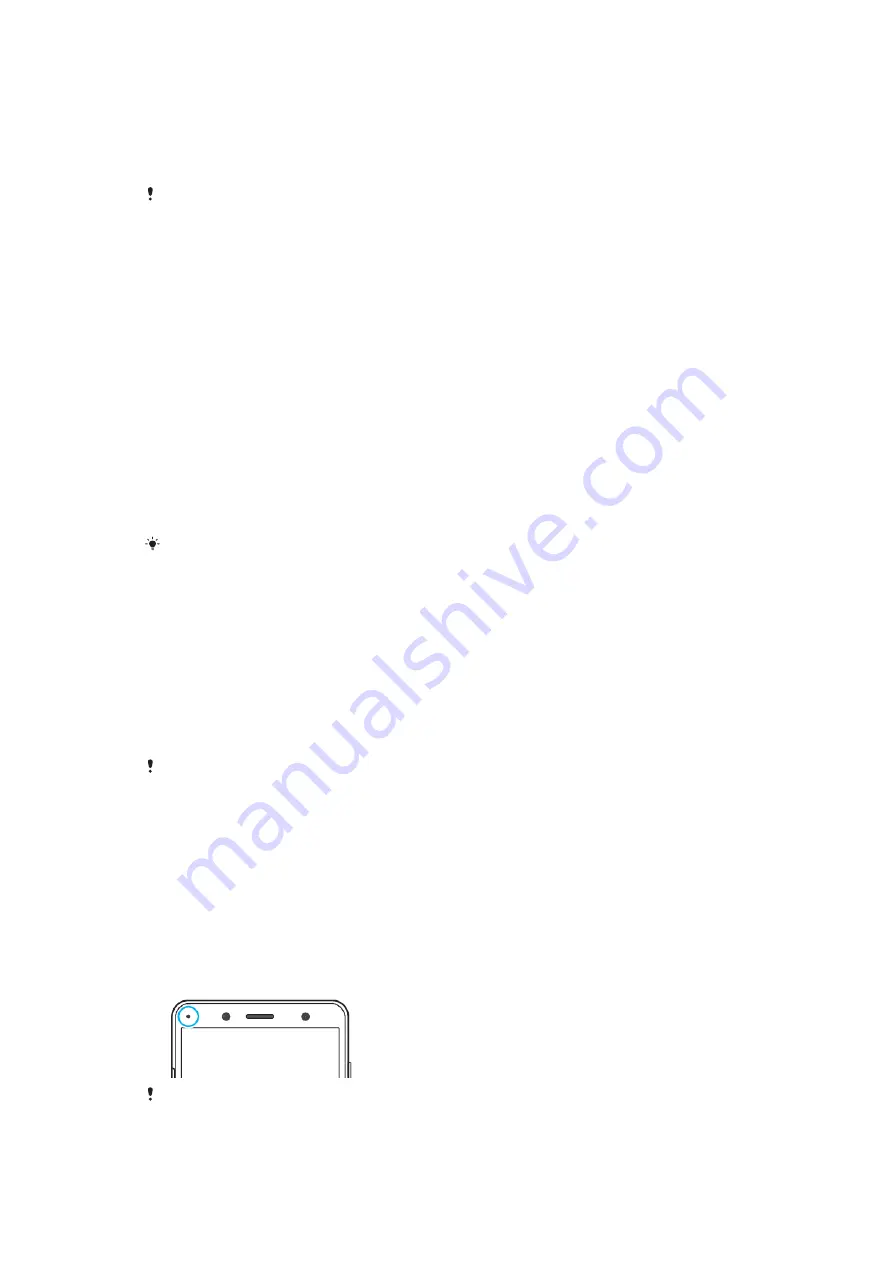
To dismiss a notification from the lock screen
•
Swipe the notification left or right.
To expand a notification on the lock screen
•
Drag the notification downwards.
Not all notifications are expandable.
Notification display options on the lock screen
Don't show
notifications at all
You won't get any notifications on the lock screen.
Show all
notification
content
Get all notifications on the lock screen. When you have this setting turned on,
keep in mind that all content (including the content of incoming emails and chat
messages) will be visible on your lock screen unless you designate the relevant
apps as Hide sensitive content in the Apps & notifications settings menu.
Hide sensitive
notification
content
You must have a PIN, password, or pattern set up as your screen lock in order
for this setting to be available. Contents hidden is displayed on the lock screen
when sensitive notifications arrive. For example, you'll get a notification for an
incoming email or chat, but the content won't be visible on your lock screen.
To select the notifications to display on the lock screen
1
Find and tap Settings > Apps & notifications > Configure notifications.
2
Tap On the lock screen.
3
Select an option.
You can keep notifications on the lock screen until you swipe to dismiss them. To enable
this feature, tap the Keep notifications on lock screen slider under Configure notifications.
Setting the notification level for an app
Allow notification dot
Show notification dots.
Allow sound
Allow all notifications from the selected app.
On the lock screen
Show or hide all notification content on the lock screen.
Interrupts in Priority only Receive notifications from this app even when Do not disturb is set to
Priority only.
You can set notification channels to categorise notification levels. Long press a notification
to change the notification categories.
To set the notification level for an app
1
Find and tap Settings > Apps & notifications > App info.
2
Select the desired app, then tap App notifications.
3
Tap the sliders to adjust notification settings as desired.
Notification light
The notification light informs you about battery status and some other events. For
example, a flashing white light means there is a new message or a missed call. The
notification light is enabled by default but can be disabled manually.
When the notification light is disabled, it only lights up when there is a battery status
warning, for example, when the battery level goes below 15 percent.
32
This is an internet version of this publication. © Print only for private use.
















































