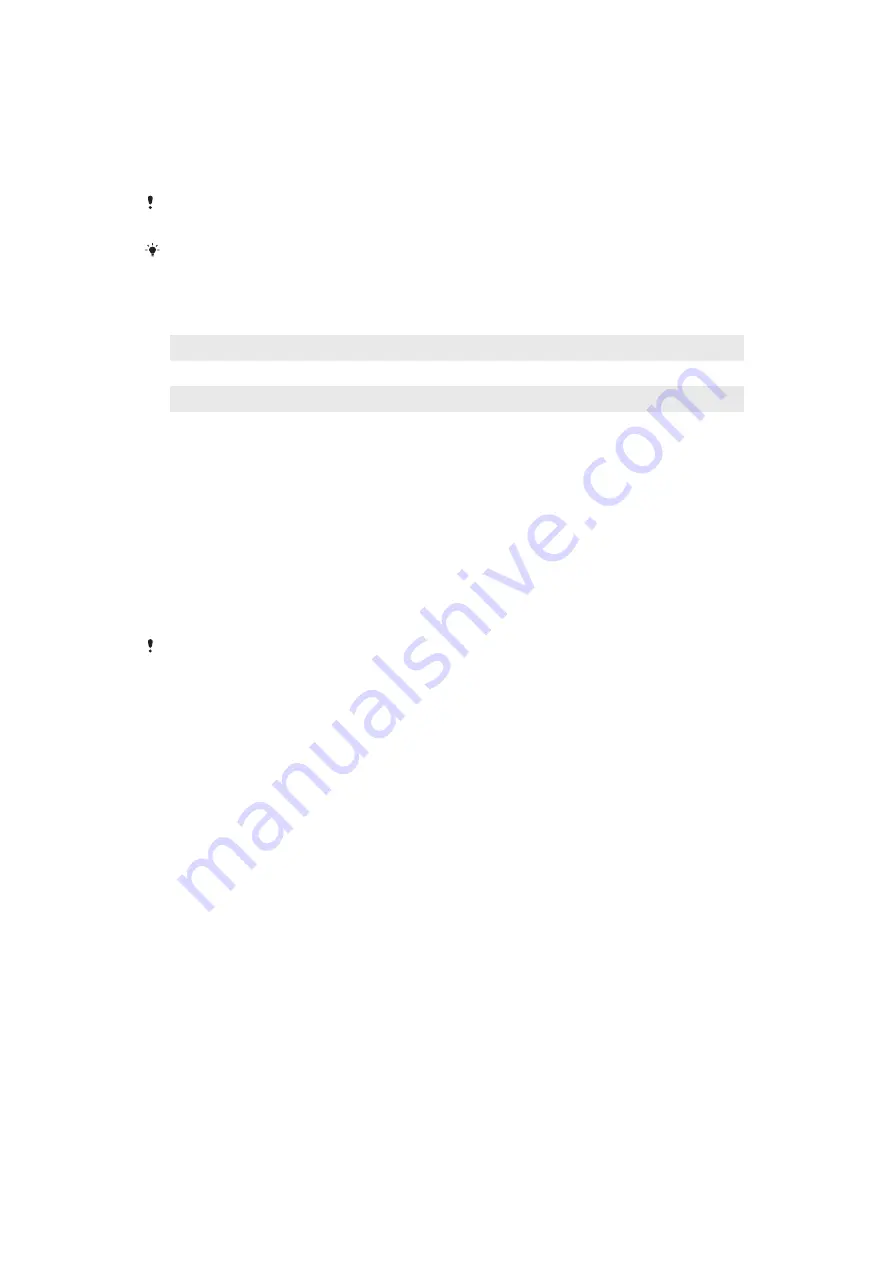
1
Connect one end of the USB Type-C cable to the charger (or to the USB port
of a computer).
2
Connect the other end of the cable to the USB Type-C port on your device.
The notification light illuminates when charging begins.
3
When the device is fully charged, disconnect the cable from your device by
pulling it straight outwards. Make sure not to bend the connector.
It is important to use a USB Type-C cable (provided), as other types of USB cables can
damage your device.
If the battery is completely depleted, it may take a few minutes before the notification light
illuminates and the charging icon appears.
Battery notification light status
Green
Battery is charging, charge level is greater than 90%
Orange
Battery is charging, charge level is 15–90%
Red
Battery is charging, charge level is less than 15%
Battery and power management
Your device has an embedded battery. To get the most use from it, keep track of
the power consumed by different apps and features. You can also use Battery Care
to increase the battery’s lifetime. Background power saving features are activated
by default to help you further reduce battery consumption, and additional power
saving modes are available to help you reduce battery consumption when
necessary.
Power saving features lower the priority of certain non-essential device functions.
If you do not want an application to be affected, you can make it exempt in the
Power-saving exceptions menu. Phone calls and SMS are not affected.
System updates may change the power saving features available on your device.
To review your battery consumption
1
Find and tap Settings > Battery to view the estimated remaining battery
percentage and battery time.
2
Tap Advanced for more details about battery usage.
To view battery consumption for applications
1
Find and tap Settings > Apps & notifications > App info.
2
Select an application and review its battery consumption under Battery.
General usage tips to improve battery performance
The following tips can help you improve battery performance:
•
Lower the screen brightness level, see
Screen settings on page 59.
•
Turn off Bluetooth, Wi-Fi and location services when you don't need these
features.
•
Turn off your device or use Airplane mode if you are in an area with no or low
network coverage. Otherwise, your device repeatedly scans for available networks,
and this consumes power.
•
Use a Wi-Fi network instead of roaming when abroad. Roaming is scanning for
your home network and puts additional demands on your battery as your device
must transmit with a higher output power, see
Wi-Fi on page 49.
•
Change the synchronisation settings for your email, calendar and contacts, see
Synchronising with online accounts on page 55.
•
Check the applications that have a high battery consumption and consider the
battery saving tips provided on your device for these applications.
•
Change the notification level for an application, see
Notifications on page 30.
38
This is an internet version of this publication. © Print only for private use.






























