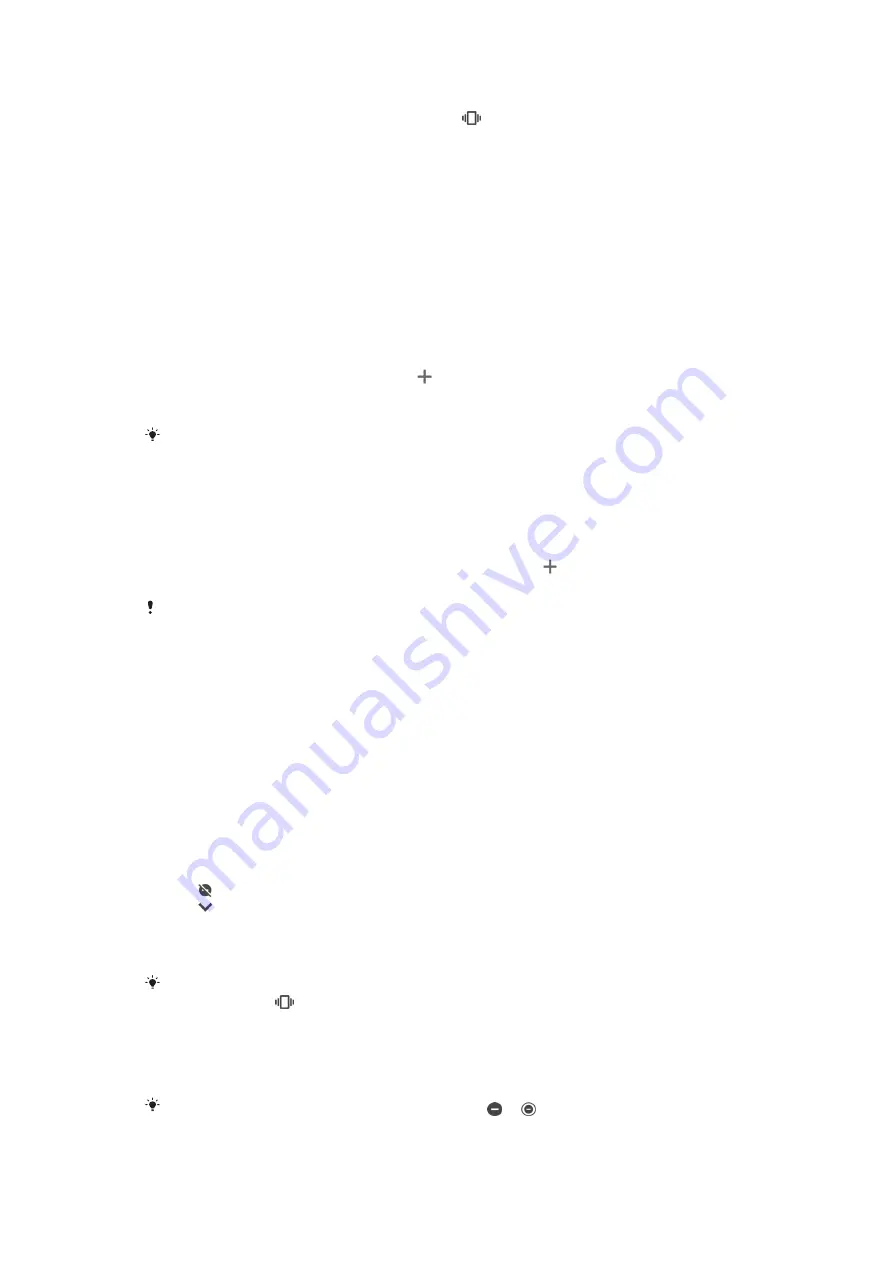
To activate vibration or Do not disturb mode
1
Press and hold the volume key down until appears to activate vibrate
mode.
2
Release the volume key and press it down again to activate Do not disturb
mode.
To activate sound with vibration for incoming calls
1
Find and tap Settings > Sound.
2
Tap the Also vibrate for calls slider to enable the function.
Sounds and tones
To set the ringtone
1
Find and tap Settings > Sound > Phone ringtone.
2
Dual SIM users, select a SIM slot.
3
Select an option from the list or tap and select a music file that is saved on
your device.
4
To confirm, tap DONE.
To set a specific ringtone for a contact, see
on page 72. Dual
SIM users can set different ringtones for each SIM card.
To set the notification sound
1
Find and tap Settings > Sound > Notification sound.
2
Select a sound from the list or select None to turn off all notification sounds
and set your notifications to vibrate only.
3
To select a music file that is saved on your device, tap .
4
To confirm, tap DONE.
You can change your app settings to allow a sound from a specific app even when the
notification sound is set to None. See
To enable or disable other sounds and tones
1
Find and tap Settings > Sound > Advanced.
2
Tap the sliders to enable or disable the different sounds and tones.
Silence your device with Do not disturb
Activate Do not disturb to mute sounds and limit vibrations and visual indications
for situations in which you do not want to be disturbed, for example at night.
To activate Do not disturb
1
Drag the status bar downwards using two fingers to access the Quick
settings panel.
2
Tap .
3
Tap to set the limitation level.
4
Select the limitation level by tapping Total silence, Alarms only or Priority
only.
5
Set how long you want Do not disturb to be activated and tap DONE.
Do not disturb can also be activated by pressing the volume key down when your device is
in vibrate mode
.
To deactivate Do not disturb
1
Press the volume key up.
2
If Priority only is set, tap Turn off now.
Do not disturb can also be deactivated by tapping or from the Quick settings panel.
58
This is an internet version of this publication. © Print only for private use.
















































