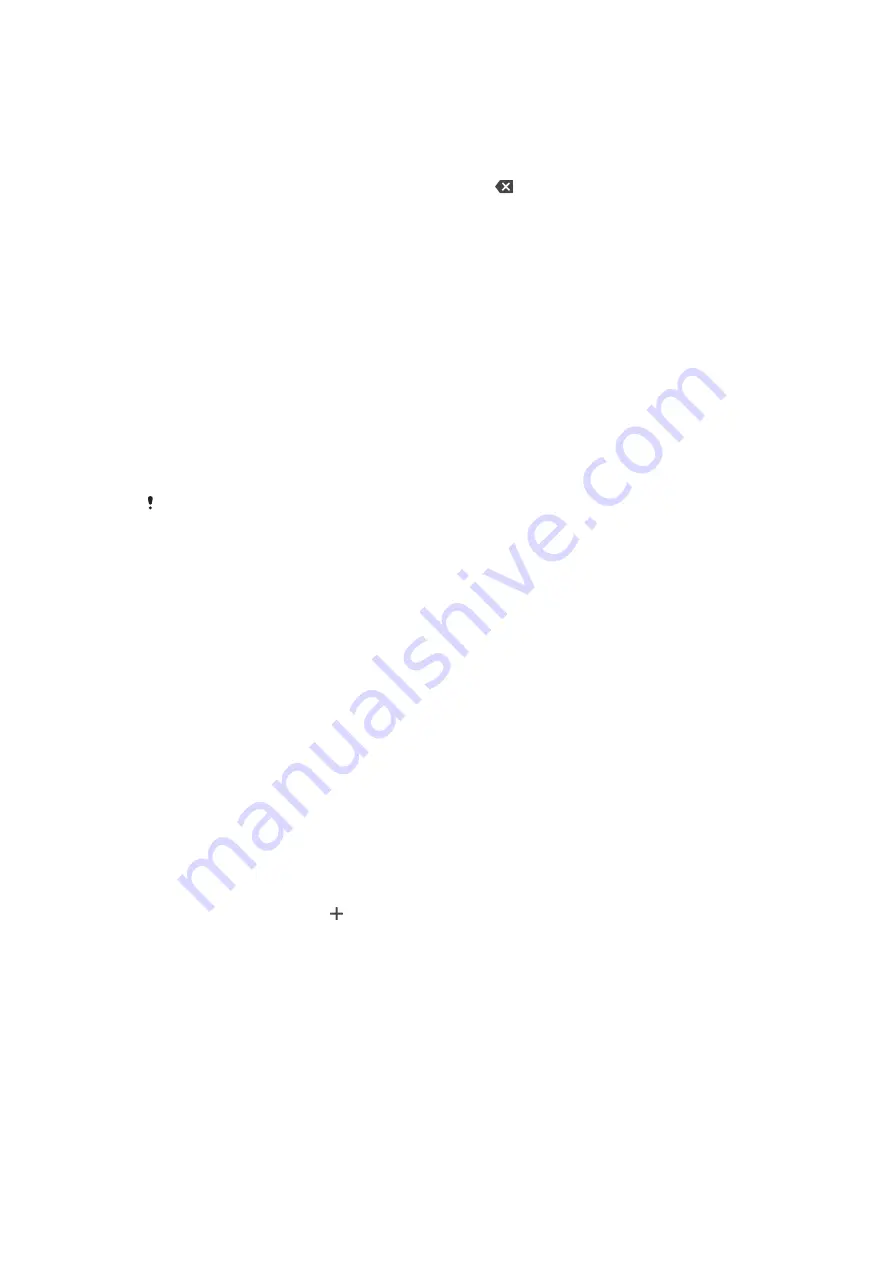
To enter text using the gesture input function
1
When the on-screen keyboard is displayed, slide your finger from letter to
letter to trace the word that you want to write.
2
After you finish entering a word, lift up your finger. A word suggestion
appears based on the letters that you have traced.
3
If the word that you want does not appear, tap to see other options and
select accordingly. If the desired option does not appear, delete the entire
word and trace it again, or enter the word by tapping each letter individually.
Editing text
You can select, cut, copy and paste text as you write. You can access the editing
options by double-tapping the entered text. The editing options then become
available via an application bar.
Application bar
The following actions are available on the selected text:
•
Cut
•
Copy
•
Paste
•
Share
•
Select all
The Paste option only appears when you have text saved on the clipboard.
To select text
1
Double-tap a word to highlight it.
2
You can drag the tabs on both sides of the highlighted word to select more
text.
To edit text
1
Double-tap a word to make the application bar appear.
2
Select the text that you want to edit, then use the application bar to make
your desired changes.
Auto-fill
Auto-fill helps you save time when filling out forms. When you enable an Autofill
service, information such as names, phone numbers, addresses, credit card
information and more is saved for re-use. Auto-fill with Google is enabled by
default, but you can disable it or change to another app as desired.
To select an auto-fill app
1
Find and tap Settings > System > Languages & input.
2
Tap Advanced > Autofill service.
3
Select an option or tap to download a different Autofill service.
67
This is an internet version of this publication. © Print only for private use.






























