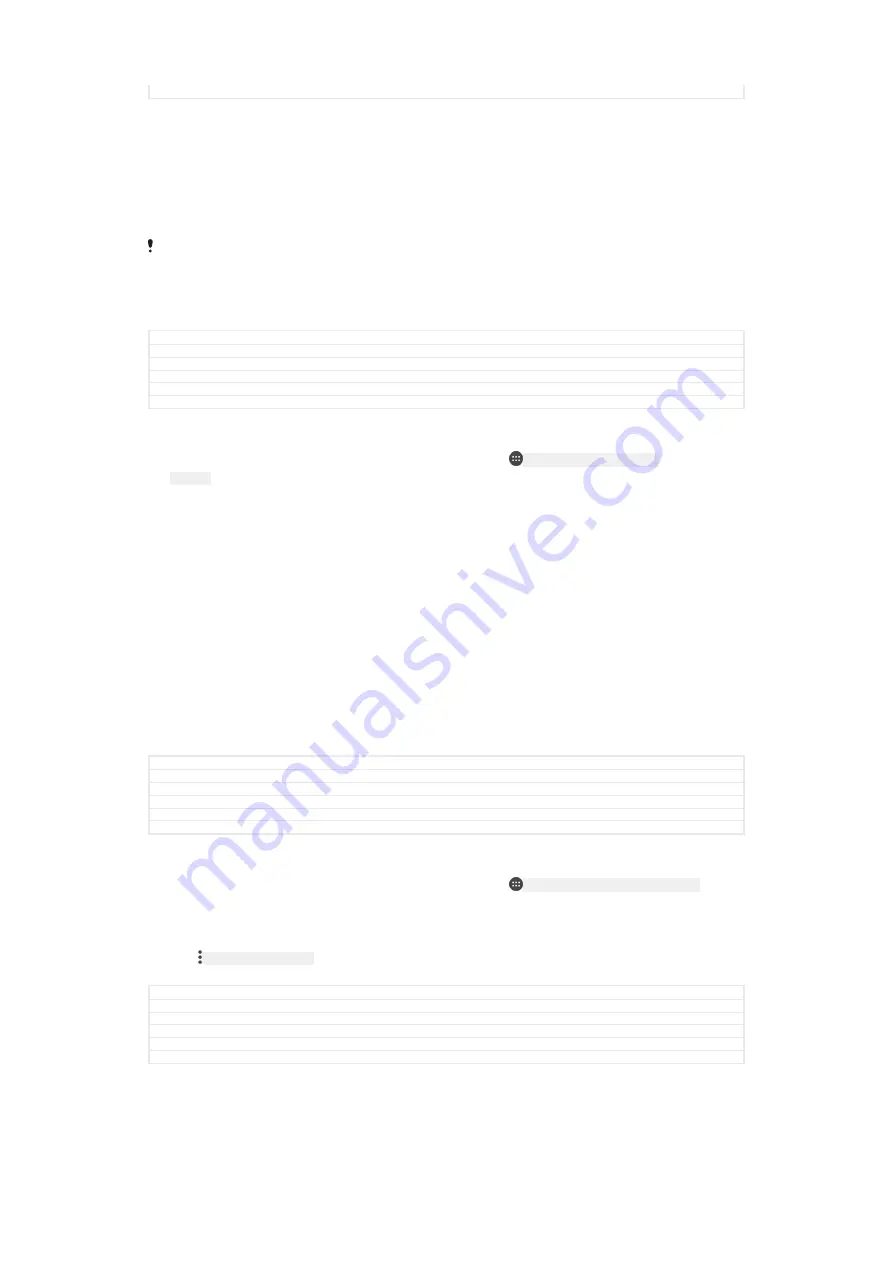
Status
Released
Synchronising with Microsoft
®
Exchange ActiveSync
®
If your company uses a Microsoft Exchange ActiveSync account, you can access
your corporate email messages, calendar appointments and contacts directly on your
device. After setup, you can find your information in the
[email]
,
Calendar
[calendar]
and
Contacts
[contactsList]
applications.
If you have set up a Microsoft® Exchange ActiveSync® (EAS) account on your Xperia™
device, the EAS security settings may limit the lock screen type to only a PIN or password.
This occurs when your network administrator specifies a lock screen type for all EAS accounts
for enterprise security reasons. Contact the network administrator of your company or
organisation to check what network security policies are implemented for mobile devices.
GUID
GUID-8CCDE9CD-2196-42C6-AFC4-00EC12DD4700
Title
Synchronising with a Microsoft Exchange ActiveSync account
Changes
Fingerprint note removed for Blanc
Version
7
Author
RenataB
Status
Draft
To set up an EAS account for synchronisation
1
From your
Home screen
[preference_title_home_wallpaper]
, tap
ID: ICN-SONY-HOME-APPTRAY-
NORMAL
.
2
Tap
Settings
[settings_label]
>
Accounts & sync
[spb_strings_settings_accounts_and_sync_main_txt]
>
Add
account
[add_account_label]
>
Exchange ActiveSync
[exchange_name]
.
3
Enter your corporate email address and password.
4
Tap
NEXT
[button_next]
. If a failure occurs, enter the domain and server details for
your account manually and then tap
NEXT
[button_next]
.
5
Tap
OK
[ok]
to allow your corporate server to control your device.
6
Select a synchronisation method, a synchronisation interval and the data that
you want to sync with your device.
7
Tap
NEXT
[button_next]
, then select how you want to be notified when a new email
arrives.
8
Tap
NEXT
[button_next]
, enter a name for the corporate account, then tap
FINISH
SETUP
[sync_account_finish]
.
9
If prompted, activate the device administrator to allow your corporate server to
set certain security rules on your device, such as disabling voice recording and
using storage encryption.
GUID
GUID-3962965F-AF05-424F-A59F-BB1E3EA26F10
Title
To set up corporate email etc
Changes
Label in caps for Karin N-update
Version
19
Author
RenataB
Status
Released
To remove an EAS account
1
From your
Home screen
[preference_title_home_wallpaper]
, tap
ID: ICN-SONY-HOME-APPTRAY-NORMAL
>
Settings
[settings_label]
>
Accounts & sync
[spb_strings_settings_accounts_and_sync_main_txt]
.
2
Tap
Exchange ActiveSync
[exchange_name]
, then select the EAS account that you
want to remove.
3
Tap
ID: ICN-SONY-KEY-MENU
, then tap
Remove account
[remove_account_label]
.
4
Tap
REMOVE ACCOUNT
[remove_account]
again to confirm.
GUID
GUID-1F78C904-3F56-4A92-B018-B964B5E9930B
Title
To remove a corporate account
Changes
Label in lowercase in step 3 for Sumire/Kitakami N-update
Version
13
Author
RenataB
Status
Released
85
This is an internet version of this publication. © Print only for private use.






























