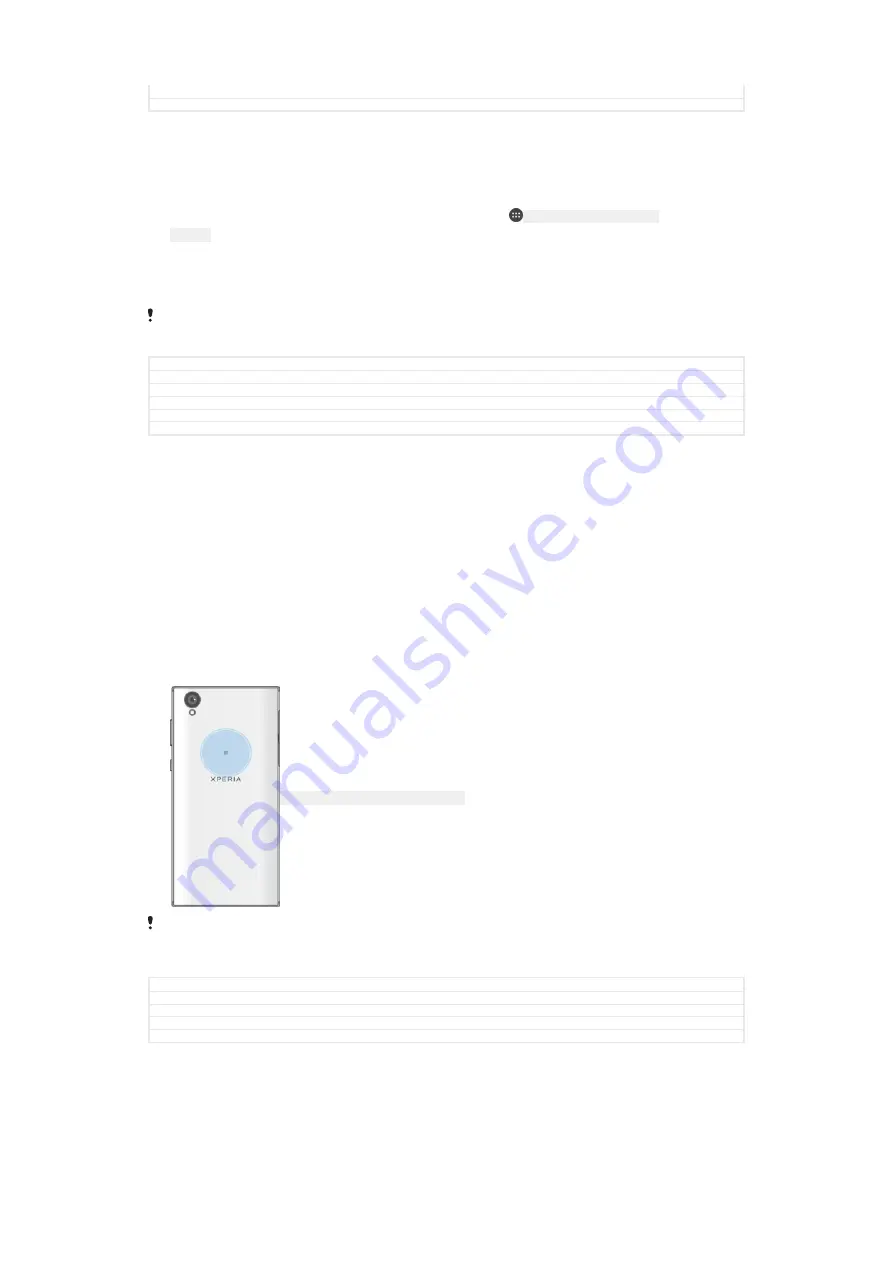
Author
DoraM
Status
Released
To connect a USB Type-C™
[USB Type-C-tm]
accessory using a USB Type-C
[USB Type-C]
connector
1
Attach the USB Type-C
[USB Type-C]
connector of the USB Type-C
[USB Type-C]
accessory to your device.
2
From your
Home screen
[preference_title_home_wallpaper]
, tap
ID: ICN-SONY-HOME-APPTRAY-
NORMAL
.
3
Find and tap
Settings
[settings_label_launcher]
>
Device connection
[device_connection]
>
USB
Connectivity
[usbux_strings_usb_connectivity_txt]
>
Detect USB device
[quick_settings_detect_usb_device_la-
bel]
.
Sony does not guarantee that all USB Type-C
[USB Type-C]
accessories with a USB Type-C
[USB
Type-C]
connector are supported by your device.
GUID
GUID-B0F68178-74A9-475A-8998-7B00D73CFFA5
Title
To set up your device to detect USB devices
Changes
For Kugo update added Type-C labels
Version
1.1.3
Author
AlexandraT
Status
Released
NFC
Use Near Field Communication (NFC) to share data with other devices, such as
videos, photos, web page addresses, music files or contacts. You can also use NFC
to scan tags that give you more information about a product or service as well as
tags that activate certain functions on your device.
NFC is a wireless technology with a maximum range of one centimetre, so the
devices sharing data must be held close to each other. Before you can use NFC, you
must first turn on the NFC function, and the screen of your device must be active.
The NFC detection area is located on the back of the device. Hold your device close
to another device or an NFC reader so that the NFC detection areas touch each
other.
ID: ILL-SONY-17PE-NFC-DETECTION-AREA
NFC may not be available in all countries or regions. Using certain apps, some NFC functions
can be enabled even when the device is switched off. Note that not all devices support this
feature.
GUID
GUID-4DA4B2B5-45C2-4A5D-B1AF-53404CCAAFC1
Title
NFC
Changes
For Cosmos - NFC detection area on the back of the device
Version
14
Author
SzilviaM
178
This is an internet version of this publication. © Print only for private use.






























