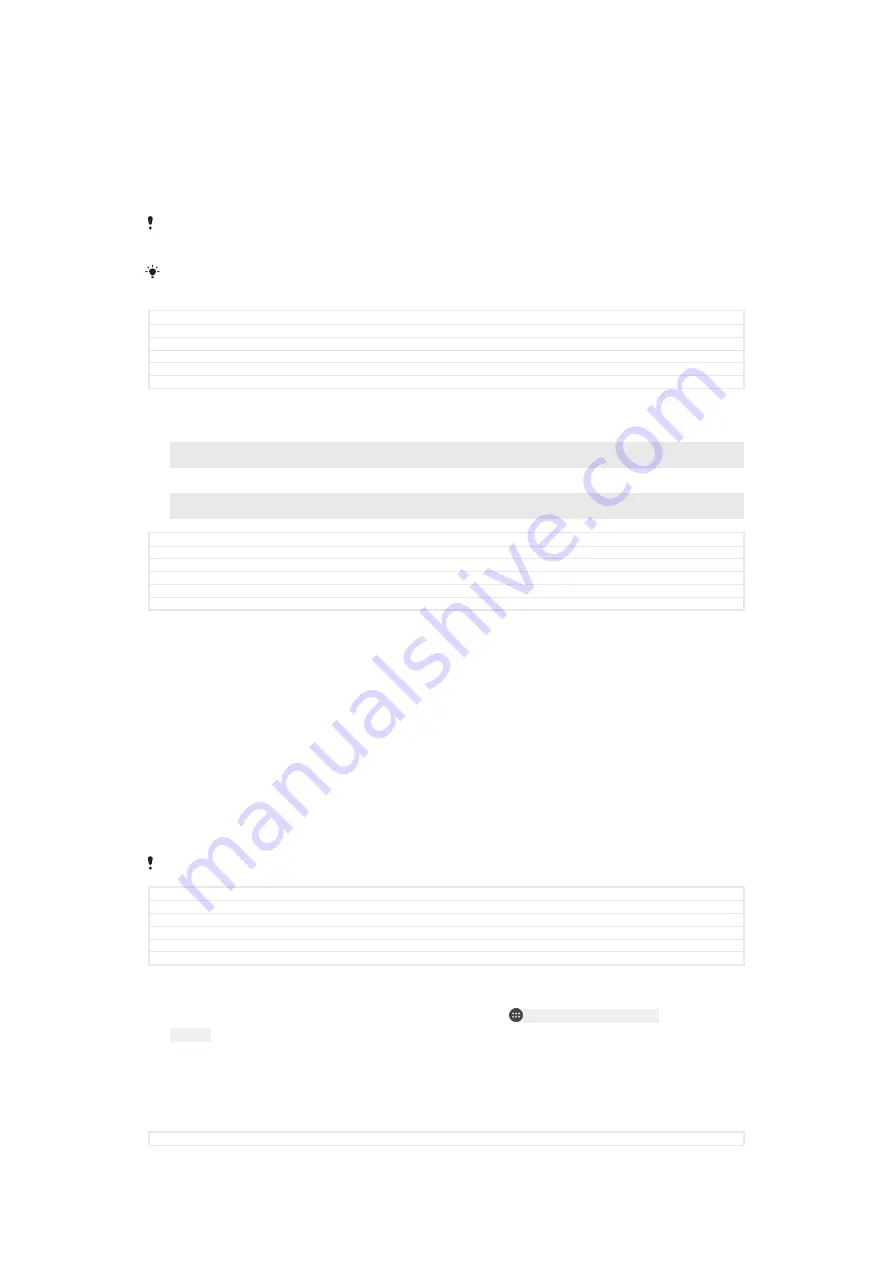
1
Plug the charger into a power outlet.
2
Plug one end of the USB Type-C™
[USB Type-C-tm]
cable into the charger (or into the
USB port of a computer).
3
Plug the other end of the cable into the USB Type-C™
[USB Type-C-tm]
port on your
device. The notification light illuminates when charging begins.
4
When the device is fully charged, disconnect the cable from your device by
pulling it straight outwards. Make sure not to bend the connector.
It is important to use the USB Type-C™
[USB Type-C-tm]
cable (provided) when charging your
device as other types of USB cables can damage your device.
If the battery is completely depleted, it may take a few minutes before the notification light
illuminates and the charging icon appears.
GUID
GUID-AB7653A6-94E4-487D-8E13-755BAC8DC744
Title
To charge your device
Changes
One USB Type-C label was missing, corrected
Version
17
Author
DoraM
Status
Released
Battery notification light status
Green
The battery is charging and the battery charge level is greater than 90%
Orange
The battery is charging and the battery charge level is less than 90%
Red
The battery is charging and the battery charge level is less than 15%
GUID
GUID-15D5D981-229B-451C-9F58-DEAE6FC82CDD
Title
Battery LED status
Changes
For Dora - changes according to ER comments
Version
8
Author
SzilviaM
Status
Released
Battery and power management
Your device has an embedded battery. To get the most use from it, keep track of the
power consumed by different apps and features. Background power saving features
are activated by default to help you reduce battery consumption, and additional
power saving modes are available to help you reduce battery consumption further
when necessary.
Power saving features lower the priority for certain non-essential device functions,
such as higher grade image performance, network activities such as location
services, app synchronisation and background Wi-Fi
[udoc_no_trans_wifi_wlan_plain]
scanning. If
you do not want an application to be affected, you can exempt it in the Battery
optimisation menu. Phone calls and SMS are not affected.
System updates may change the power saving features available on your device.
GUID
GUID-E3648D64-F53D-478B-BC8C-656BFFF90CC6
Title
Battery and power management
Changes
Content change (corrections according to C1047 request)
Version
7.2.1
Author
DoraM
Status
Released
To view battery consumption, estimated time, and power saving tips
1
From your
Home screen
[preference_title_home_wallpaper]
, tap
ID: ICN-SONY-HOME-APPTRAY-
NORMAL
.
2
Find and tap
Settings
[settings_label_launcher]
>
Battery
[battery_settings_title]
. An overview
appears showing the battery percentage and an estimated battery time.
3
Tap
SHOW BATTERY USAGE
[battery_usage_sub]
to view a list of features and
services that have consumed battery power since the last charging cycle. Tap
an item to get information on how to reduce its battery consumption.
GUID
GUID-5C39BAB5-EF4C-4302-B434-40C296257EA7
55
This is an internet version of this publication. © Print only for private use.






























