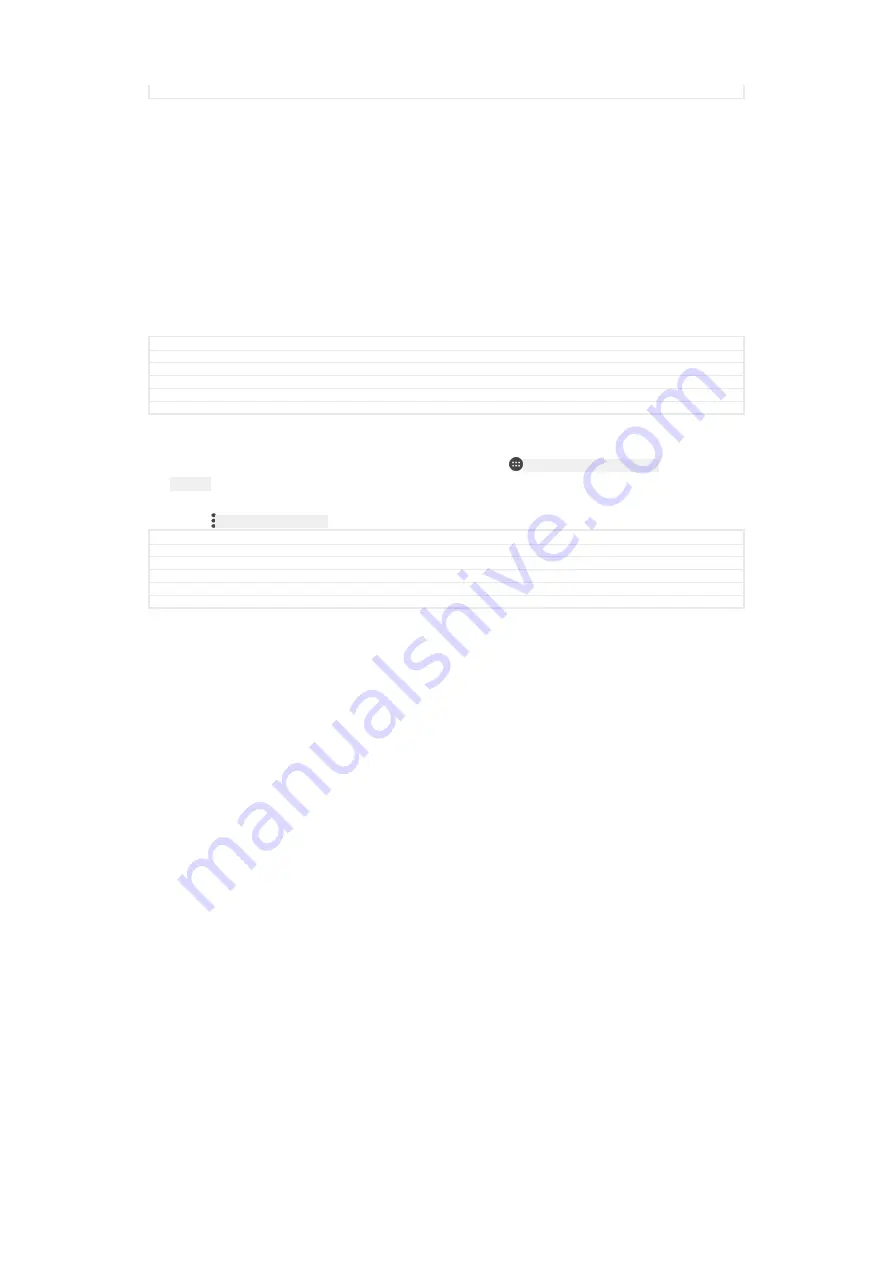
Status
Released
To receive items using Bluetooth
®
1
Make sure that the Bluetooth
®
function is on and is visible to other Bluetooth
®
devices.
2
The sending device now starts sending data to your device.
3
If prompted, enter the same passcode on both devices, or confirm the
suggested passcode.
4
When you are notified of an incoming file to your device, drag the status bar
downwards and tap the notification to accept the file transfer.
5
Tap
Accept
[incoming_file_confirm_ok]
to start the file transfer.
6
To view the progress of the transfer, drag the status bar downwards.
7
To open a received item, drag the status bar downwards and tap the relevant
notification.
GUID
GUID-7360A980-5A09-4B1A-8DB8-313C2CFF6DF4
Title
To receive items using Bluetooth
Changes
Updating Bluetooth TM mark to R mark due to legal issue
Version
6.1.1.1.1
Author
zzLuLinda
Status
Released
To view files you have received using Bluetooth®
1
From your
Home screen
[preference_title_home_wallpaper]
, tap
ID: ICN-SONY-HOME-APPTRAY-
NORMAL
.
2
Find and tap
Settings
[settings_label]
>
Bluetooth
[bluetooth_quick_toggle_title]
.
3
Press
ID: ICN-SONY-KEY-MENU
and select
Show received files
[bluetooth_show_received_files]
.
GUID
GUID-17AB4DD5-71F2-49BE-BDF0-EEE25085F3A8
Title
To find items received using Bluetooth
Changes
For Kugo - label/icon corrections
Version
5
Author
SzilviaM
Status
Released
184
This is an internet version of this publication. © Print only for private use.






























