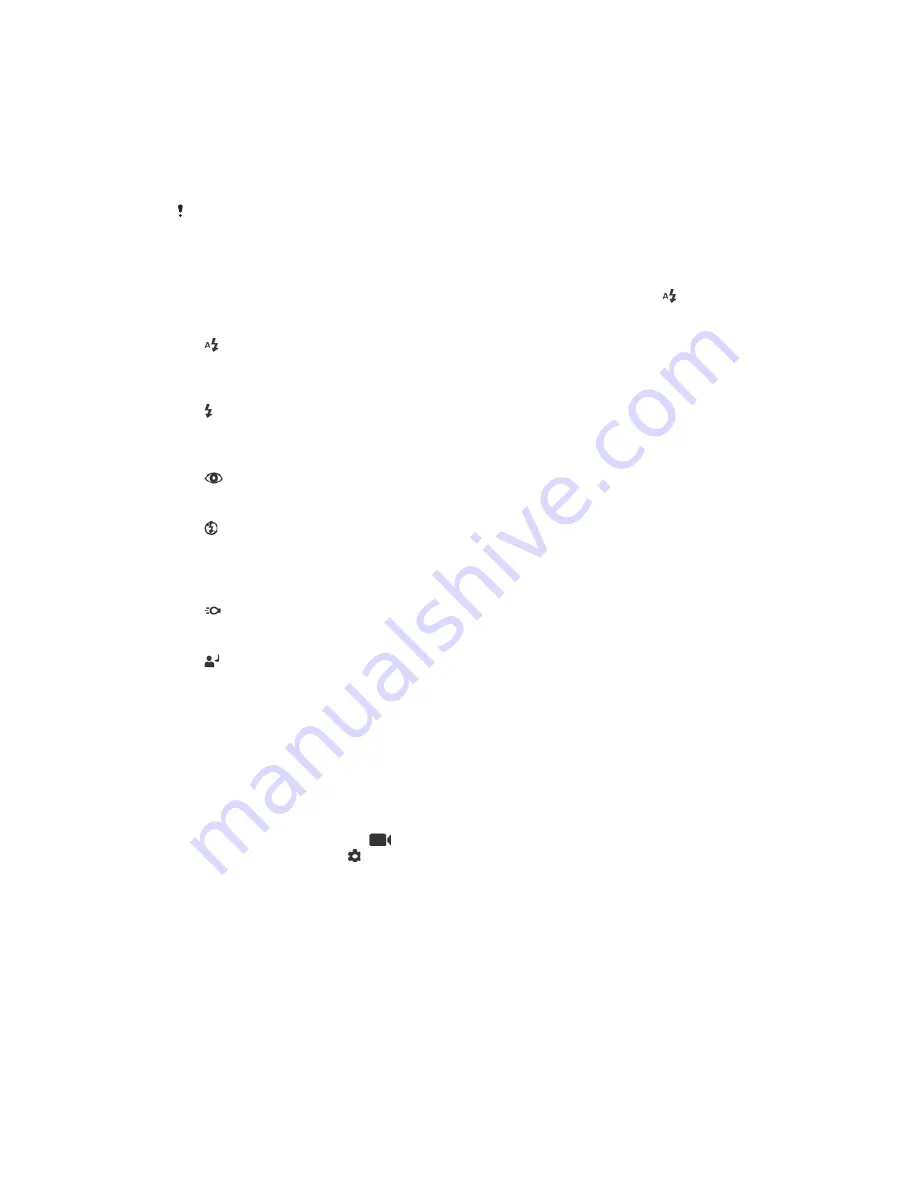
&
&HQWUH
Determines the centre of the image, and sets the exposure based on the brightness of the subject there.
6SRW
Adjusts the exposure in a very small part of the subject that you want to capture.
7RXFK
Adjusts the exposure to the desired part of the subject when you touch the screen.
This setting is only available in
0DQXDO
capturing mode.
)ODVK
Use the flash to take photos when lighting conditions are poor or when there is a
backlight. The following options are available when you tap the flash icon on the
camera screen:
$XWR
The camera automatically determines whether the lighting conditions require
the use of a flash.
)LOOIODVK
Use this setting when the background is brighter than the subject. This setting
removes unwanted dark shadows.
5HGH\HUHGXFWLRQ
Reduces the red colour of eyes when taking a photo.
2II
The flash is turned off. Sometimes photo quality can be better without the flash,
even if lighting conditions are poor. Taking a good photo without using the flash
requires a steady hand. Use the self-timer to avoid blurred photos.
7RUFK
The flash shines continuously while taking pictures.
1LJKWSRUWUDLWIODVK
Use this setting for portrait photos taken at night or in poorly lit environments.
Due to the long exposure time, the camera must be held still or placed on a
stable surface.
Video camera settings
7RDGMXVWWKHYLGHRFDPHUDVHWWLQJV
Activate the camera.
Swipe the screen to select
.
To display settings, tap .
Select the setting that you want to adjust, then make your changes.
9LGHRFDPHUDVHWWLQJVRYHUYLHZ
9LGHRUHVROXWLRQ
Adjust the video resolution for different formats. HD refers to High Definition, while
FPS refers to Frames Per Second. A higher FPS rate provides a smoother video, at
the cost of a larger file size.
Main camera:
99
This is an internet version of this publication. © Print only for private use.
















































