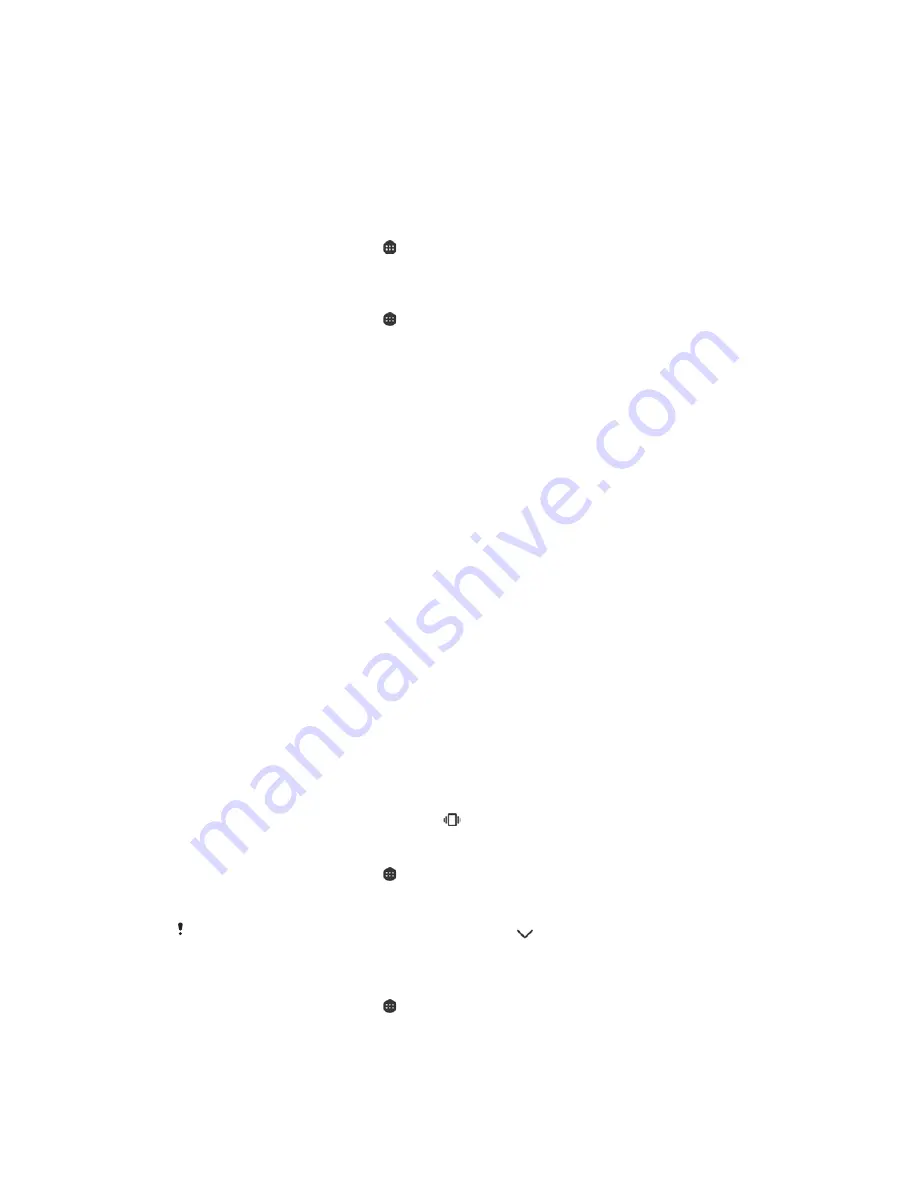
%DVLFVHWWLQJV
A
Accessing settings
View and change settings for your device from the Settings menu. The Settings menu
is accessible from both the Application screen and the Quick settings panel.
7RRSHQWKHGHYLFHVHWWLQJVPHQXIURPWKH$SSOLFDWLRQVFUHHQ
From your
+RPHVFUHHQ
, tap .
Find and tap
6HWWLQJV
.
7RYLHZLQIRUPDWLRQDERXW\RXUGHYLFH
From your
+RPHVFUHHQ
, tap .
Find and tap
6HWWLQJV
>
$ERXWSKRQH
.
7RDFFHVVWKH4XLFNVHWWLQJVSDQHO
ವ
Drag the status bar downwards using two fingers.
7RVHOHFWVHWWLQJVWRGLVSOD\RQWKH4XLFNVHWWLQJVSDQHO
Using two fingers, drag the status bar fully downwards, then tap
(',7
.
To add a setting to the Quick settings panel, drag and drop the icon into the
upper part of the screen. To remove a setting, drag and drop the icon into the
lower part of the screen.
7RUHDUUDQJHWKH4XLFNVHWWLQJVSDQHO
Drag the status bar fully downwards, then tap
(',7
.
Touch and hold an icon, then move it to the desired position.
Volume settings
You can adjust the ringtone volume for incoming calls and notifications as well as for
music and video playback.
7RDGMXVWWKHULQJWRQHYROXPHZLWKWKHYROXPHNH\
ವ
Press the volume key up or down.
7RDGMXVWWKHPHGLDSOD\LQJYROXPHZLWKWKHYROXPHNH\
ವ
When playing music or watching video, press the volume key up or down even
when the screen is locked.
7RWXUQRQYLEUDWHPRGH
ವ
Press the volume key up or down until
appears.
7RDGMXVWWKHYROXPHOHYHOV
From your
+RPHVFUHHQ
, tap .
Find and tap
6HWWLQJV
>
6RXQG
.
Drag the volume sliders to the desired positions.
You can also press the volume key up or down and tap
to adjust the ringtone, media
playback or alarm volume levels separately.
7RVHW\RXUGHYLFHWRYLEUDWHIRULQFRPLQJFDOOV
From your
+RPHVFUHHQ
, tap .
Find and tap
6HWWLQJV
>
6RXQG
.
Tap the
$OVRYLEUDWHIRUFDOOV
slider to enable the function.
55
This is an internet version of this publication. © Print only for private use.






























