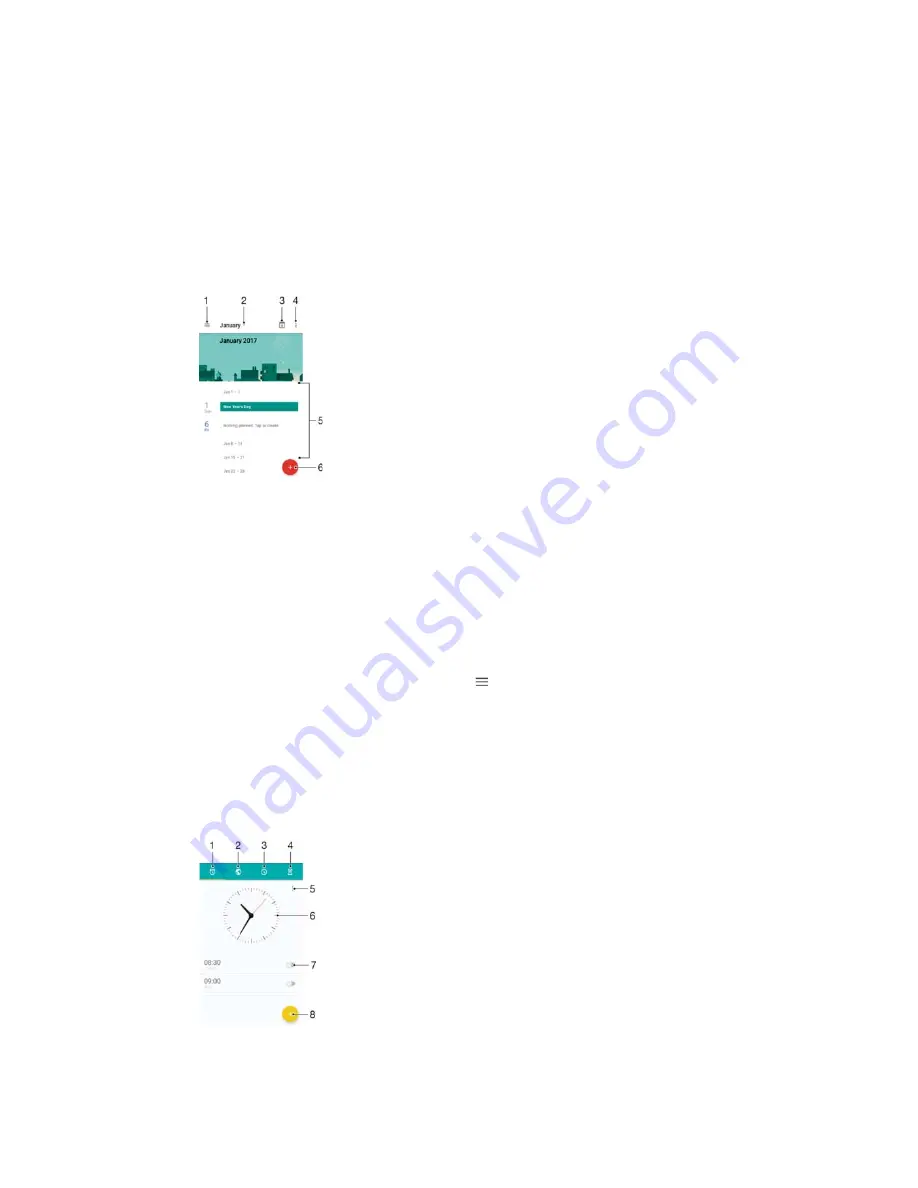
&ORFNDQG&DOHQGDU
C
Calendar
Use the Calendar application to manage your time schedule. If you have signed in to
and synchronised your device with one or several online accounts that include
calendars, for example, your Google™ account, then calendar events from these
accounts will also appear in the Calendar application. You can select which
calendars you want to integrate into the combined Calendar view.
When an appointment time approaches, your device plays a notification sound to
remind you.
1
Access settings, select a view type and the calendars that you want to view
2
Access an overview of the current month
3
Return to the current date
4
Access other options
5
Scroll up or down to browse the calendar
6
Add a calendar entry
7ROHDUQPRUHDERXW&DOHQGDU
ವ
When the Calendar application is open, tap , then find and tap
+HOS
IHHGEDFN
.
Clock
You can set one or several alarms and use any sound file saved on your device as the
alarm signal. The alarm does not sound if your device is turned off.
The alarm time format displayed is the same as the format you select for your general
time settings, for example, 12-hour or 24-hour.
1
Access the alarms tab
2
Access the world clock tab
121
This is an internet version of this publication. © Print only for private use.










































