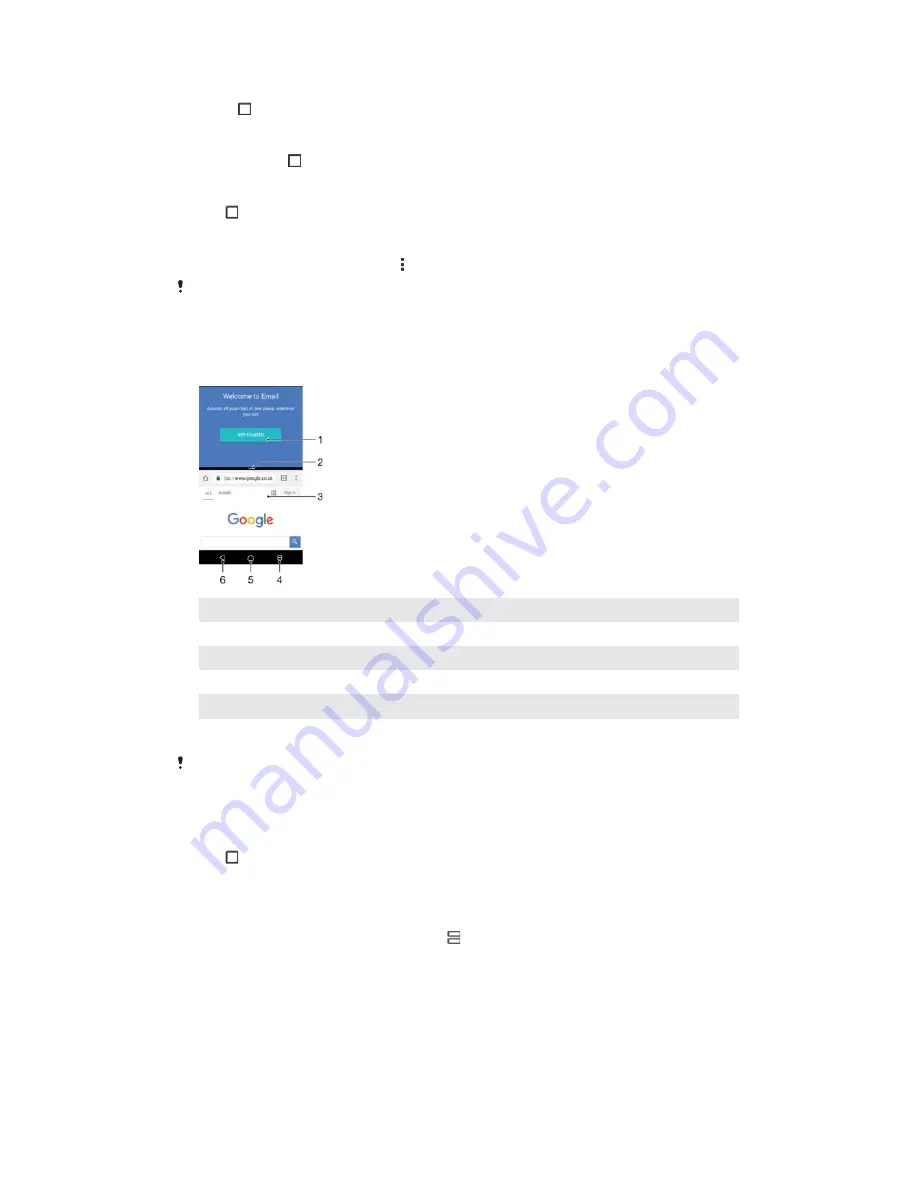
7RRSHQWKHUHFHQWO\XVHGDSSOLFDWLRQVZLQGRZ
ವ
Press .
7RTXLFNO\VZLWFKEHWZHHQUHFHQWO\XVHGDSSOLFDWLRQV
ವ
Quickly press twice.
7RFORVHDOOWKHUHFHQWO\XVHGDSSOLFDWLRQV
ವ
Tap and then tap
&
&/($5$//
.
7RRSHQDPHQXLQDQDSSOLFDWLRQ
ವ
While using the application, tap .
A menu is not available in all applications.
6SOLWVFUHHQPRGH
Split screen mode enables you to view two applications at once, for example, if you
want to view your email inbox and a web browser at the same time.
1
Application 1 in upper window
2
Split screen border – Drag to resize windows
3
Application 2 in lower window
4
Split screen key – Select a recently used application
5
Home key – Go back to the Home screen
6
Back key – Go back to the previous screen within an application or close the application
Not all applications support split screen mode.
7RXVHVSOLWVFUHHQPRGH
Make sure that the two applications that you want to use in split screen mode
are open and running in the background.
Tap , and then drag and drop the desired application to the top part of the
screen.
In the lower part of the screen, tap the second desired application.
In portrait orientation drag the black bar in the centre up or down to resize the
windows.
To exit split screen mode, tap and hold .
2QHKDQGHGRSHUDWLRQV
You can activate the one-handed operation mode to use your device with one hand.
25
This is an internet version of this publication. © Print only for private use.






























