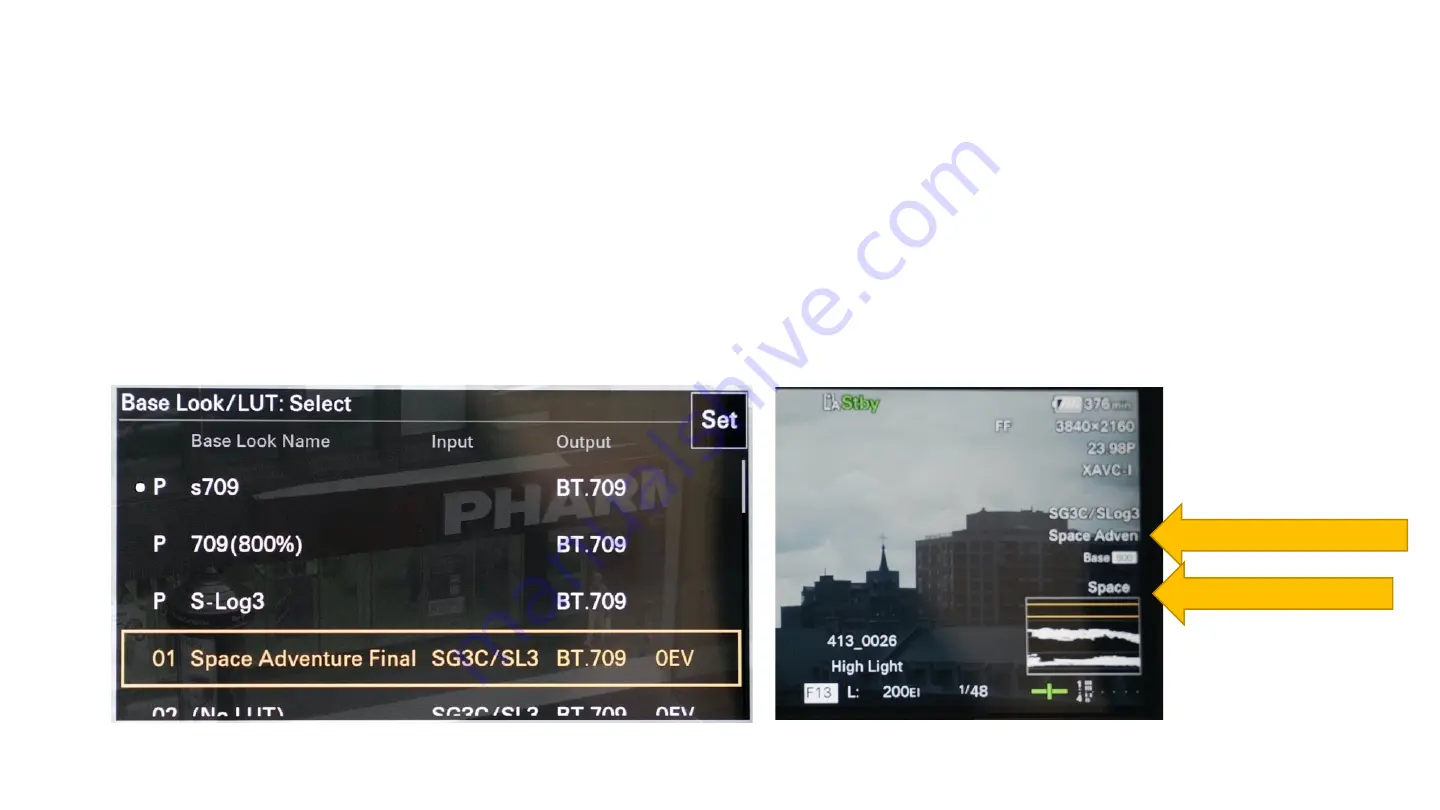
Cine EI: Loading Custom LUTs
In this particular case, I chose the first free space with No LUT. The custom LUT will
now appear in this list when you select a LUT on status page 1. It will appear in the
VF in Cine EI mode once you have the LUT turned ON for the VF and for the
SDI/HDMI outputs (as described in Cine EI: Option One).
Custom LUT on VF
LUT on outputs
Summary of Contents for FX 6
Page 3: ...Introduction Sony FX 6 ...
Page 11: ...Recording Media Sony FX 6 ...
Page 18: ...The kit zoom lens Sony FX 6 ...
Page 21: ...Menu Navigation Sony FX 6 ...
Page 29: ...Audio Sony FX 6 ...
Page 40: ...Shooting Modes Introduction Sony FX 6 ...
Page 44: ...Custom Shooting Mode Settings Sony FX 6 ...
Page 55: ...Custom Shooting Mode Exposure Sony FX 6 ...
Page 82: ...Focusing Sony FX 6 ...
Page 97: ...Cine EI Shooting Mode Settings and Exposure Sony FX 6 ...
Page 103: ...Cine EI Option One Exposing Slog 3 with the s709 LUT Sony FX6 ...
Page 120: ...Cine EI EI Presets and Image Noise Base High 12800 ISO EI Preset 3200 300 percent enlargement ...
Page 129: ...Cine EI Option Two Importing custom LUTs Sony FX6 ...
Page 136: ...Cine EI Option Three Exposing Slog 3 without a LUT Sony FX6 ...
Page 143: ...S and Q Shooting Sony FX 6 ...
Page 156: ...Attaching the Viewfinder Loupe Sony FX 6 ...
Page 170: ...Tripod Tips Sony FX 6 ...
Page 180: ...Additional Resources Sony FX6 ...
















































